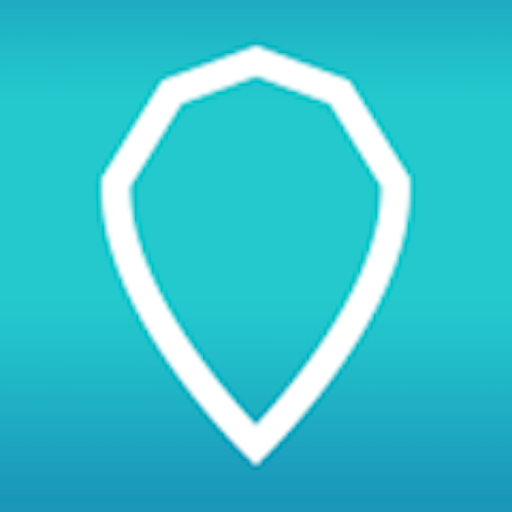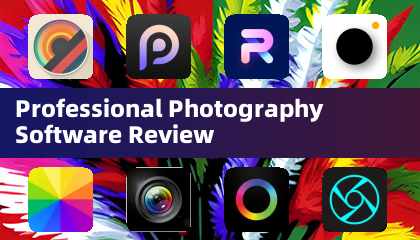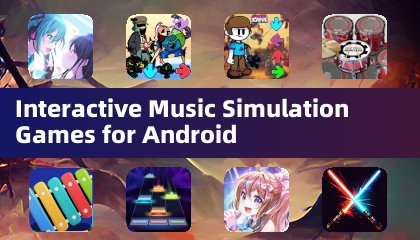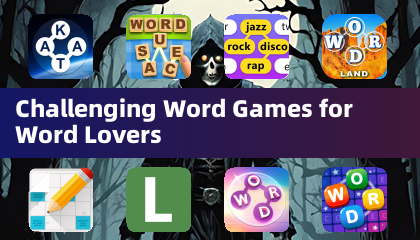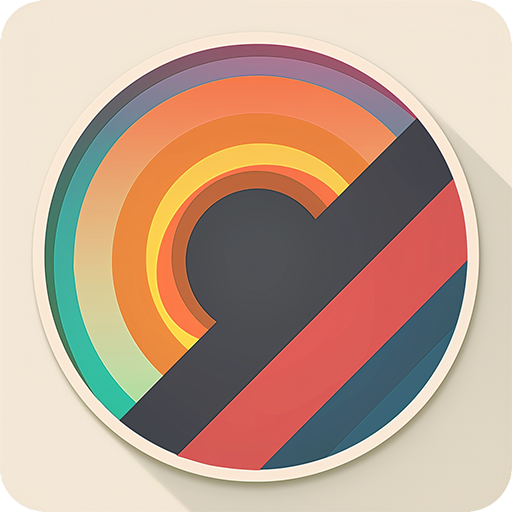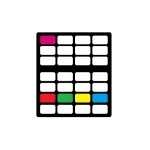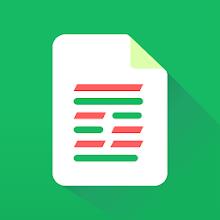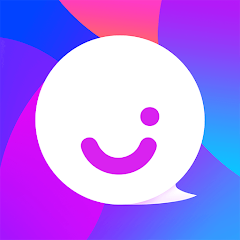Application Description
Google Meet is Google's video calling app that lets you connect with anyone using your smartphone. With a simple interface, it provides all the features you need for smooth video calls with one or more users simultaneously.
Make free online video calls on Android
With Google Meet, you can easily make free online video calls without signing up. All you need is a Google account to enjoy all the app's benefits. You don't have to add a phone number to find your contacts, and you can create meetings without sharing your email address for added privacy.
Creating meetings on Google Meet is very easy
On the Google Meet home screen, you'll find a section where you can easily start a meeting. Just select an email address, and you'll receive a valid invitation link within seconds. You can also share the link directly with other participants from this section to save time.
Create a personalized avatar and add virtual backgrounds
Like similar tools, Google Meet lets you use a customized avatar so you don't have to show your identity during video calls. It also offers different backgrounds to personalize your settings.
Check your calendar
Google Meet lets you schedule all your meetings on Google Calendar. This is helpful for setting the date, start time, and end time for a video call. This way, you won't miss any online meetings if you work remotely.
Keep your privacy safe
Google Meet is a secure app. Google provides sophisticated end-to-end encryption for each video call. You'll need to grant permission to access your microphone and camera to start a call. You'll also be asked for access to your address book so the app can retrieve the number of anyone you might invite to a meeting.
Download the Google Meet APK for Android and enjoy one of the best free video-calling apps for smartphones. Create meetings or join existing links easily, and connect with multiple people using HD video and high-fidelity sound in each session.
Requirements (Latest version)
Android 6.0 or higher required
Frequent questions
How do I activate Google Meet?
To activate Google Meet, you'll need to enter your phone number and request an activation code. Once you receive the SMS, enter the code to complete registration and start making calls.
How do I view my call history in Google Meet?
To view your Google Meet call history, click on settings > account > history. You'll see all made and received calls. To view the history of a single contact, open their profile, click on 'more options', and then on 'view full history'.
How do I invite someone to Google Meet?
To invite someone to Google Meet, open the app, select your contacts list, and click on the person you want to invite. Your SMS app will automatically open with a default message that you can send to that person.
Utilities

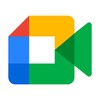

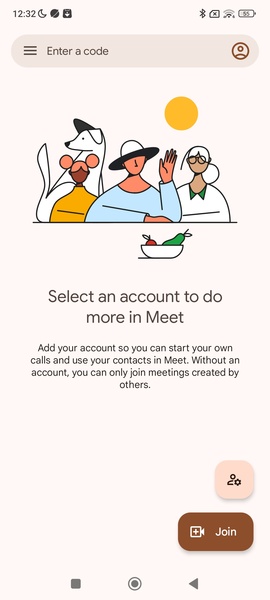
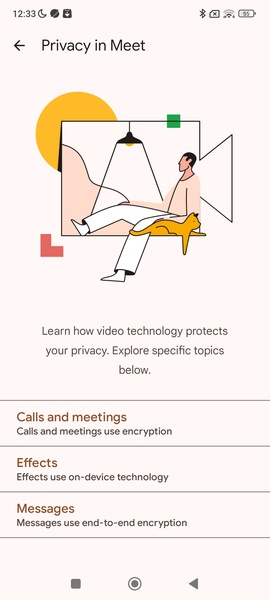
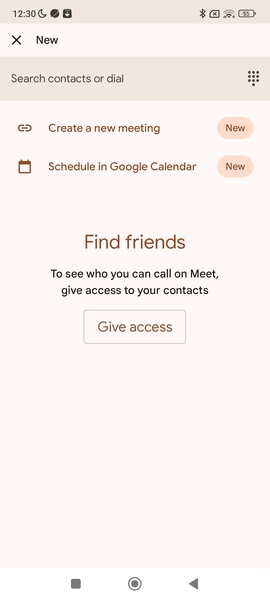
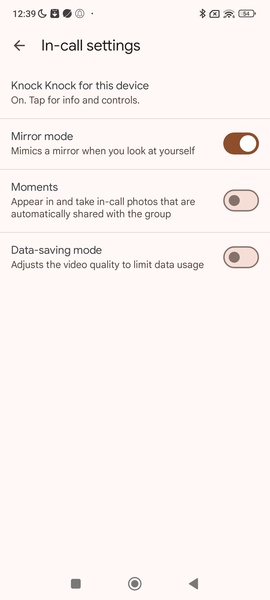
 Application Description
Application Description  Apps like Google Meet
Apps like Google Meet