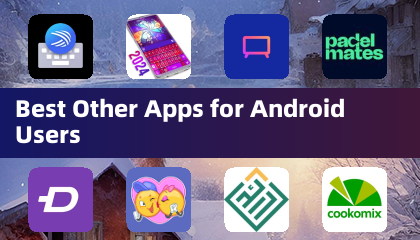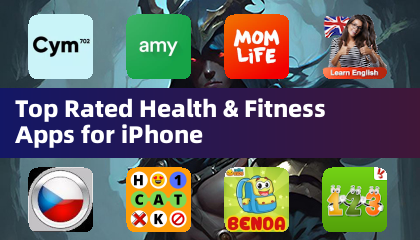| Error 4 | Frequently appears on PlayStation, but can also occur on PC. | Check internet connection; Verify server status; Relaunch *Marvel Rivals*. |
| 99% Loading Bug | Game gets stuck at 99% during match loading. | Check internet connection; Close background applications; Adjust Network Diagnostic Settings. |
| Error 211 | Common on Steam, indicating connection problems. | Check server status; Disable third-party server blockers; Check internet connection; Verify game files. |
| Error 10 | Appears on launch, usually due to poor internet connection. | Check internet connection; Relaunch *Marvel Rivals*; Check server status. |
| Error 220 | Potentially caused by server location or firewall settings. | Modify security firewalls; Adjust DNS settings; Disable third-party server blockers; Use a VPN. |
| Error 21 | Sometimes encountered by Xbox players on launch. | Restart console; Reset router; Check server status; Disable IPv6; Use a VPN. |
| Error 5 | Specific to PlayStation, indicates high ping and packet loss. | Address high ping and packet loss (check internet connection, network diagnostics). |
| Error 26 | Prevents gameplay. | Check internet connection; Disable VPN; Clear cache files; Verify game files. |
| Packet Loss Error | High ping and packet loss due to latency spikes. | Check internet connection; Close background applications; Adjust Network Diagnostic Settings. |
| DX12 Not Supported | Game fails to launch due to DX12 incompatibility (often Windows or GPU related). | Update Windows; Update GPU drivers; Reinstall *Marvel Rivals*. |
| Error Code 258 | Login failure via PC launcher (common on Epic Games Store). | Check Epic Games Store for solutions. |
| Error LS-0014 | Occurs on Epic Games Store. | Check antivirus software; Verify game files; Reinstall the game. |
| Igniting the Timestream | Appears during matchmaking. | Check server status; Restart the game; Check internet connection. |
| Version Mismatch | Occurs after game updates. | Verify game files; Check for updates; Check internet connection. |
| Out of Video Memory | Prevents gameplay due to insufficient VRAM. | Check VRAM usage; Update GPU drivers; Close background applications. |
| Blue Screen Error | A critical system error. | Clean install GPU drivers; Lower graphics settings; Run Windows Memory Diagnostic Tool. |


 최신 기사
최신 기사