Mouse acceleration is a major drawback for competitive shooters, and Marvel Rivals is no exception. The game unfortunately defaults to mouse acceleration with no in-game toggle. Here's how to disable it:
How to Disable Mouse Acceleration in Marvel Rivals
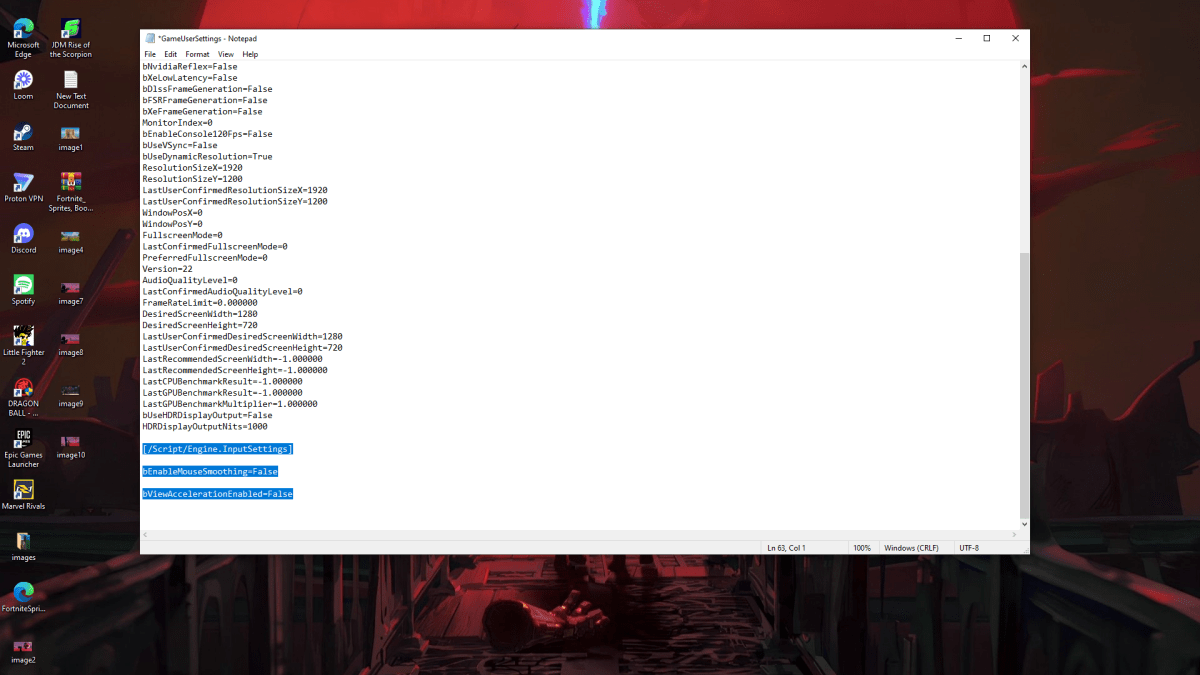
Because the game lacks an in-game setting, you'll need to edit a configuration file. It's easy! Follow these steps:
- Press Windows key + R, type
%localappdata%, and press Enter.
- Locate the "Marvel" folder, then navigate to "MarvelSavedConfigWindows".
- Open "GameUserSettings.ini" using Notepad (or your preferred text editor).
- Add the following lines to the end of the file:
[/Script/Engine.InputSettings]
bEnableMouseSmoothing=False
bViewAccelerationEnabled=False
- Save (Ctrl + S), close the file, then right-click it, select "Properties," check "Read-only," and click "Apply."
You've now disabled mouse acceleration within the game. For optimal performance, also disable it in Windows:
- Search for "Mouse" in the Windows search bar and select "Mouse settings."
- Click "Additional mouse options" in the top right.
- Go to the "Pointer Options" tab and uncheck "Enhance pointer precision."
- Click "Apply" and "OK."
With mouse acceleration disabled in both the game and Windows, your aim will be significantly more consistent and precise.
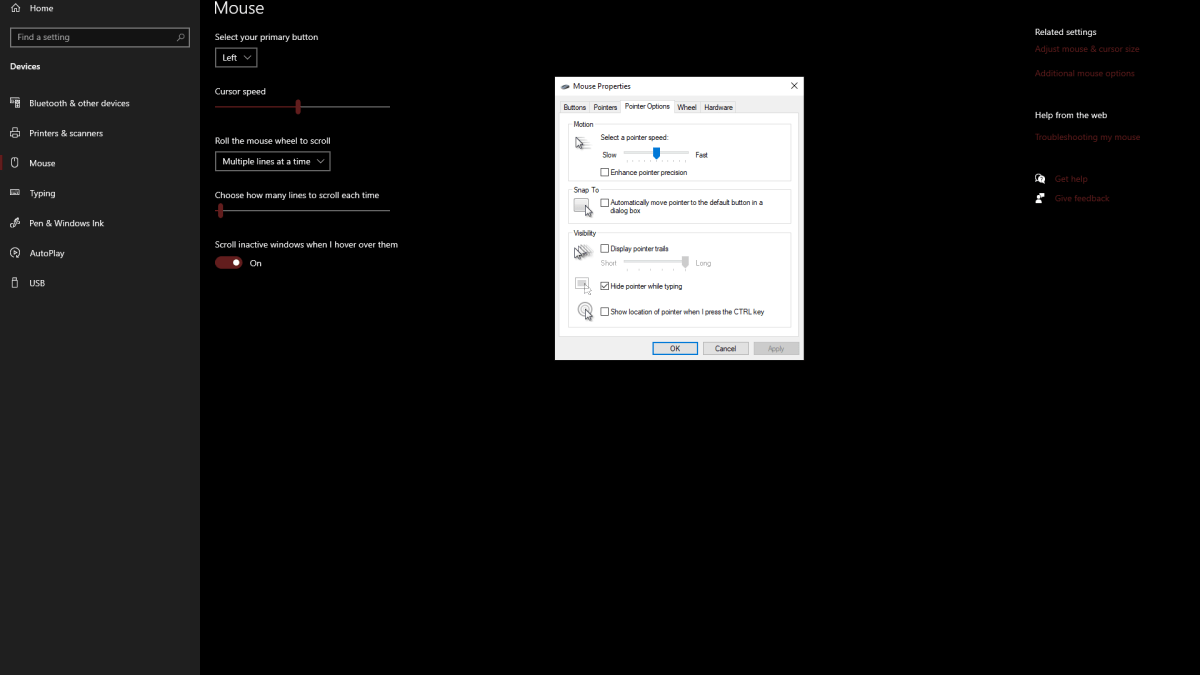
Related: How To Fix Marvel Rivals Not Working
Understanding Mouse Acceleration and Why It's Detrimental
Mouse acceleration alters your sensitivity based on your mouse movement speed. Fast movements result in higher sensitivity, slow movements in lower sensitivity. While convenient for general use, this is detrimental to shooters like Marvel Rivals.
Consistent sensitivity is crucial for building muscle memory and improving aim. Mouse acceleration prevents this by constantly changing your sensitivity.
Now that you've disabled mouse acceleration, enjoy a more responsive and predictable aiming experience in Marvel Rivals.
Marvel Rivals is available now on PS5, PC, and Xbox Series X|S.

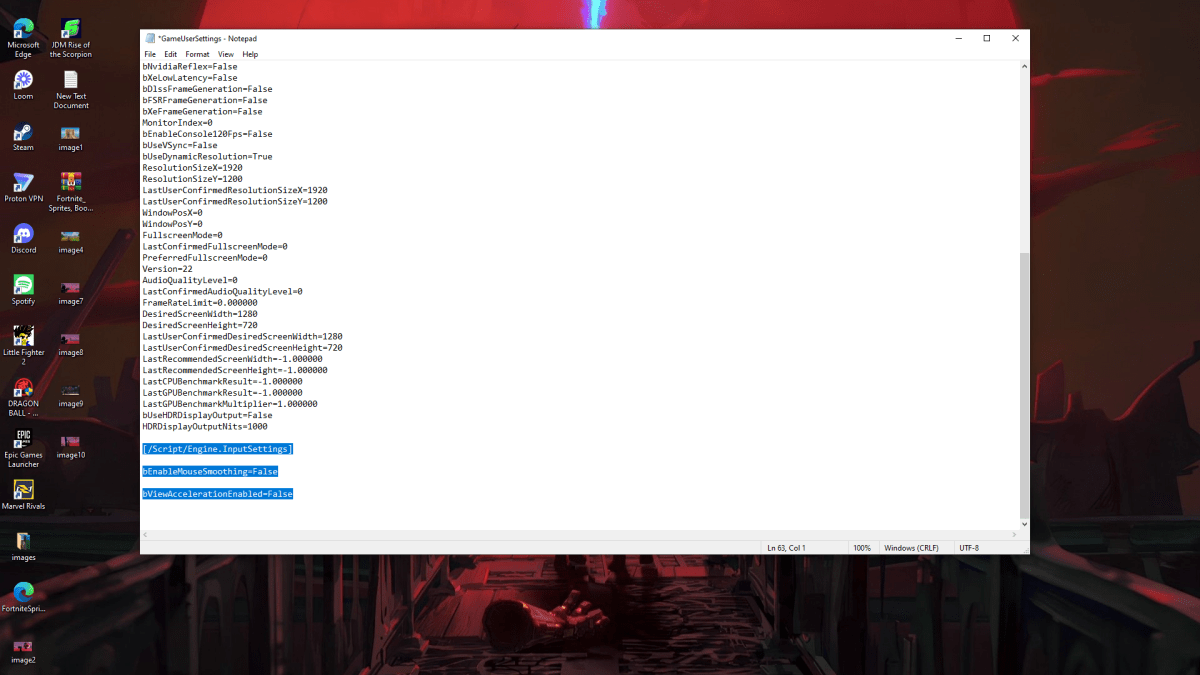
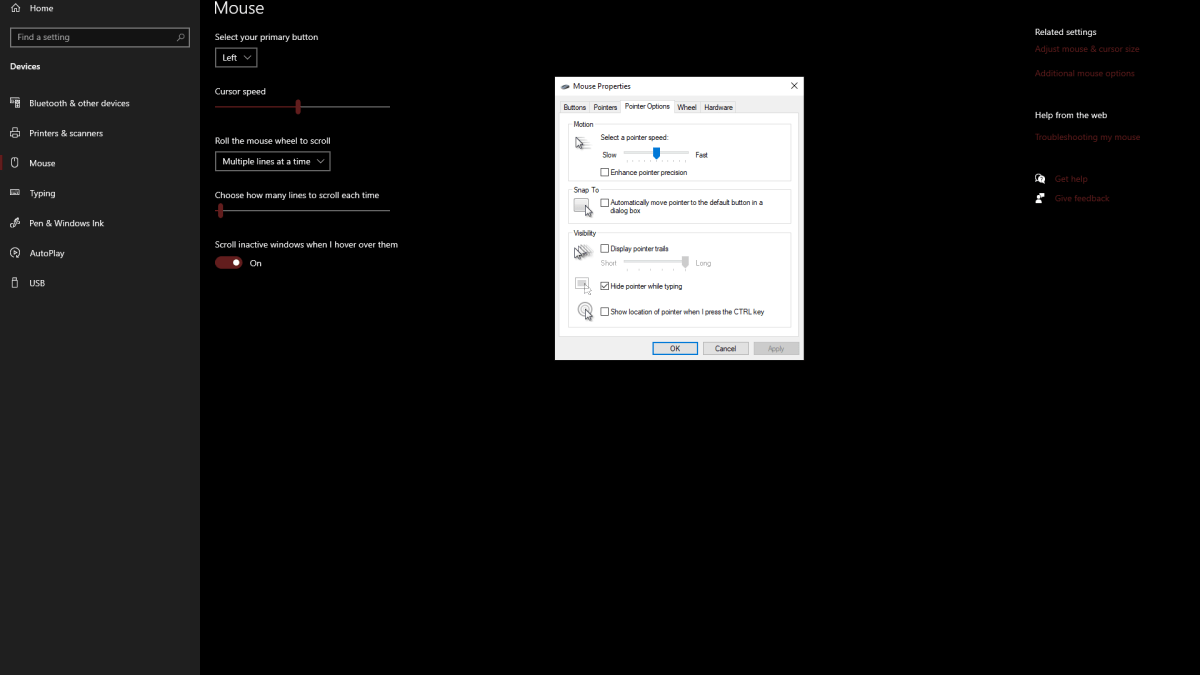
 LATEST ARTICLES
LATEST ARTICLES 











