Vincent D’Onofrio, star of Daredevil: Born Again, recently shared that his iconic Hell's Kitchen villain, Wilson Fisk, is restricted from appearing in films.“The news isn’t great,” D’Onofrio told Josh
Author: SamuelReading:0
Chat in Minecraft serves as a vital tool for player interaction, enabling communication, command execution, and server notifications. It facilitates coordination, resource sharing, question-asking, role-playing, and game management. Servers utilize the chat to relay system messages, alert players to events, distribute rewards, and share update information.
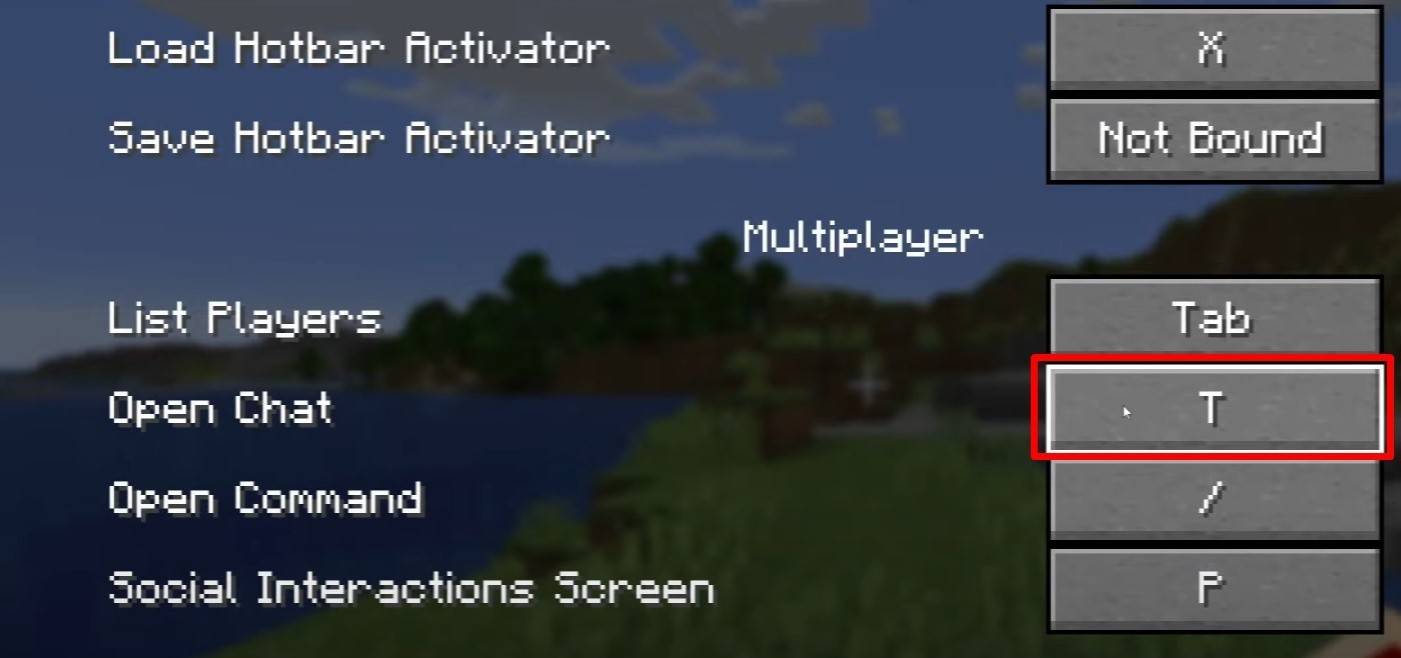 Image: youtube.com
Image: youtube.com
To access the chat, simply press the 'T' key. A text box will appear where you can type your message and hit 'Enter' to send it. If you start your input with a "/", you'll be entering a command, such as:
In single-player mode, commands are only functional with cheats enabled. On servers, command access is determined by player permissions.
Also read: Take charge of Minecraft: a deep dive into commands
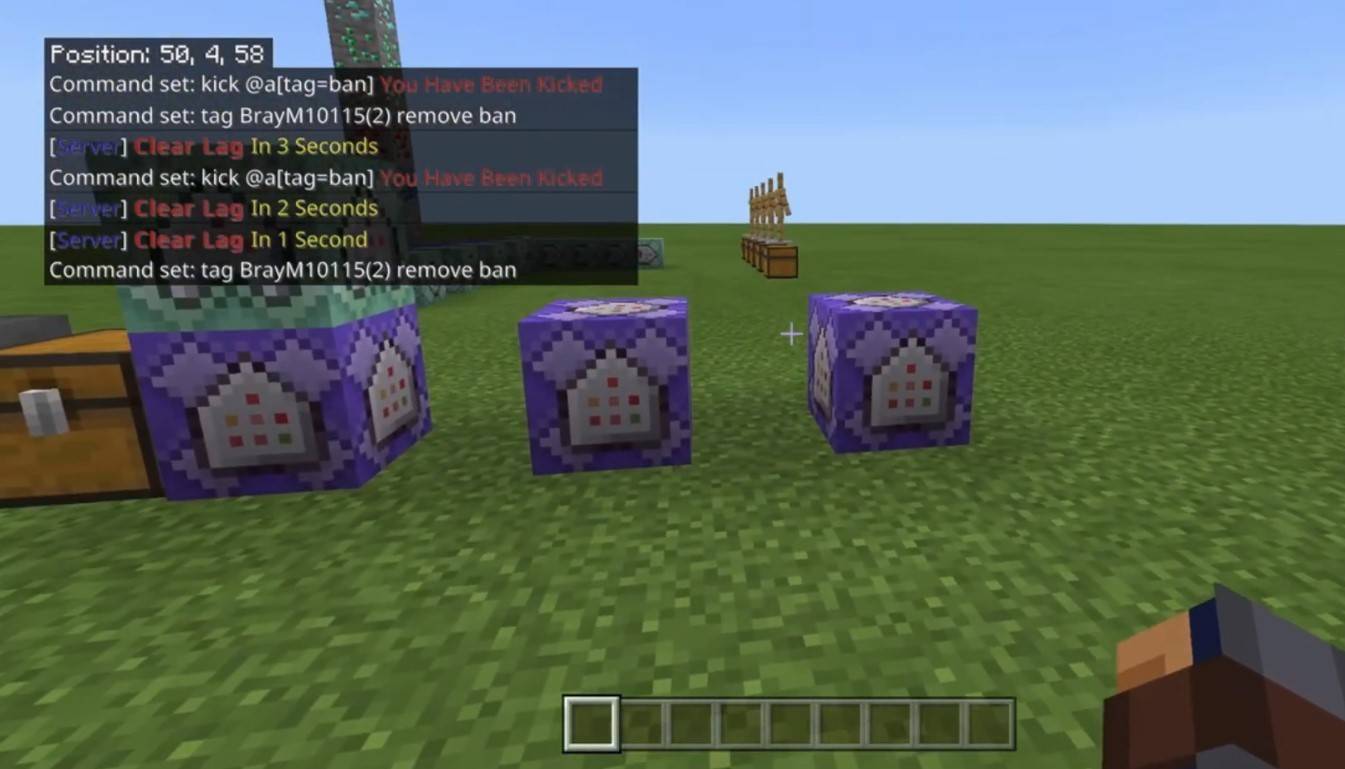 Image: youtube.com
Image: youtube.com
Server communication is diverse. The standard chat is visible to all players. Private messages can be sent using the "/msg" command, visible only to the recipient. Servers with plugins may offer group or team chats accessed via commands like "/partychat" or "/teammsg". Global and local chats exist on some servers, where messages in global chat are seen by all, while local chat is limited to a certain radius.
Players are assigned roles on servers. Regular players can chat and use basic commands, while moderators and administrators have additional privileges, such as muting or banning players. Muting prevents message sending, and a ban restricts server access.
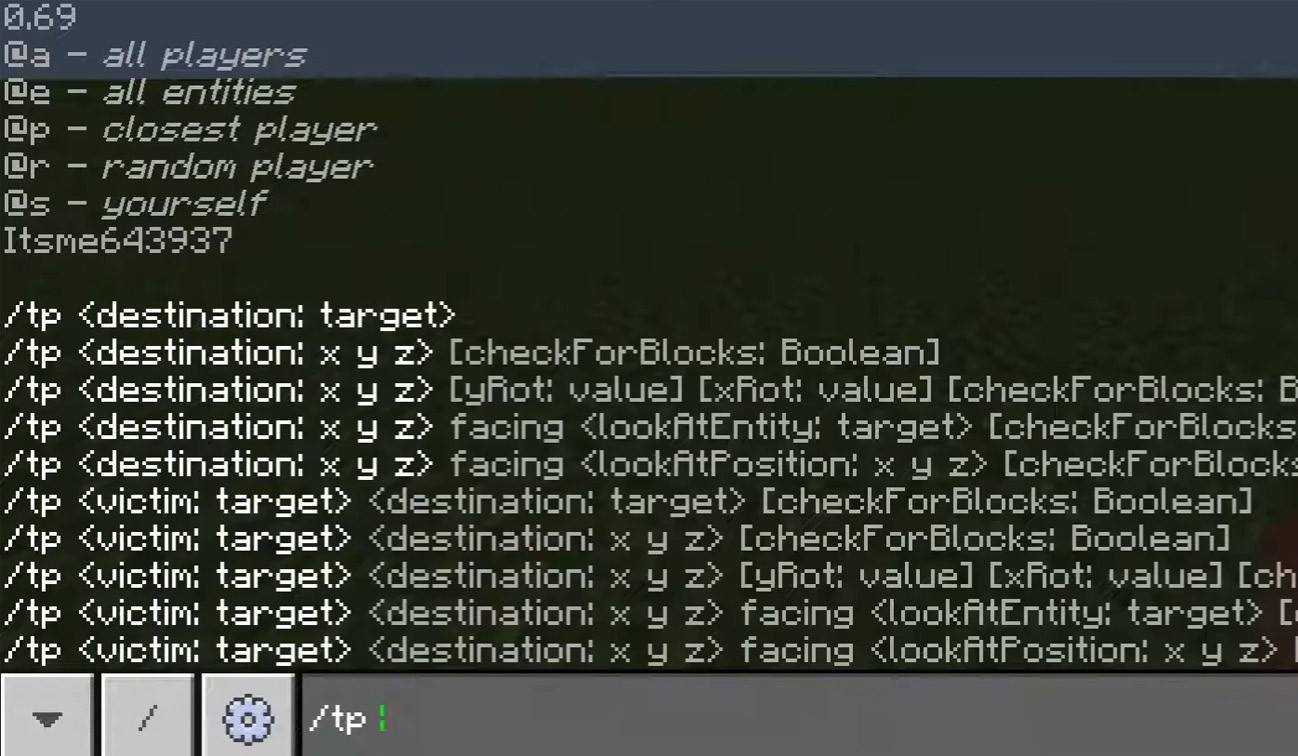 Image: youtube.com
Image: youtube.com
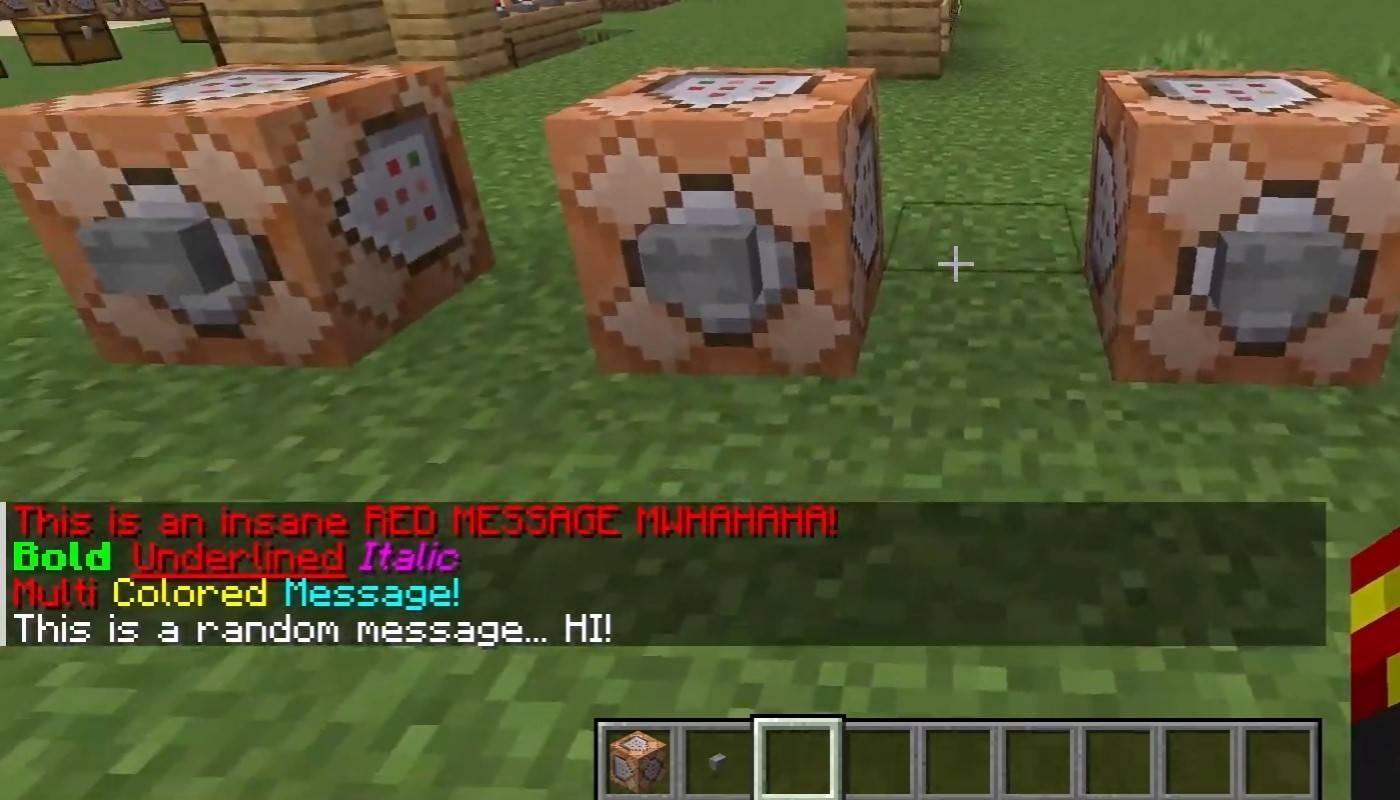 Image: youtube.com
Image: youtube.com
On servers supporting text formatting, you can use:
The chat displays various system messages, including player join and leave notifications, achievement announcements like "Player has obtained a diamond pickaxe", server updates, events, and command errors such as "You do not have permission". It also shows executed command feedback and game status notifications. Administrators and moderators use it to communicate important changes or server rules.
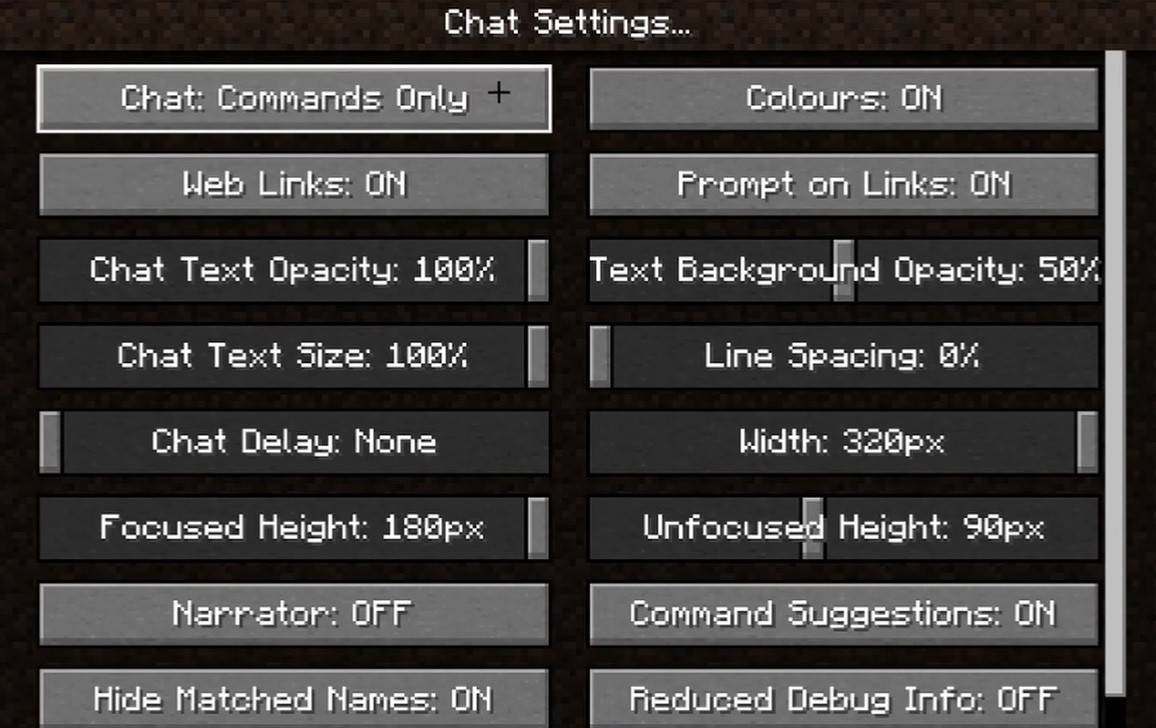 Image: youtube.com
Image: youtube.com
In the "Chat and Commands" menu, you can toggle chat on or off, adjust font size, background transparency, and enable a profanity filter (in Bedrock Edition). You can also customize command message display and change text color. Some versions allow filtering messages by type, enhancing the gaming experience.
In Bedrock Edition, commands like "/tellraw" function differently. Newer Java Edition versions have introduced message filtering and a confirmation requirement for sending messages.
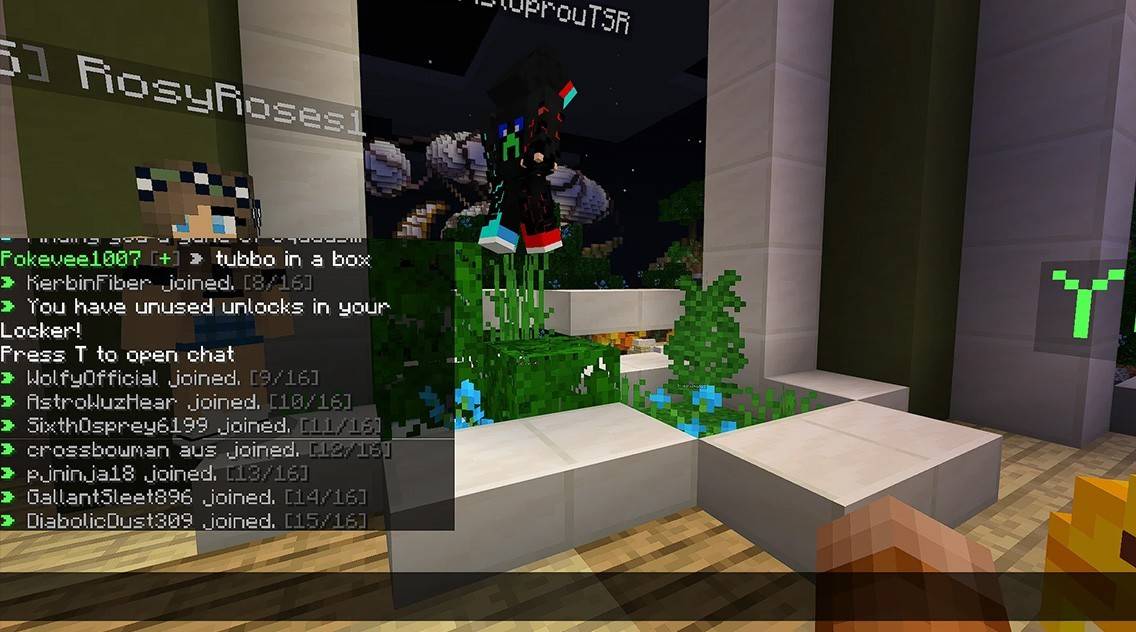 Image: youtube.com
Image: youtube.com
Custom servers often feature auto-announcements for rules and events, and message filters to block spam, ads, profanity, and insults. Large servers may include additional chat channels like trade, clan, or faction chats.
Minecraft's chat system is not just for communication; it's a powerful tool for managing gameplay. With its high level of customization and numerous commands, understanding its basics can significantly enhance your interaction with other players and maximize the utility of its features.
 LATEST ARTICLES
LATEST ARTICLES