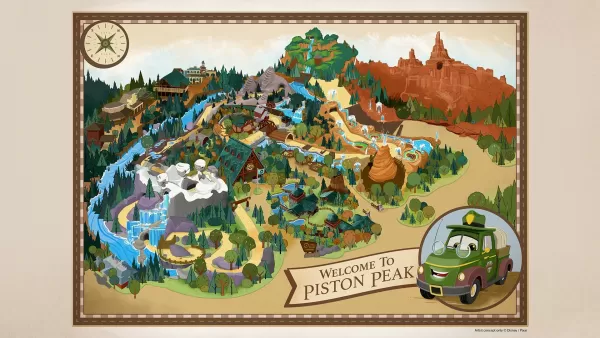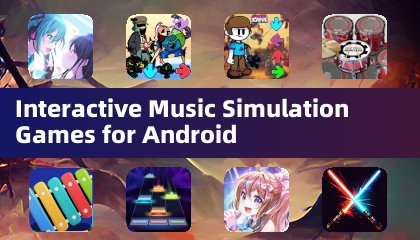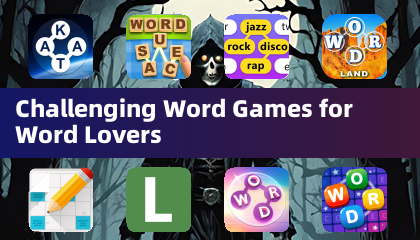Even after many years, Minecraft continues to lead the pack among sandbox games. With its endless journeys, dynamic world generation, and robust multiplayer mode, it offers limitless opportunities for creativity. Let's dive into the initial steps to start your Minecraft adventure.
Table of Contents
- Creating a Minecraft Account
- How to Start Your Journey
- PC (Windows, macOS, Linux)
- Xbox and PlayStation
- Mobile Devices (iOS, Android)
- How to Exit Minecraft
Creating a Minecraft Account
To begin your Minecraft journey, you'll need to create a Microsoft account, which is used to log into the game. Head to the official Minecraft website, and locate the "Sign In" button in the upper right corner. Click it to open the authorization window, then select the option to create a new account.
 Image: minecraft.net
Image: minecraft.net
Enter your email address and create a strong password for your Minecraft account. Choose a unique username; if it's already taken, the system will suggest alternatives.
 Image: minecraft.net
Image: minecraft.net
After setting up your account, confirm your email address by entering the code sent to your specified email. If the email doesn't arrive promptly, check your "Spam" folder. Once verified, your profile will be linked to your Microsoft account, allowing you to purchase the game if you haven't already. Navigate to the store on the website, select your desired version, and follow the instructions to complete the purchase.
How to Start Your Journey
PC (Windows, macOS, Linux)
On PC, you have two main versions of Minecraft: Java Edition and Bedrock Edition. Java Edition is compatible with Windows, macOS, and Linux and can be downloaded from the official Minecraft website. After installing the launcher, log in with your Microsoft or Mojang account and choose the game version to launch.
 Image: aiophotoz.com
Image: aiophotoz.com
Upon your first launch, you'll see an authorization window. Enter your Microsoft account credentials to log in. If you're playing solo, click the "Create New World" button. You'll be taken to a world settings menu where you can select your game mode—choose "Survival" for the classic experience or "Creative" for unlimited resources.
For multiplayer, navigate to the "Play" section in the main menu and select the "Servers" tab. Here, you can join a public server or enter the IP address of a private server if you have an invitation. To play with friends in the same world, create or load a world, then enable the multiplayer feature in the settings.
Xbox and PlayStation
To play Minecraft on Xbox consoles (including Xbox 360, Xbox One, and Xbox Series X/S), download and install the game from the Microsoft Store. Launch Minecraft from your console's home screen and log in with your Microsoft account to sync your achievements and purchases.
 Image: youtube.com
Image: youtube.com
Minecraft is also available on PlayStation 3, PlayStation 4, and PlayStation 5. Purchase and download it through the PlayStation Store, then launch it from your console's home screen. Log in with your Microsoft account to enable cross-platform play.
Mobile Devices (iOS, Android)
You can buy Minecraft through the App Store for iOS or Google Play for Android. After installation, log in using your Microsoft account. The mobile version supports cross-platform play, allowing you to connect with players on other devices.
 Image: storage.googleapis.com
Image: storage.googleapis.com
It's worth noting that Bedrock Edition supports cross-platform play across all mentioned devices, enabling players to join together regardless of their platform. Java Edition, however, is limited to PC and does not support cross-platform play.
The process of starting Minecraft varies by platform, but thanks to Bedrock Edition's cross-platform capabilities, you can enjoy cooperative gameplay across different devices.
How to Exit Minecraft
Exiting the game is straightforward. On PC, press the Esc key to open the game menu, then click the "Save and Quit" button to return to the main menu. From there, you can close the program to exit completely.
 Image: tlauncher.org
Image: tlauncher.org
On consoles, use the corresponding gamepad button to open the pause menu, then select "Save and Quit" to end your session. To fully close Minecraft, press the "Home" button, highlight the game, and choose the exit option.
On mobile devices, the "Save and Quit" button is found in the game menu. To fully close the app, use your device's system menu. On Android, swipe up from the bottom of the screen and close Minecraft among the running apps. On iOS, double-press the "Home" button or swipe up and swipe the app up to close it.
Now that you're familiar with the basics, we wish you a fantastic time exploring and creating in the blocky world of Minecraft, whether you're playing solo or with friends across various devices.

 Image: minecraft.net
Image: minecraft.net Image: minecraft.net
Image: minecraft.net Image: aiophotoz.com
Image: aiophotoz.com Image: youtube.com
Image: youtube.com Image: storage.googleapis.com
Image: storage.googleapis.com Image: tlauncher.org
Image: tlauncher.org LATEST ARTICLES
LATEST ARTICLES