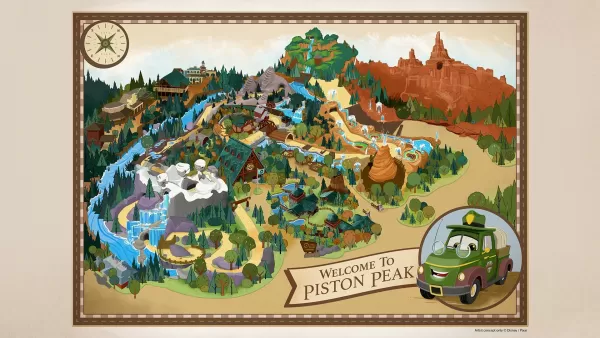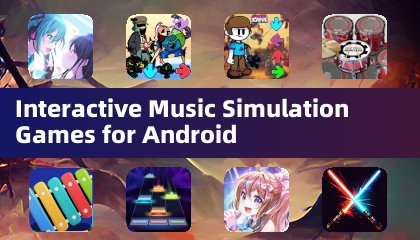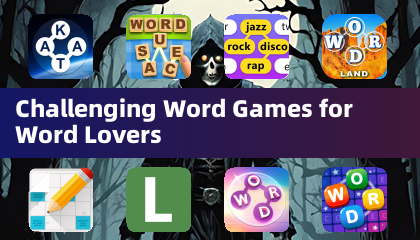Marvel Rivals has burst onto the scene with an impressive array of playable characters and a vast selection of cosmetics that players can acquire. With over thirty characters spread across three distinct roles, players have a wide variety of options when jumping into a match. Each character comes with a gallery of skins that gets refreshed with new content as each Competitive Season rolls out.
In Marvel Rivals, character skins can be obtained through various methods. Players can unlock them via free or premium Battle Pass tiers, complete challenges or participate in limited-time events and missions, purchase them from the in-game shop using digital or real currencies, or claim them through Twitch Drops. As of Season 1 - Eternal Night Falls, a new set of Twitch drops has been introduced, featuring Hela and including a free Galacta-themed cosmetic. Below is a comprehensive guide on how to claim these free rewards.
How to Get Will of Galacta Hela Skin For Free in Marvel Rivals
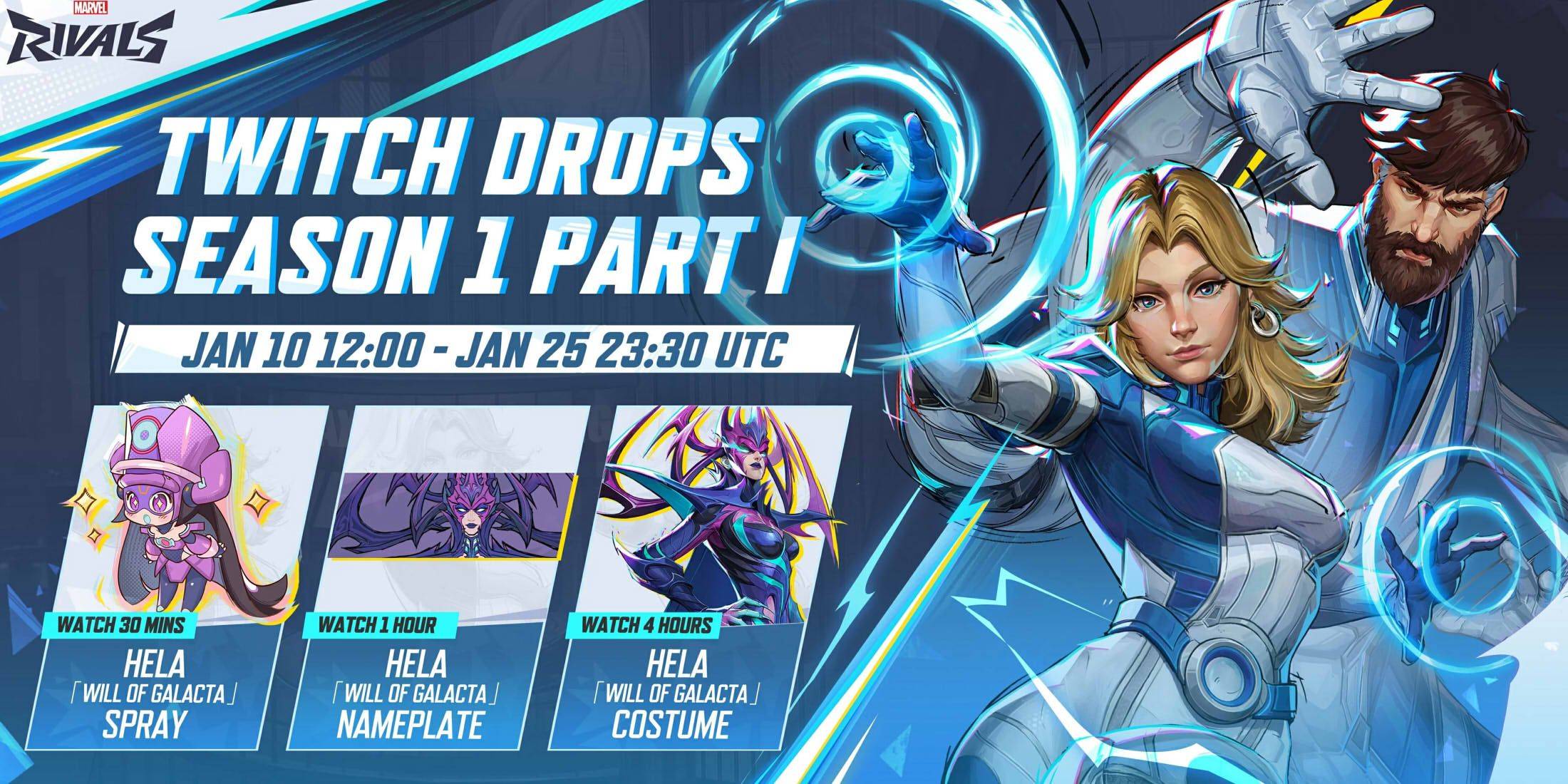
The Will of Galacta skin for Hela is part of the Season 1 - Eternal Night Falls Twitch drops campaign, available from January 10 until January 25 at 11:30 PM UTC. To claim these Twitch drops, players must link their Marvel Rivals account to their Twitch account and watch a specified amount of Marvel Rivals gameplay streamed by content creators who have enabled drops, typically indicated by \[DROPS\] in their stream titles.
Once you've earned the Twitch drops, navigate to the drops section of your Twitch profile and click the claim button for each item. After claiming, you'll receive an in-game mail for each item, which you can then claim within Marvel Rivals.
Marvel Rivals Season 1 Twitch Drops
- Watch for 30 minutes: Will of Galacta spray
- Watch for 1 hour: Will of Galacta Hela Nameplate
- Watch for 4 hours: Will of Galacta Hela Skin
How to Link Twitch to Marvel Rivals Account
- Visit the Marvel Rivals website.
- Click the log in button located in the top right corner.
- Sign in using your preferred platform - Steam, PlayStation, etc.
- After logging in, click on your profile and then select Connections.
- Choose Twitch and follow the on-screen instructions to complete the linking process.

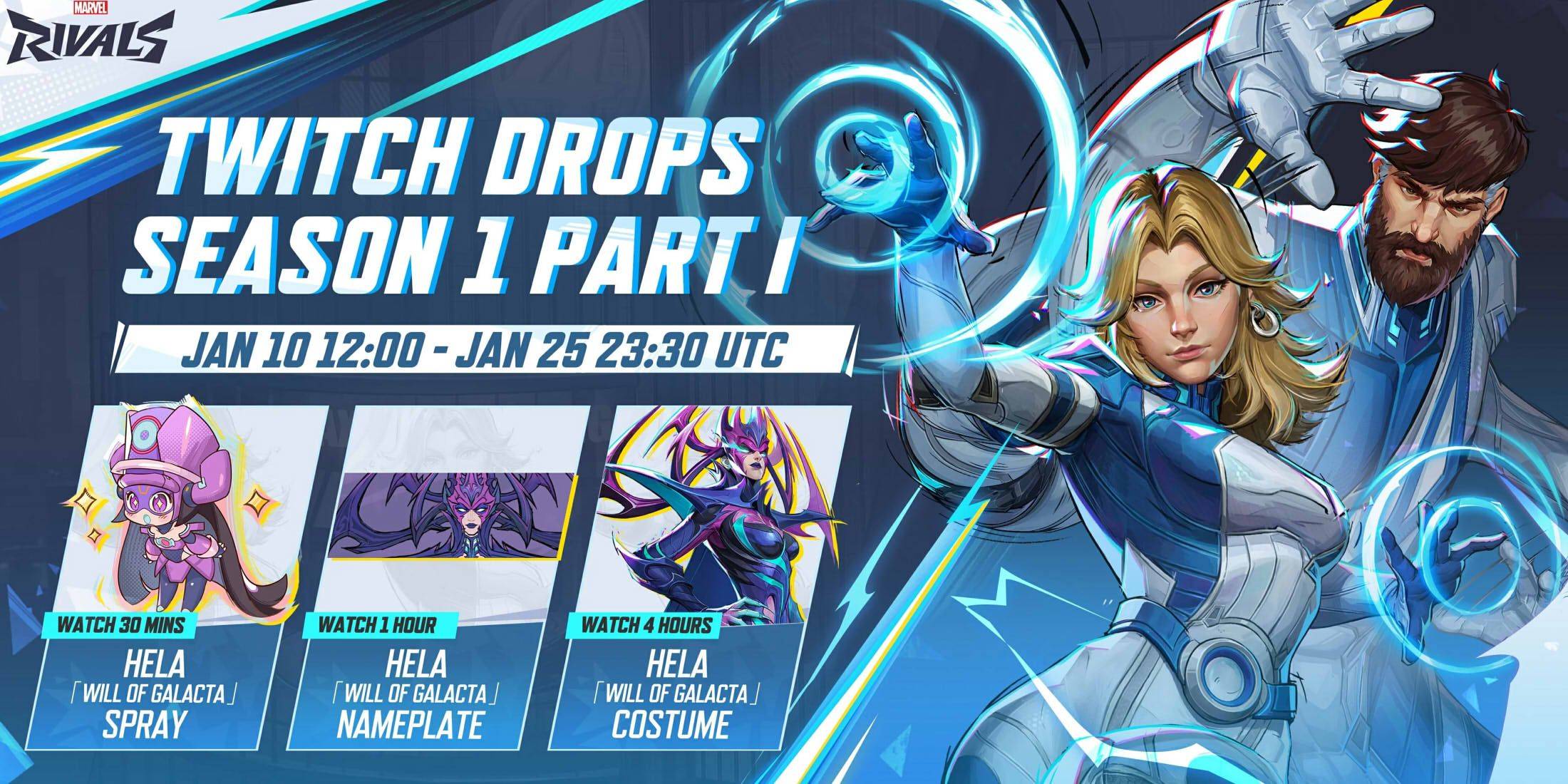
 LATEST ARTICLES
LATEST ARTICLES