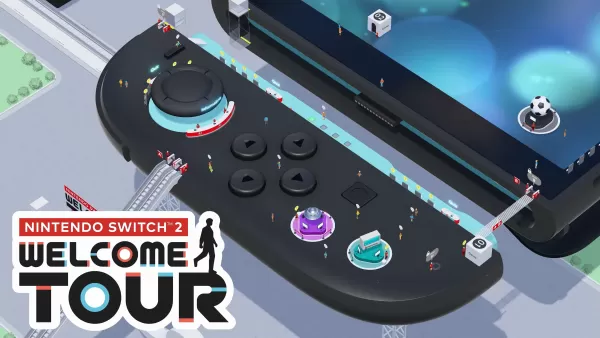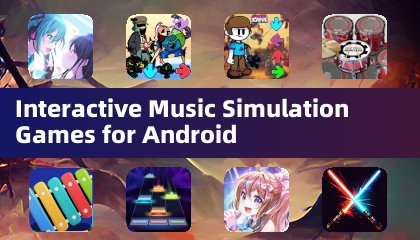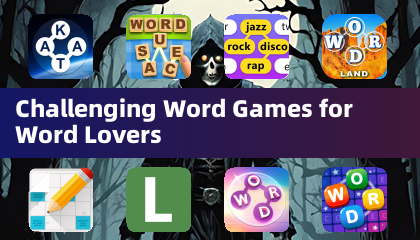If you're diving into the multiplayer world of *Monster Hunter Wilds*, you might be wondering about the voice chat options. Whether you're eager to strategize with your team or prefer a quieter hunt, understanding how to manage voice chat can enhance your gameplay experience. Here's how you can set up and adjust voice chat settings in the game.
How to Use and Mute Voice Chat in Monster Hunter Wilds
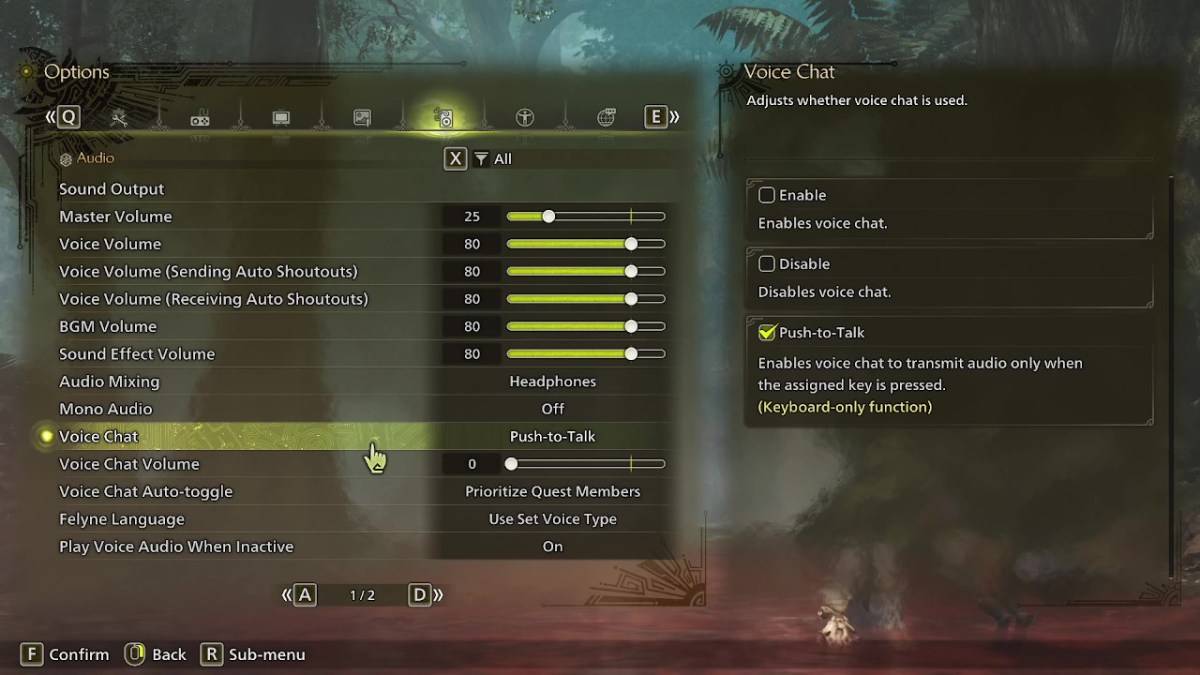
All voice chat settings are conveniently located in the audio section of the menu. To access these settings, navigate to the options menu either in-game or from the main menu screen. Click on the tab third from the right, and scroll down to find the Voice Chat setting. You'll have three options to choose from:
- Enable: Keeps voice chat active at all times.
- Disable: Turns off voice chat entirely.
- Push-to-Talk: Allows you to activate voice chat by pressing a specific key on your keyboard. Note that this option is only available for keyboard users.
Additionally, you can adjust the voice chat volume to set how loud you want the chat to be. Another useful feature is the voice chat auto-toggle, which lets you decide how the game prioritizes voice communications. You can choose to automatically prioritize:
- Quest Members: This option focuses on the players you're currently in a quest with, which is likely the most common choice for many players.
- Link Members: Ideal for when you're in a link party, especially useful if you're helping someone progress through the story and need to wait for them during cutscenes.
- No Automatic Switching: If you prefer manual control over your voice chat settings.
That's all you need to know about managing voice chat in *Monster Hunter Wilds*. While the in-game audio quality may not be as robust as dedicated apps like Discord, having the option built into the game is a great feature, especially for cross-platform play. So, whether you're coordinating attacks or enjoying a silent hunt, these settings can be tailored to fit your play style perfectly.

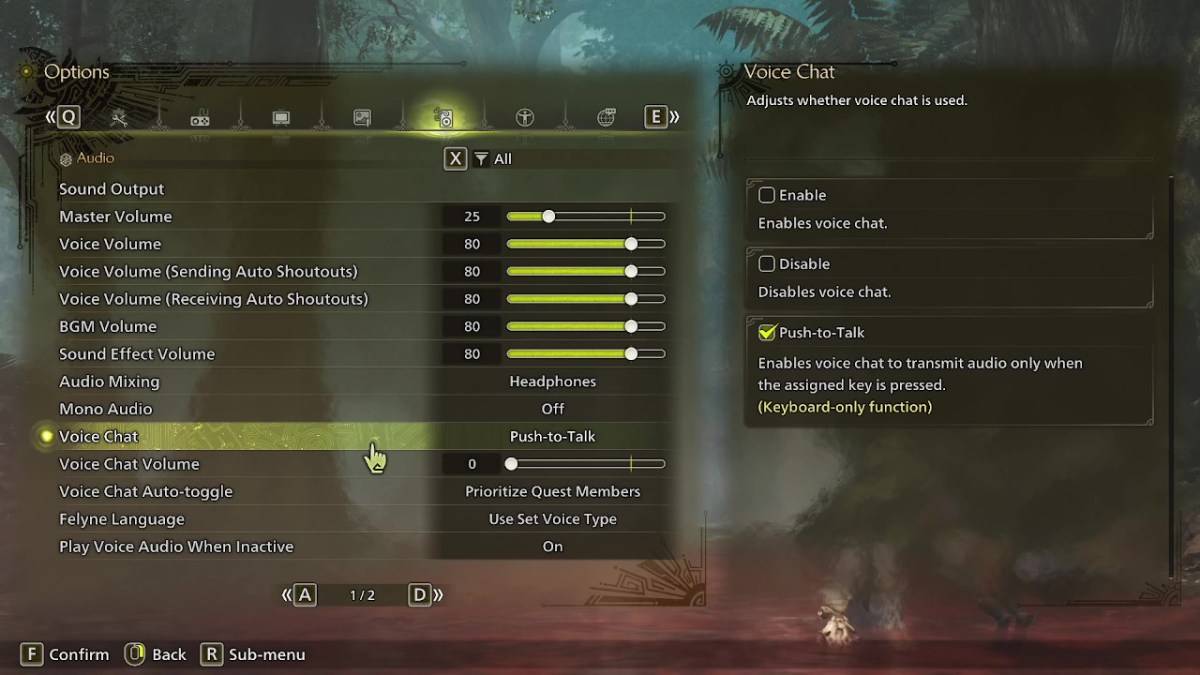
 LATEST ARTICLES
LATEST ARTICLES