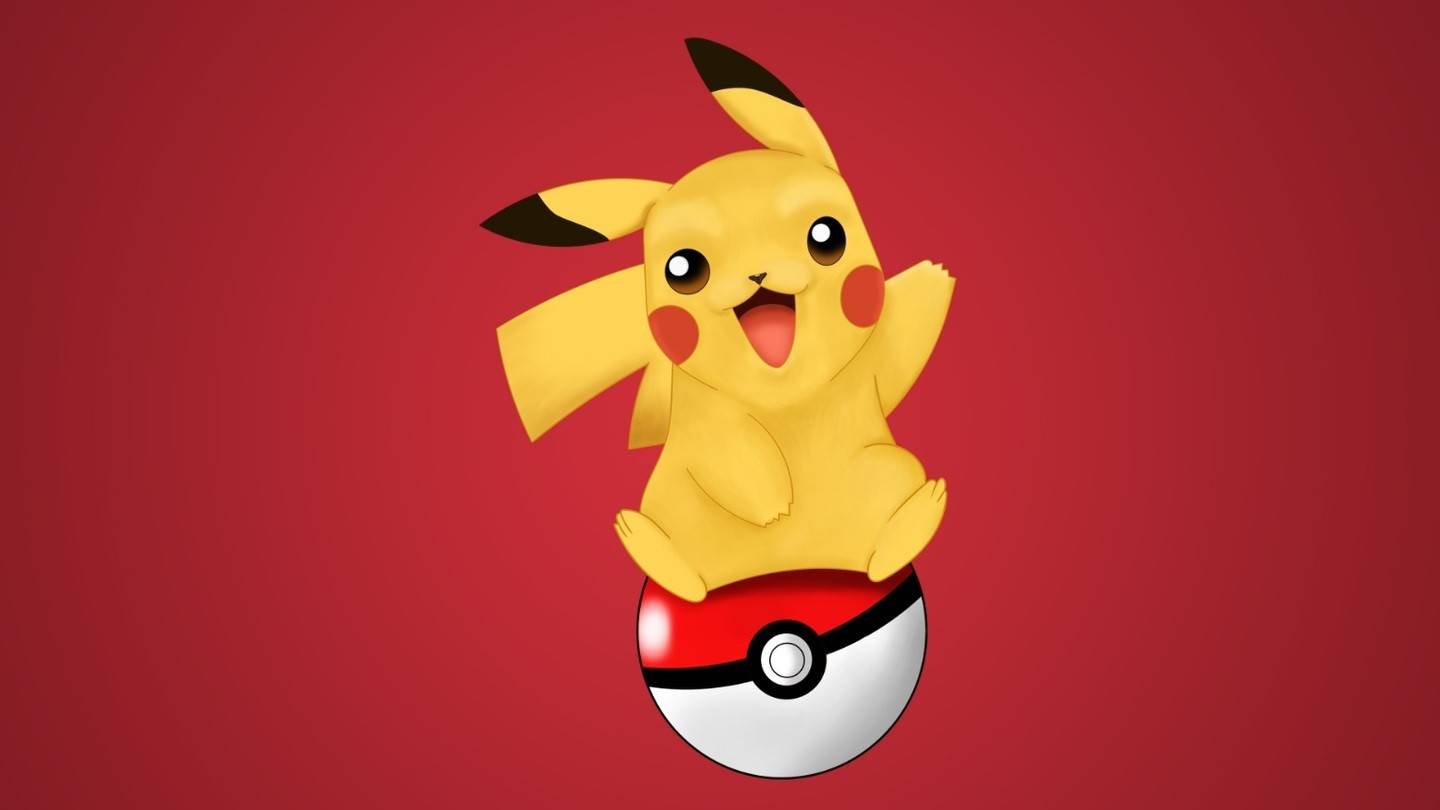Experience the nostalgic fun of couch co-op gaming with Minecraft! This guide shows you how to enjoy split-screen Minecraft on your Xbox One or other compatible consoles. Gather your friends, grab some snacks, and let's get started!
Important Considerations:
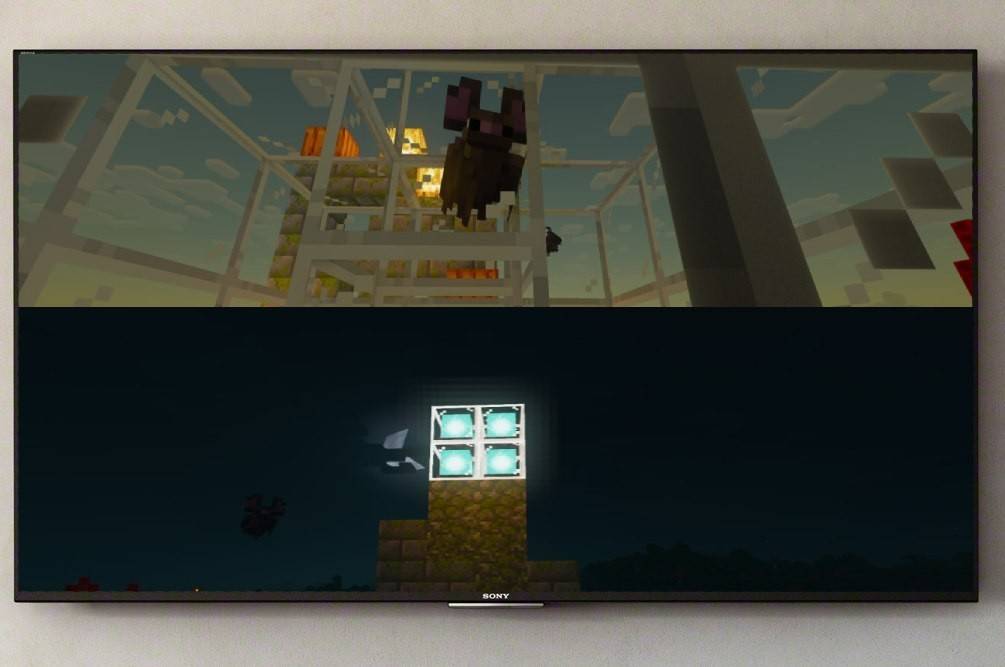 Image: ensigame.com
Image: ensigame.com
Minecraft split-screen is a console-exclusive feature. PC players, unfortunately, can't join the local multiplayer fun. You'll need a console (Xbox, PlayStation, or Nintendo Switch) and a display supporting 720p HD resolution. Ensure your console also supports this resolution. HDMI connection automatically adjusts resolution; VGA may require manual adjustment in your console's settings.
Local Split-Screen Gameplay:
 Image: ensigame.com
Image: ensigame.com
Minecraft offers both local and online split-screen options. Local split-screen allows up to four players on a single console. Here's how:
- Connect your console: Use an HDMI cable for optimal results.
 Image: ensigame.com
Image: ensigame.com
- Launch Minecraft: Create a new world or load an existing one. Crucially, disable the multiplayer option in the game's settings.
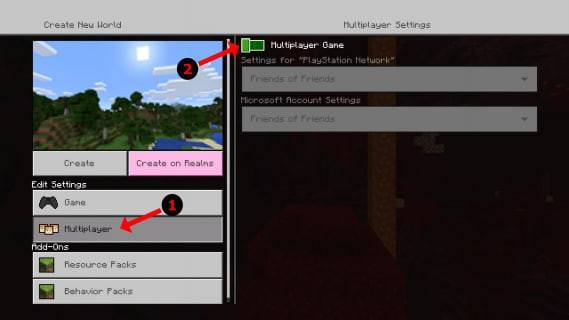 Image: alphr.com
Image: alphr.com
- Configure your world: Choose difficulty, settings, and world parameters.
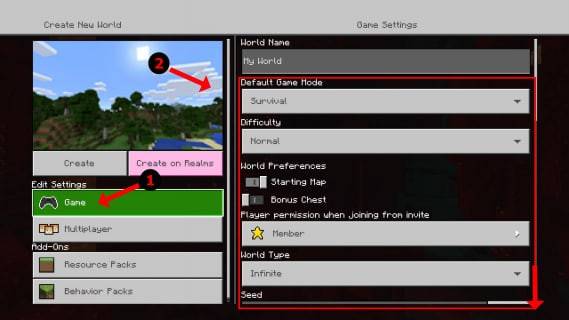 Image: alphr.com
Image: alphr.com
- Start the game: Once loaded, activate additional player slots. This usually involves pressing the "Options" button twice (PlayStation) or the "Start" button (Xbox) – check your console's instructions if different.
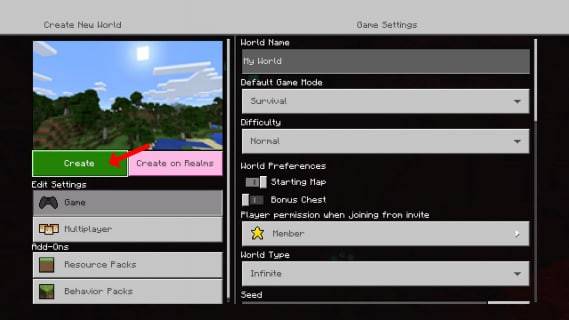 Image: alphr.com
Image: alphr.com
- Player login: Each player logs into their account to join the game. The screen will automatically split into sections (2-4 players).
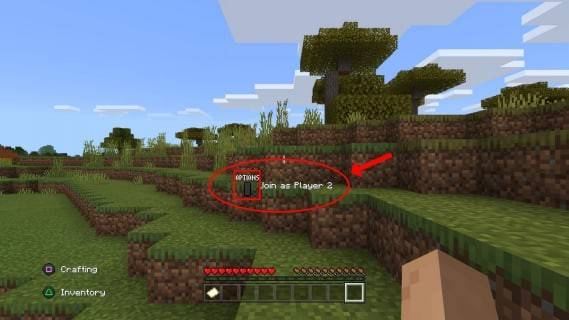 Image: alphr.com
Image: alphr.com
- Enjoy!
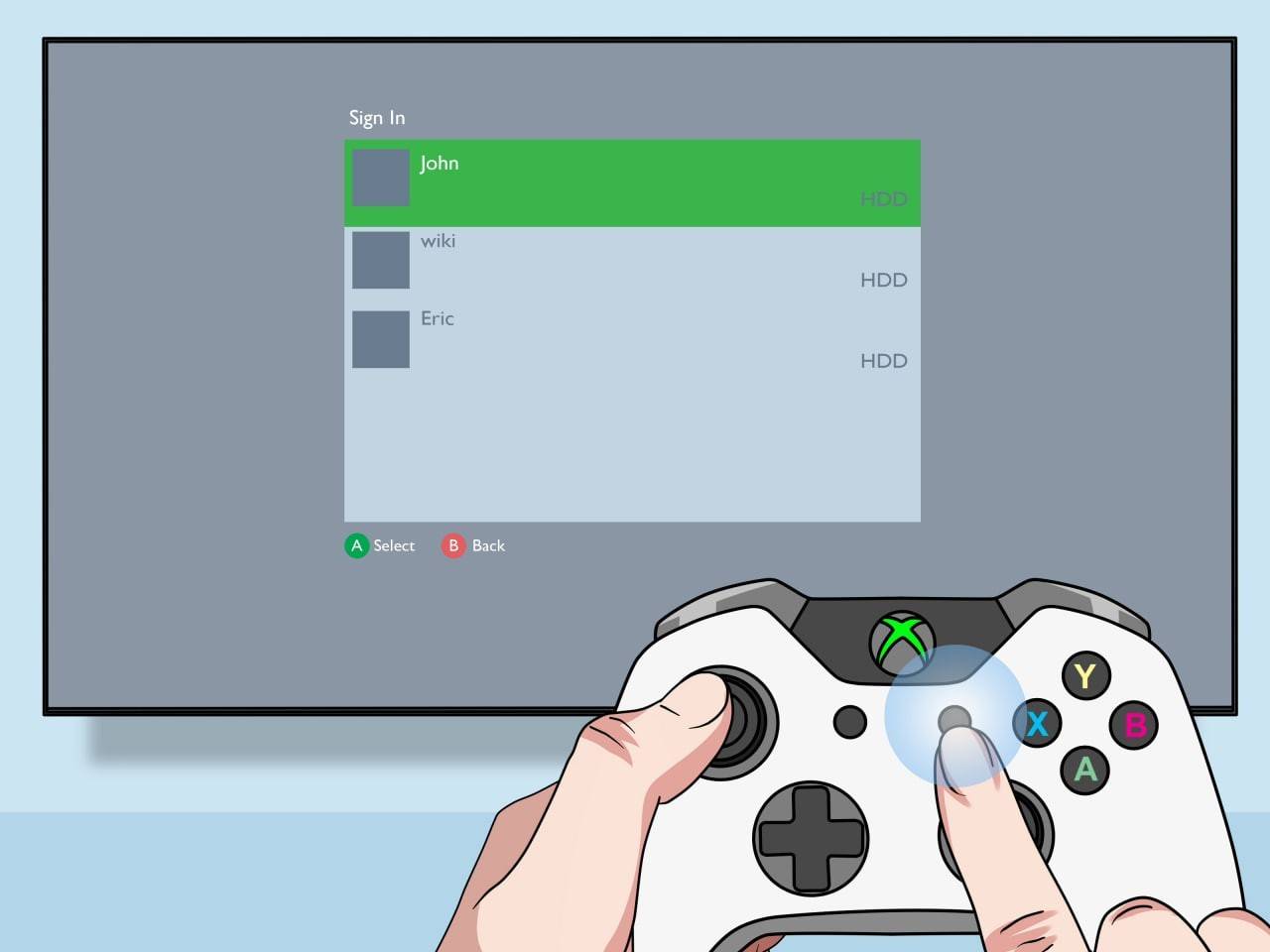 Image: pt.wikihow.com
Image: pt.wikihow.com
Online Multiplayer with Local Split-Screen:
 Image: youtube.com
Image: youtube.com
While you can't directly split-screen with online players, you can have local split-screen players join an online multiplayer game. Follow steps 1-4 above, but enable the multiplayer option before starting the game. Then, invite your online friends to join your server.
Minecraft's split-screen functionality makes it a fantastic cooperative experience. Enjoy the adventure with your friends!

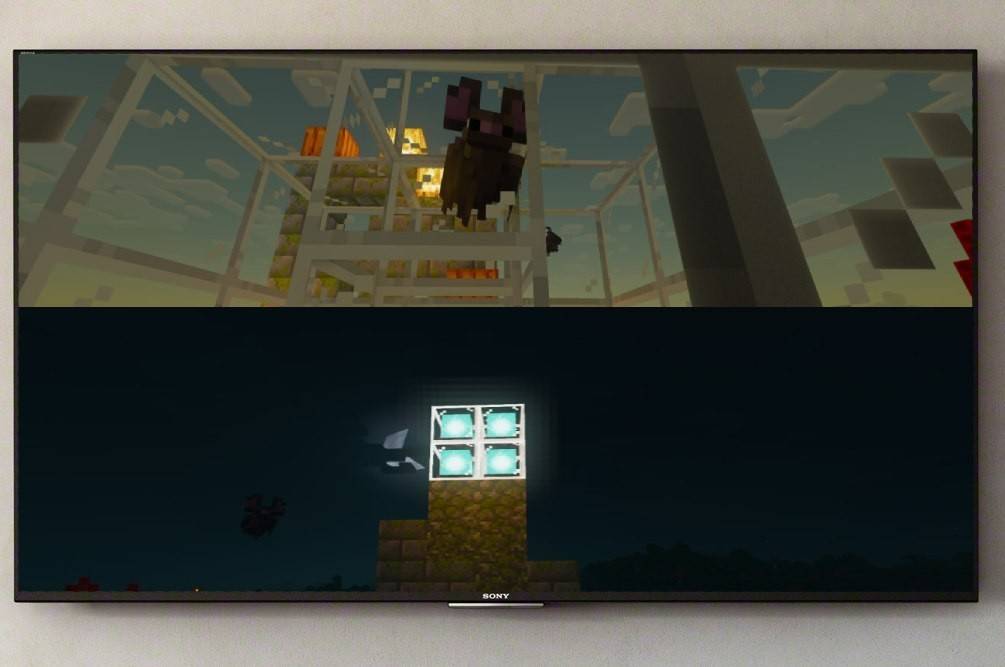 Image: ensigame.com
Image: ensigame.com Image: ensigame.com
Image: ensigame.com Image: ensigame.com
Image: ensigame.com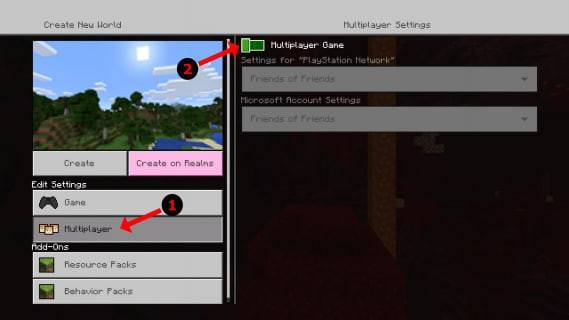 Image: alphr.com
Image: alphr.com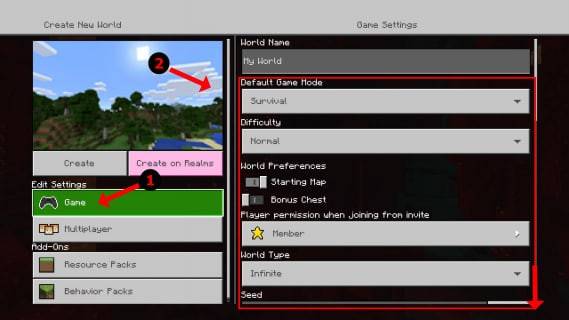 Image: alphr.com
Image: alphr.com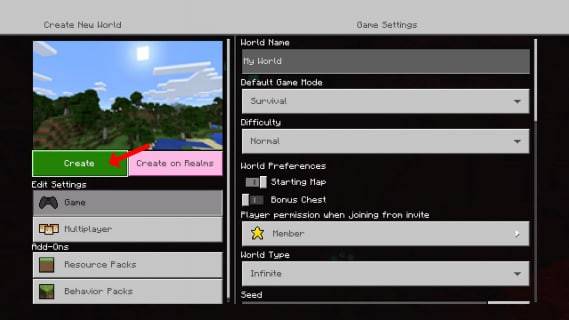 Image: alphr.com
Image: alphr.com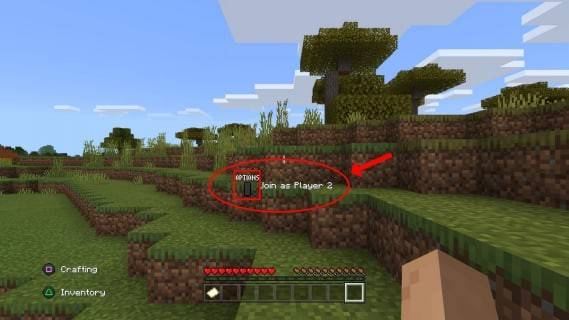 Image: alphr.com
Image: alphr.com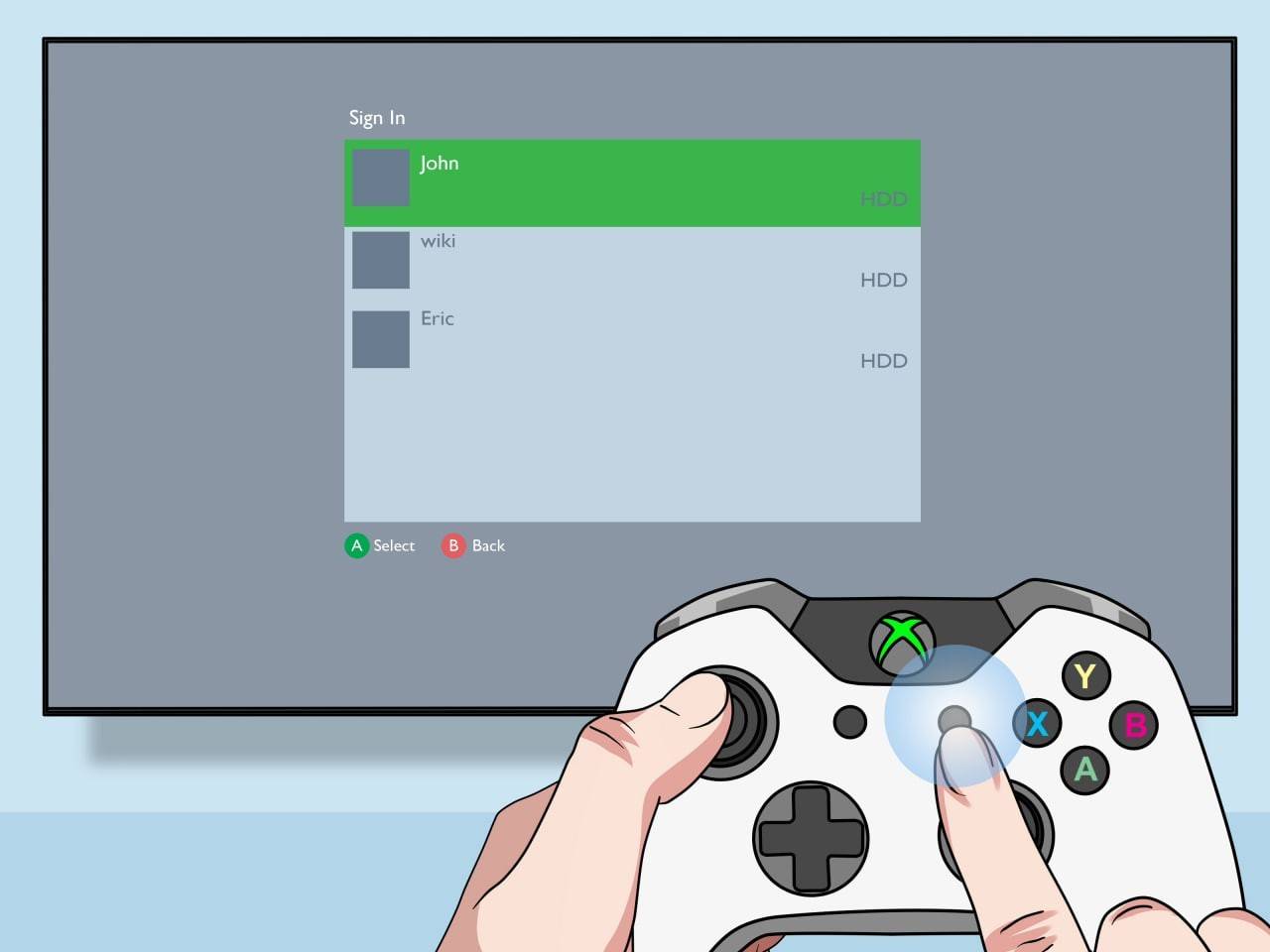 Image: pt.wikihow.com
Image: pt.wikihow.com Image: youtube.com
Image: youtube.com LATEST ARTICLES
LATEST ARTICLES