Anticipation is high for *Splitgate 2*, one of the most eagerly awaited games of 2025. Fans of the original are eager to dive into the sequel, which is currently in its Alpha stage. As with any game in early development, you might encounter crashes, frame drops, and other performance hiccups. However, by tweaking your settings, you can significantly reduce these issues and enhance your gameplay experience. Here's a guide to the best settings for *Splitgate 2* to achieve a high framerate and minimize input lag.
Recommended Videos Related: What Is Splitgate 2's Release Date?
Splitgate 2 System Requirements
Before you start optimizing your settings, ensure your system meets the game's requirements. *Splitgate 2* is designed to be accessible, with relatively modest hardware needs.
Minimum
- Processor: Intel® Core™ i3-6100 / Core™ i5-2500K or AMD Ryzen™ 3 1200
- Memory: 8 GB RAM
- Graphics: NVIDIA® GeForce® GTX 960 or AMD Radeon™ RX 470
Recommended:
- Processor: Intel® Core™ i5-6600K / Core™ i7-4770 or AMD Ryzen™ 5 1400
- Memory: 12 GB RAM
- Graphics: NVIDIA® GeForce® GTX 1060 or AMD Radeon™ RX 580
Splitgate 2 Best Video Settings
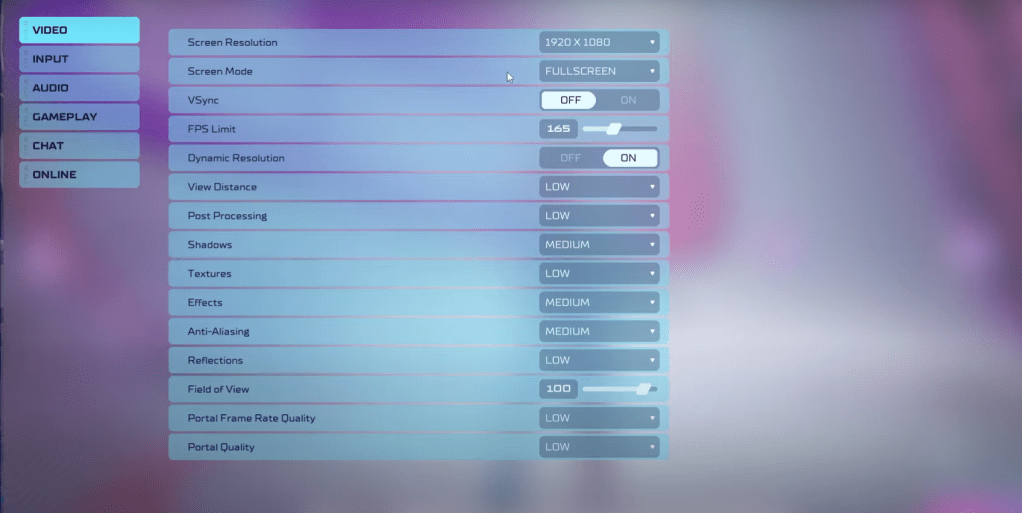 As a competitive multiplayer shooter, *Splitgate 2* demands settings that favor performance over visual quality. Here's how to configure your video settings for optimal gameplay:
As a competitive multiplayer shooter, *Splitgate 2* demands settings that favor performance over visual quality. Here's how to configure your video settings for optimal gameplay:
- Screen Resolution: Set to your monitor's native resolution, typically 1920×1080.
- Screen Mode: Choose Borderless Fullscreen if you frequently use Alt+Tab; otherwise, opt for Fullscreen.
- VSync: Turn it Off to avoid input lag.
- FPS Limit: Match it to your monitor's refresh rate (60, 144, 165, 240, etc).
- Dynamic Resolution: Enable it, but feel free to experiment with it Off as performance varies across different systems.
- View Distance: Set to Low.
- Post Processing: Set to Low.
- Shadows: Choose Medium, or Low if you're running an older system.
- Effects: Set to Low.
- Anti-Aliasing: Start with Low, but increase if you see shimmering.
- Reflection: Set to Low.
- Field of View (FOV): Maximize it for a competitive edge, though be aware it may impact framerate. Reducing it slightly can help performance.
- Portal Frame Rate Quality: Set to Low.
- Portal Quality: Set to Low.
In summary, most settings should be dialed down to their lowest options. However, if the game's visuals are too compromised for your taste, you might increase Effects and Anti-Aliasing, which don't significantly impact performance.
Be mindful of the Field of View setting, as it's known to cause framerate issues. While a higher FOV gives you more visual information, crucial in competitive play, reducing it by a small margin can boost performance without a noticeable impact on gameplay.
Other Recommended Settings for Splitgate 2
While these settings don't directly improve your framerate, they can enhance your overall experience:
- Sensitivity: Adjust your sensitivity settings to your preference or convert settings from other shooters using an online calculator.
- Audio: Lower the in-game music volume to reduce distractions. Also, enable Spatial Sound in Windows settings for more precise audio cues, which can help you locate sounds more accurately in the game.
That's a wrap on the best settings for *Splitgate 2*. By following these recommendations, you can enjoy smoother gameplay and better performance, even in the game's Alpha stage.
Related: 10 of the Most Fun Games to Play With Friends

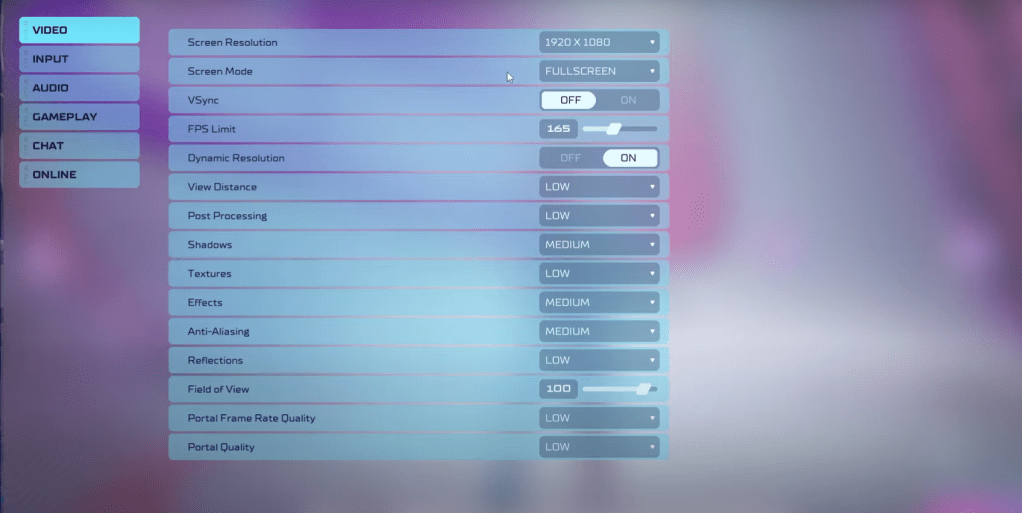 As a competitive multiplayer shooter, *Splitgate 2* demands settings that favor performance over visual quality. Here's how to configure your video settings for optimal gameplay:
As a competitive multiplayer shooter, *Splitgate 2* demands settings that favor performance over visual quality. Here's how to configure your video settings for optimal gameplay: LATEST ARTICLES
LATEST ARTICLES 











