Unleash Retro Gaming on Your Steam Deck: A Comprehensive Guide to EmuDeck and Sega Master System
The Sega Master System, a classic 8-bit console, boasts a library of fantastic titles, including unique versions and ports of popular games like Golden Axe, Double Dragon, and Streets of Rage. Even surprisingly advanced titles like Mortal Kombat and Asterix & Obelix pushed the system's boundaries.
While playing Sega Master System games on modern hardware might seem challenging, the Steam Deck, combined with EmuDeck, makes it surprisingly straightforward. This guide details the installation and optimization process.
Updated January 15, 2024: This guide has been updated to include Decky Loader and Power Tools, recommended by EmuDeck developers for enhanced performance and control over emulated games, and instructions for restoring functionality after Steam Deck updates.
Pre-Installation Preparations
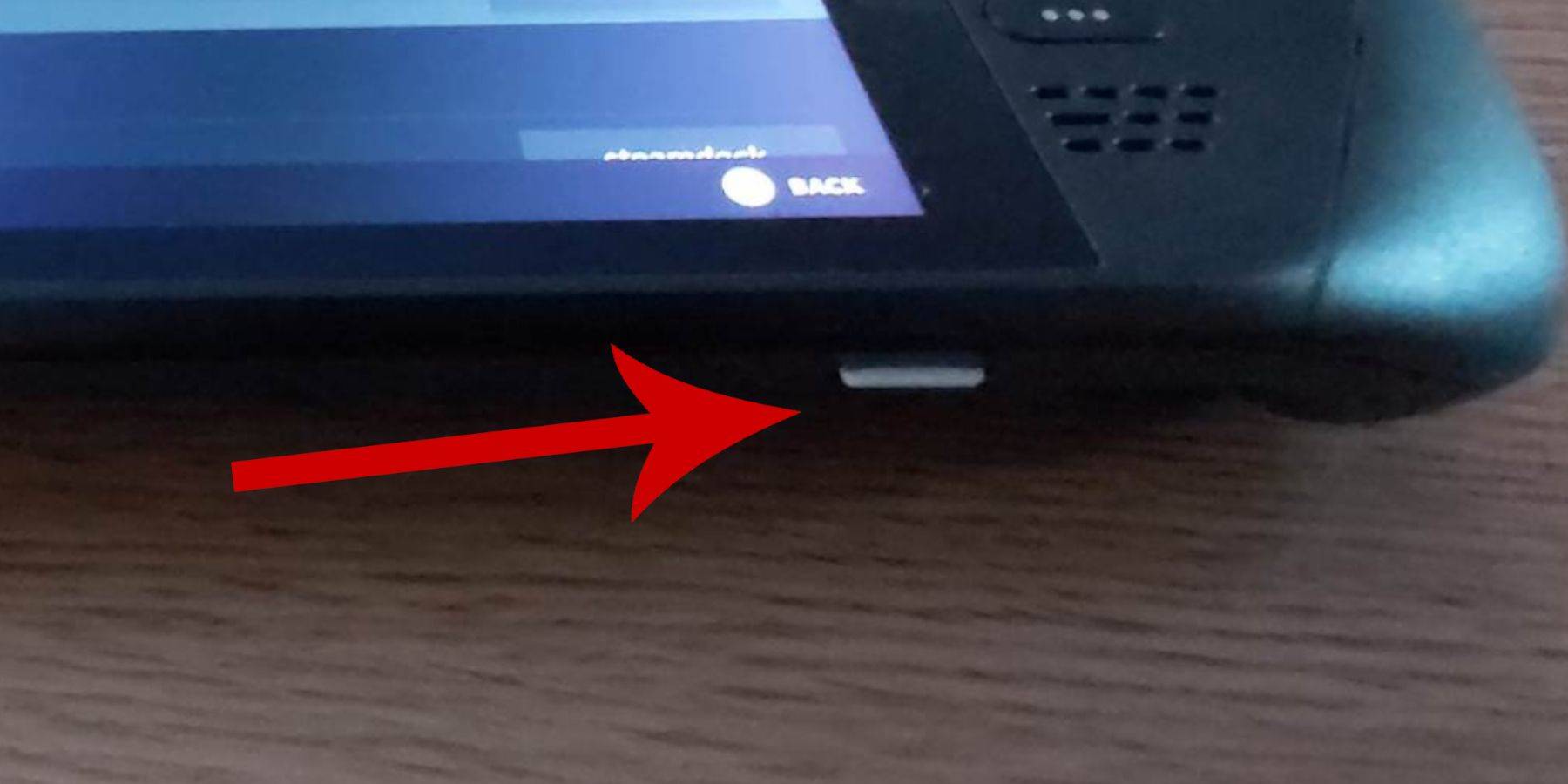 Before beginning, ensure:
Before beginning, ensure:
- Your Steam Deck is fully charged or connected to power.
- You have a high-speed microSD card (or external HDD, though this reduces portability) formatted within the Steam Deck.
- A keyboard and mouse are recommended for easier file transfers and installations (though the on-screen keyboard and trackpads are usable).
Enabling Developer Mode
Before installing emulators, activate Developer Mode for optimal performance:
- Press the Steam button, open the System menu, and select System Settings.
- Enable Developer Mode.
- Access the Developer menu (located at the bottom of the access panel).
- Under Miscellaneous, enable CEF Remote Debugging.
- Restart your Steam Deck. (Note: CEF Remote Debugging may require re-enabling after updates.)
Installing EmuDeck in Desktop Mode
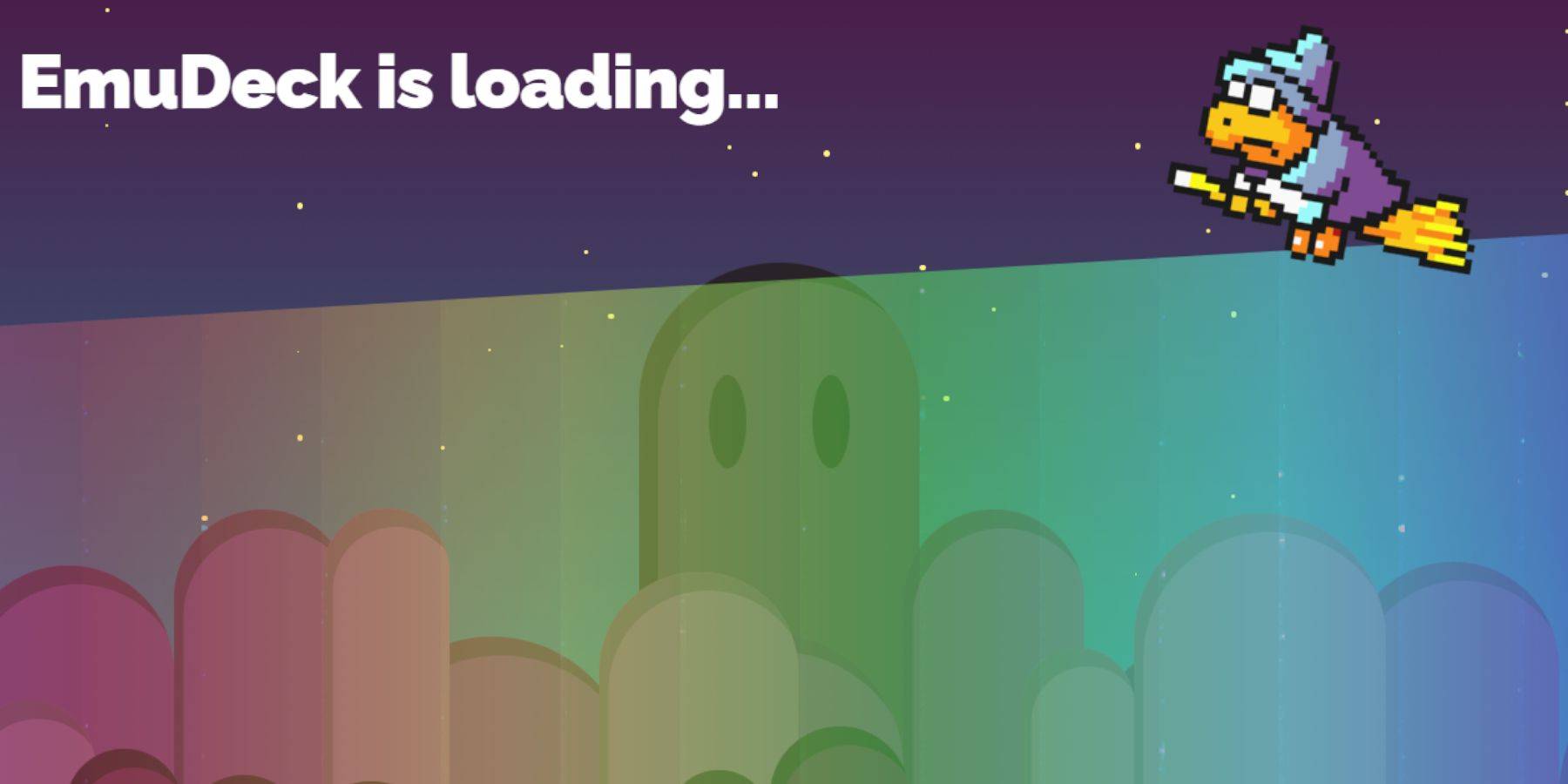
- Access Desktop Mode (Steam button > Power > Desktop Mode).
- Download EmuDeck using a browser (Chrome or Firefox recommended). Choose the appropriate SteamOS version.
- Run the installer, selecting Custom Install.
- During installation, label your SD card as "Primary" for easy identification.
- Select RetroArch (and Steam ROM Manager) for Sega Master System emulation. Consider enabling "Configure CRT Shader for Classic 3D Games" for a retro aesthetic.
Transferring Master System ROMs
- Open Dolphin File Manager.
- Navigate to Removable Devices > Primary > Emulation > ROMS > mastersystem.
- Transfer your Sega Master System ROMs (
.sms files). Ignore the 'media' file.
Adding Games to the Steam Library
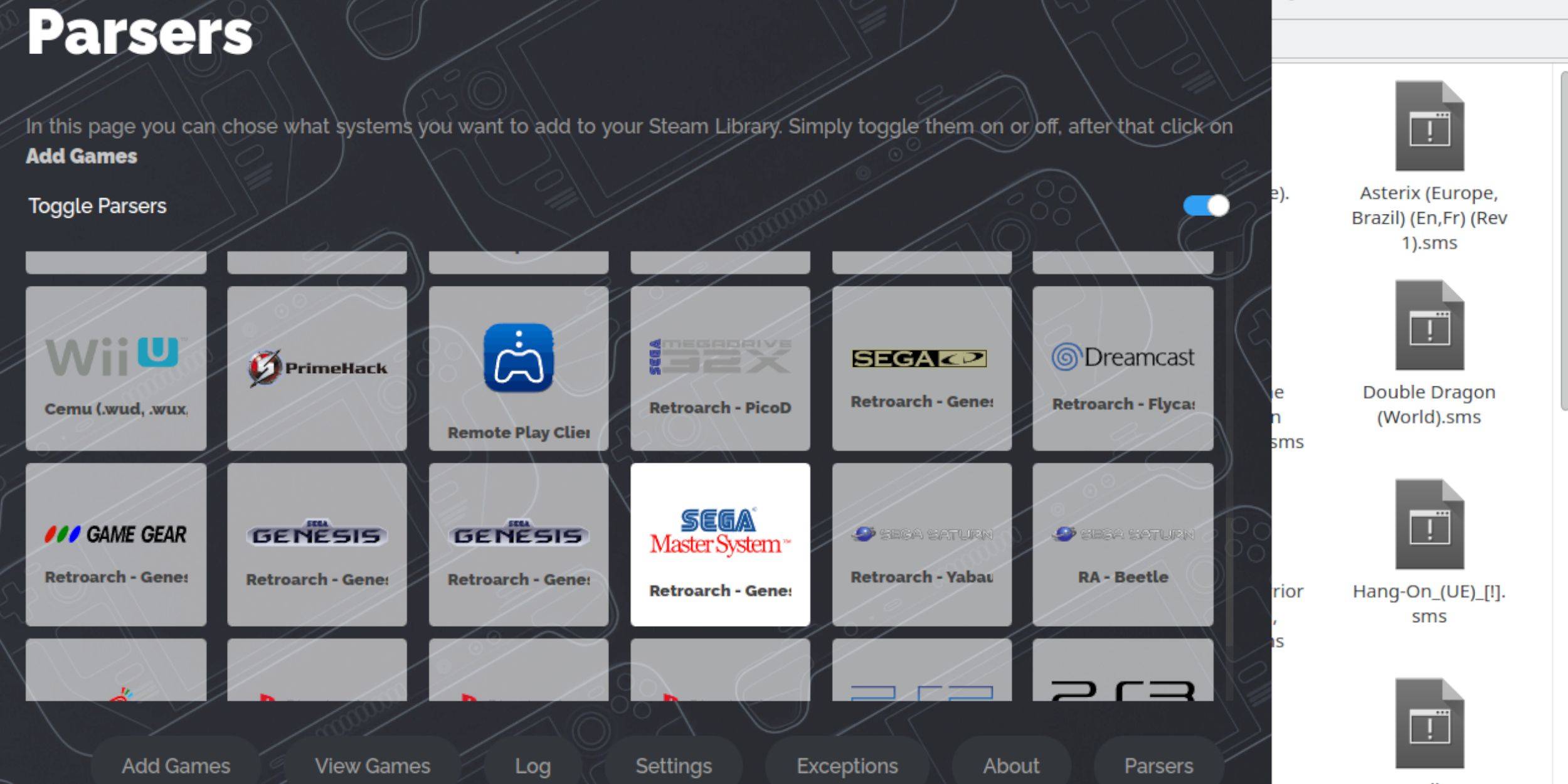
- Open EmuDeck in Desktop Mode and launch Steam ROM Manager.
- Follow the on-screen instructions, disabling Parsers except for Sega Master System.
- Select "Add Games," then "Parse," and finally "Save to Steam."
Fixing or Uploading Missing Artwork
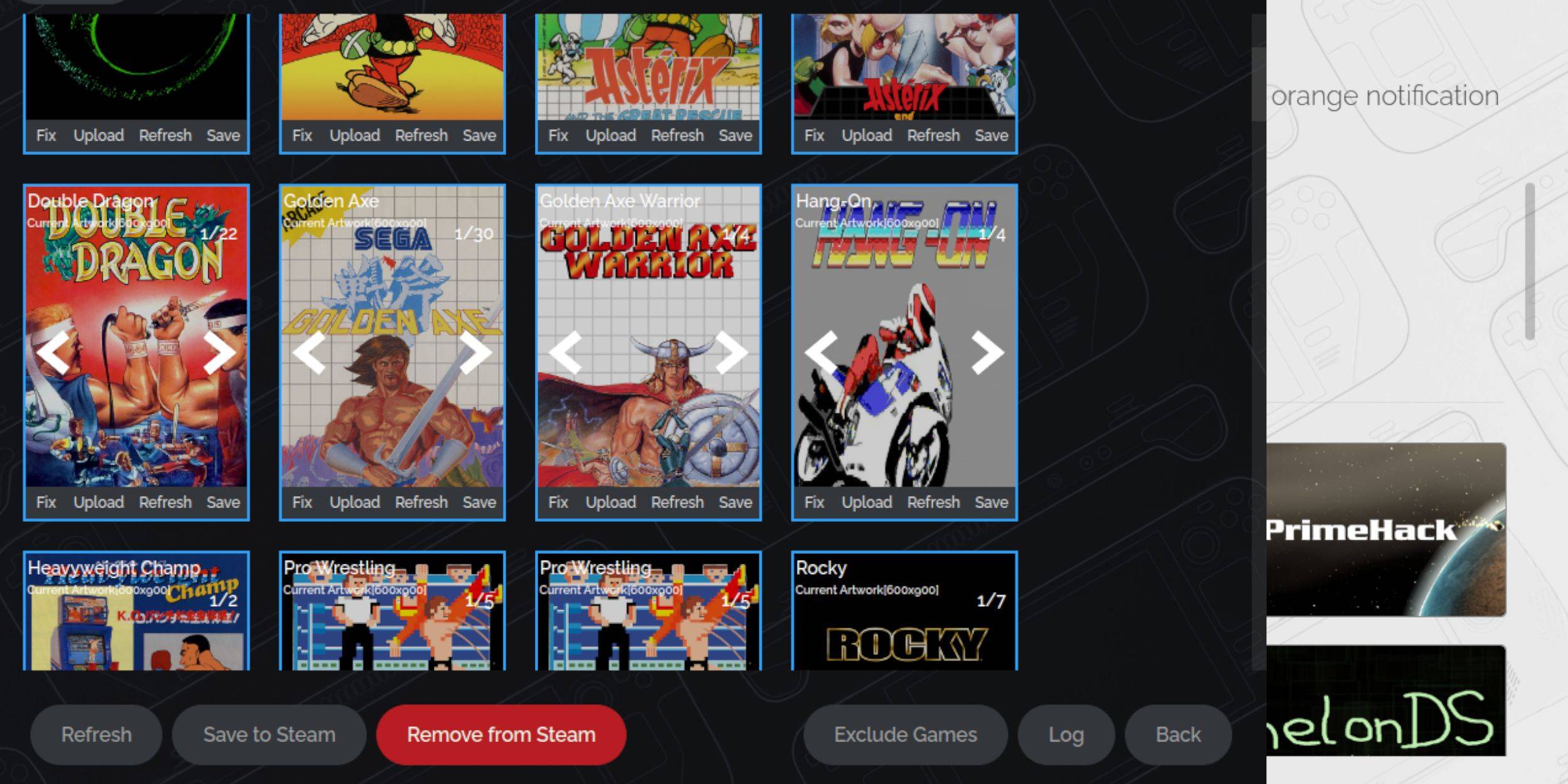
- Fixing: Use the "Fix" option in Steam ROM Manager to automatically find artwork.
- Uploading: If artwork is unavailable, download it and save it to the Steam Deck's Pictures folder. Then, use the "Upload" option in Steam ROM Manager to add the image.
Playing Master System Games

- In Gaming Mode, access your Steam Library.
- Navigate to your Sega Master System collection.
- Select a game to begin playing.
Improving Performance
For smoother gameplay, adjust settings within the game's Quick Access Menu (QAM):
- Enable "Use game profile."
- Increase Frame Limit to 60 FPS.
- Enable Half Rate Shading.
Installing Decky Loader and Power Tools
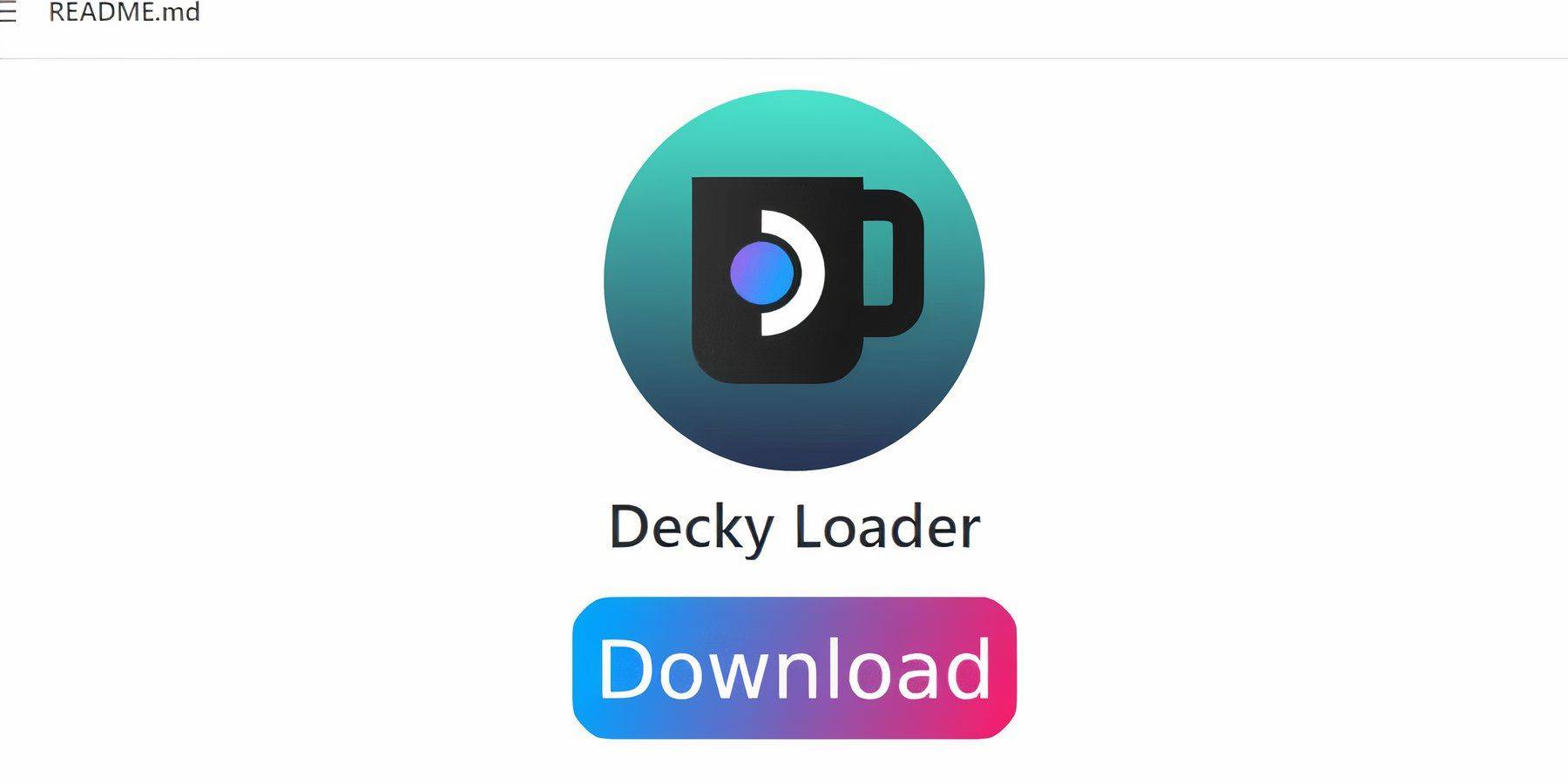
- Switch to Desktop Mode.
- Download Decky Loader from its GitHub page and run the installer (Recommended Install).
- Restart in Gaming Mode.
- Install the Power Tools plugin via the Decky Loader store.
- Configure Power Tools (disable SMTs, set Threads to 4, adjust GPU clock, save per-game profiles).
Restoring Decky Loader After Updates
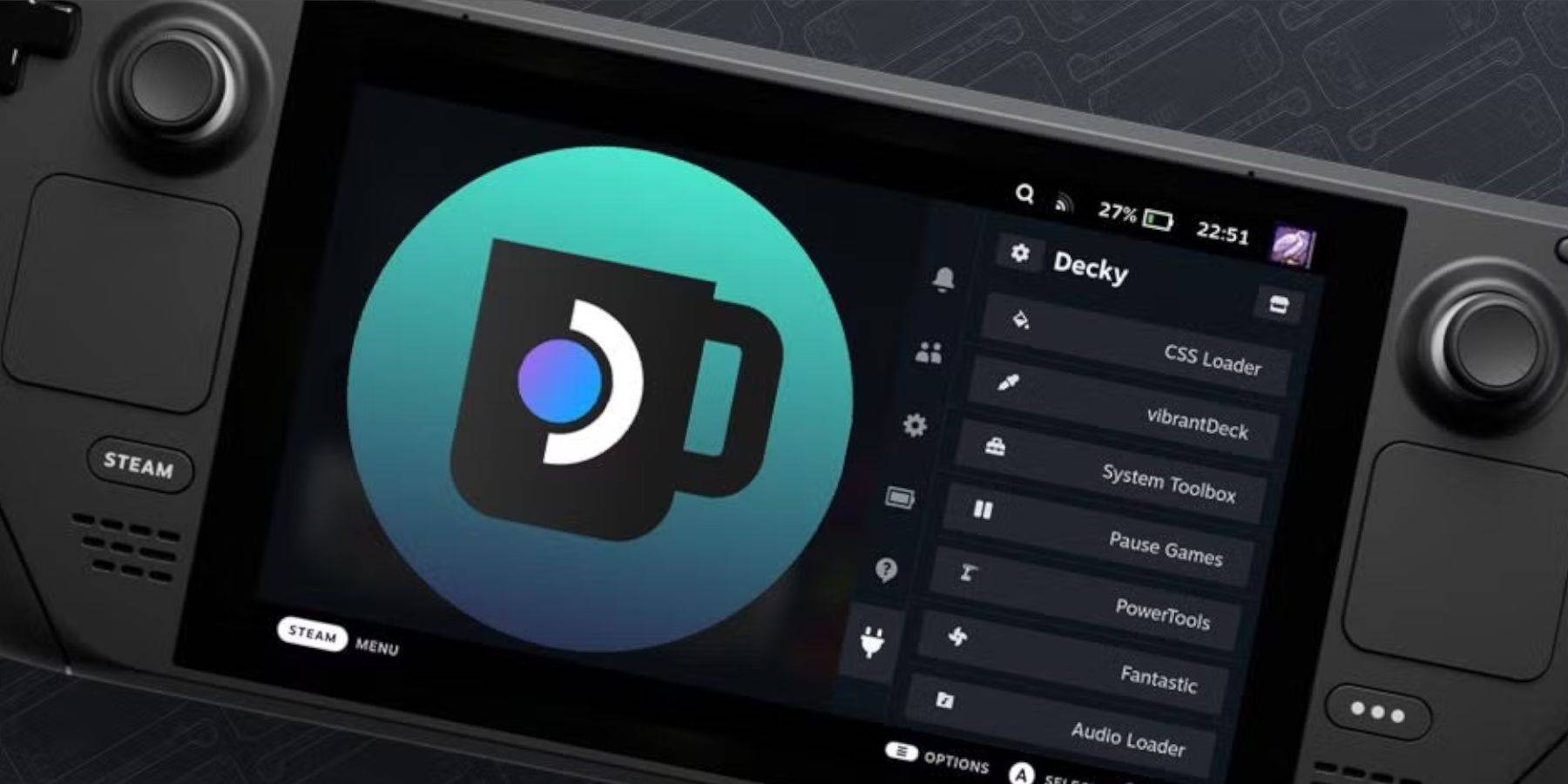
Steam Deck updates may remove Decky Loader from the QAM. To restore:
- Switch to Desktop Mode.
- Re-download and run the Decky Loader installer (select "Execute").
- Enter your pseudo password (or create one).
- Restart in Gaming Mode.


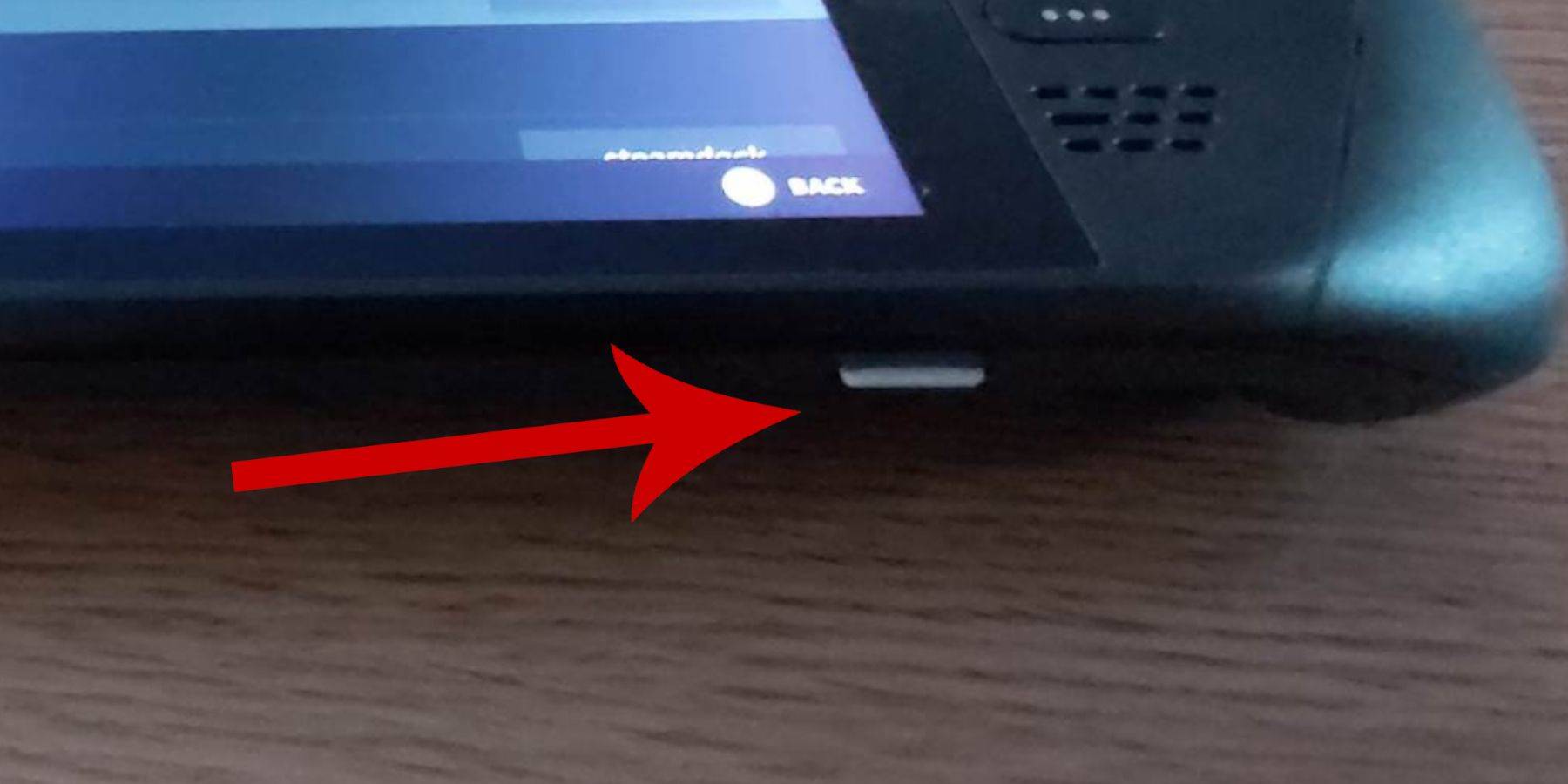 Before beginning, ensure:
Before beginning, ensure: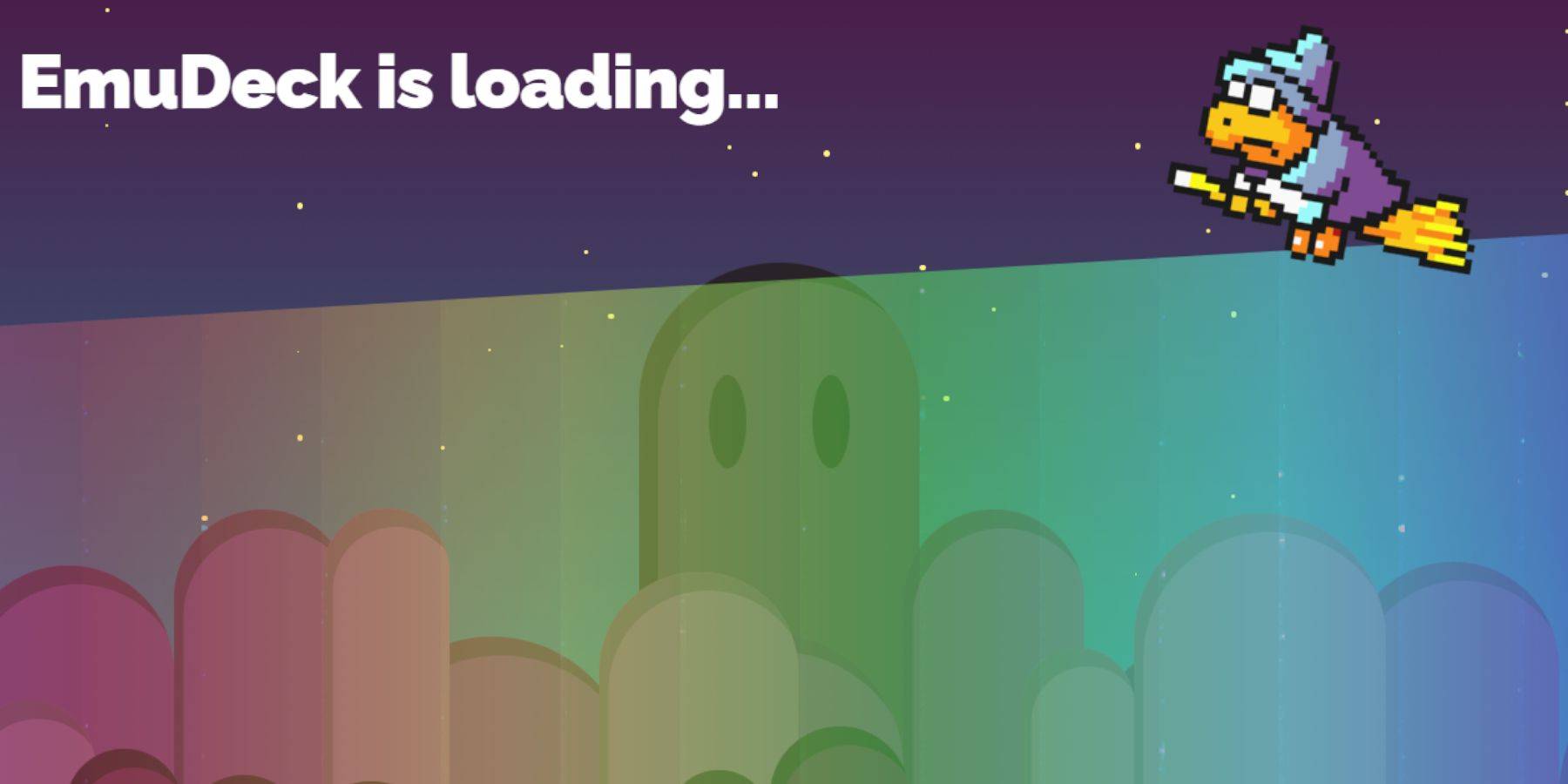
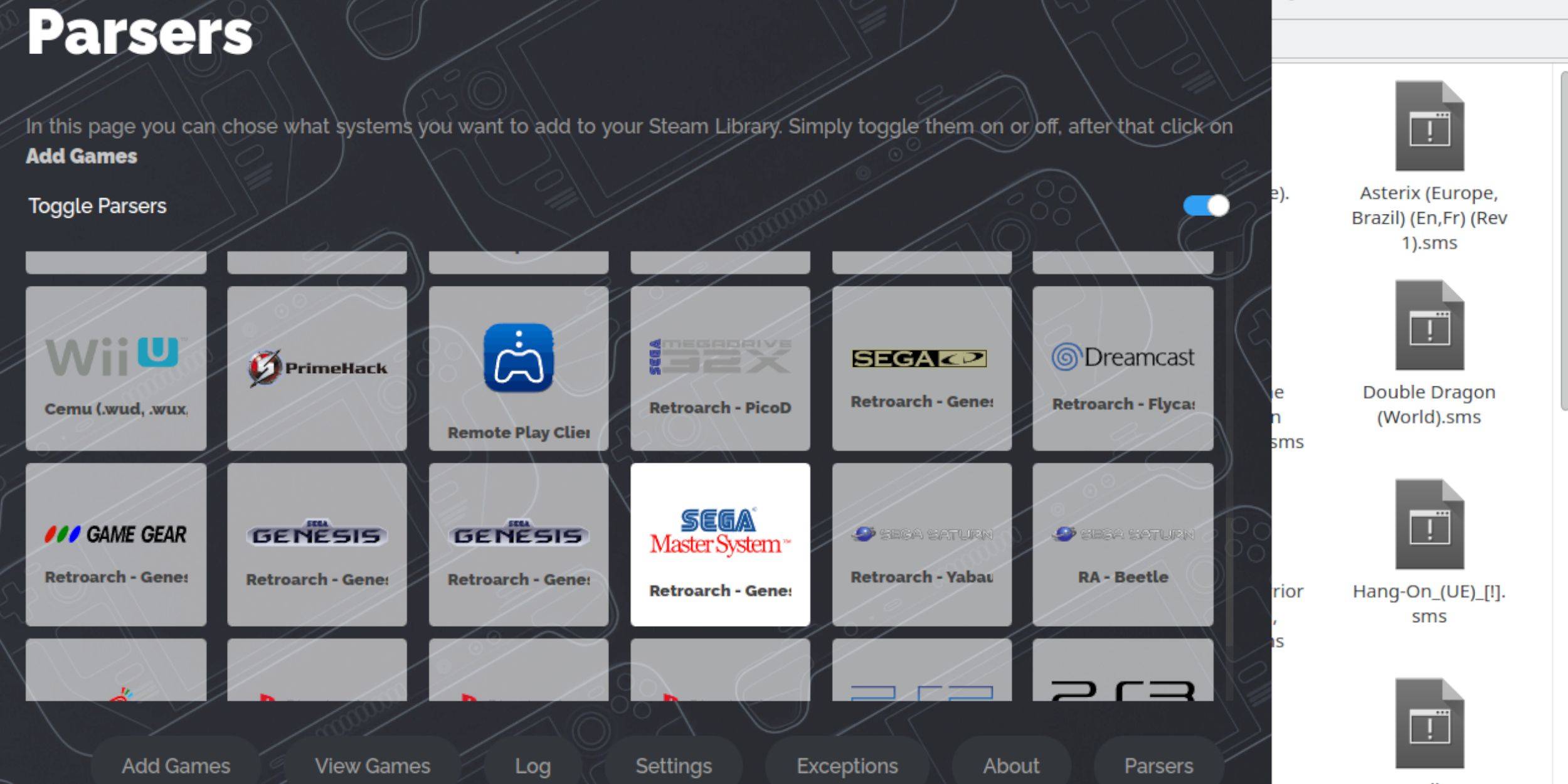
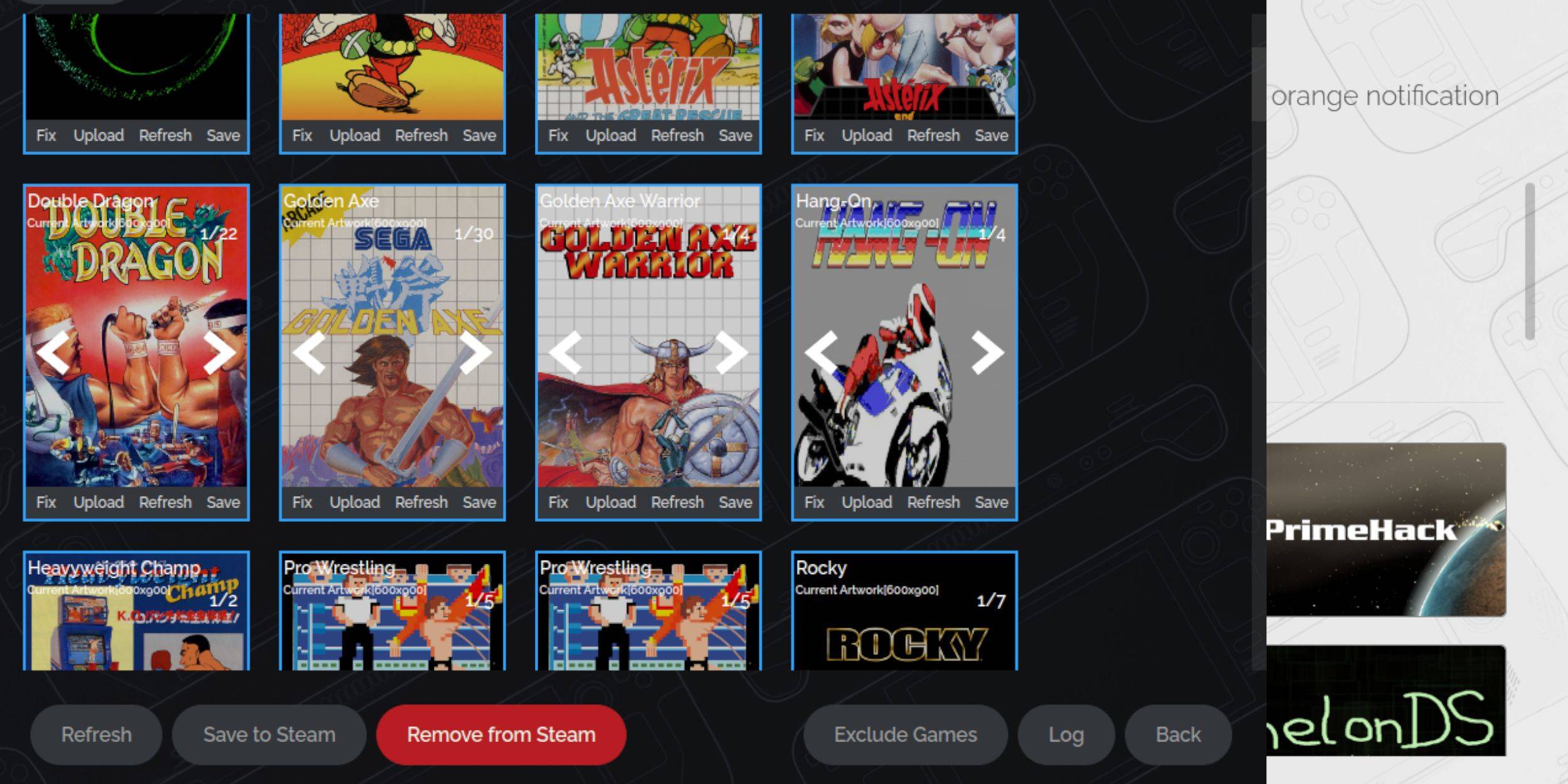

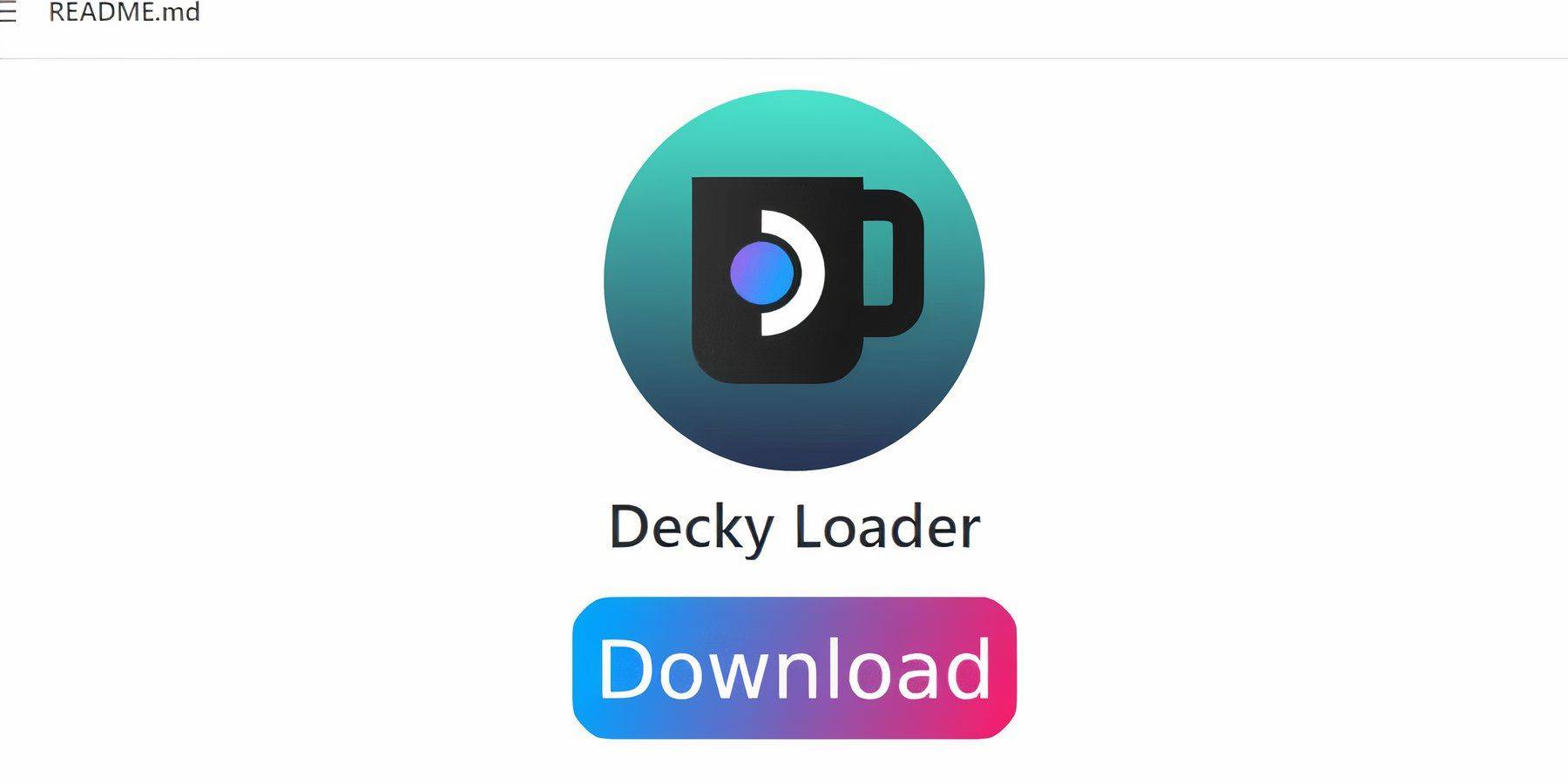
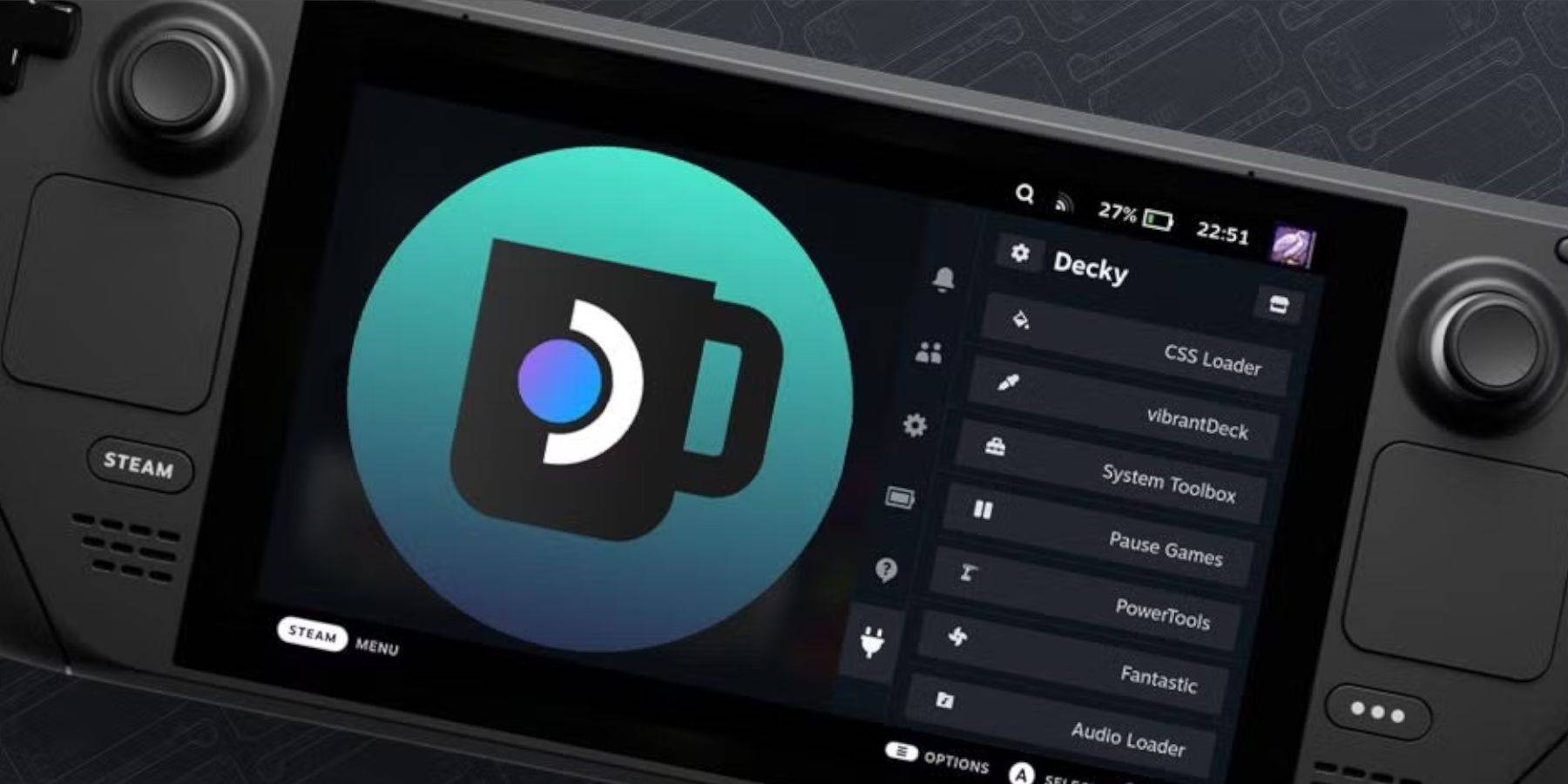

 LATEST ARTICLES
LATEST ARTICLES 











