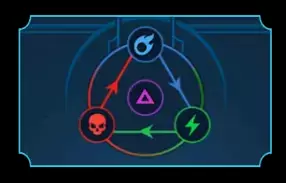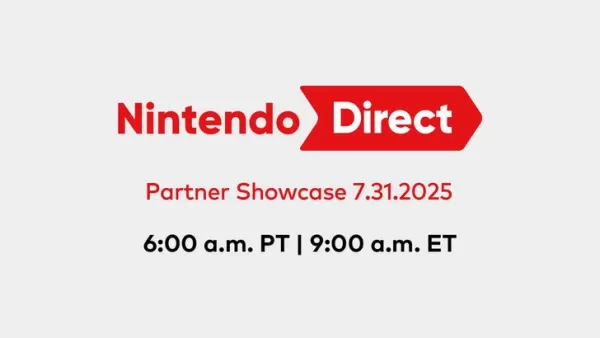*Kingdom Come: Deliverance 2* is renowned for its stunning visuals, especially when played in fidelity mode. If you're looking to take a break from the intense combat and immersive quests to capture some of this beauty, here's a detailed guide on how to use the photo mode in *Kingdom Come: Deliverance 2*.
How to Activate Photo Mode in Kingdom Come: Deliverance 2
Unlike some games that might add a photo mode post-launch or never include one at all (we're looking at you, *Elden Ring*), *Kingdom Come: Deliverance 2* comes equipped with a photo mode right from the start. Here's how you can activate it:
- PC: Press F1 on your keyboard, or simultaneously press L3 and R3 if you're using a joypad.
- Xbox Series X|S / PlayStation 5: Press L3 and R3 together on your joypad. If you're unsure, L3 and R3 refer to pushing both joysticks in at the same time. Once activated, time will pause, and you'll enter photo mode!
How to Use Photo Mode in Kingdom Come: Deliverance 2

Once you're in photo mode, you have the freedom to move the camera around Henry, fly up or down for better angles, and zoom in or out. Whether you want to capture a close-up of Henry's boots or a panoramic view of the landscape, here are the controls for each platform:
- Xbox Series X|S:
- Rotate camera: Left Stick
- Move camera horizontally: Right Stick
- Move camera up: Left Trigger/LT
- Move camera down: Right Trigger/RT
- Hide Interface: X
- Exit photo mode: B
- Take picture: Press Xbox button then Y
- PlayStation 5:
- Rotate camera: Left Stick
- Move camera horizontally: Right Stick
- Move camera up: Left Trigger/LT
- Move camera down: Right Trigger/RT
- Hide Interface: Square
- Exit photo mode: Circle
- Take picture: Hit Share button and choose Take Screenshot (or hold down Share)
- PC (keyboard and mouse):
- Move camera: Use mouse
- Slow move: Caps Lock
- Hide Interface: X
- Exit photo mode: Esc
- Take picture: E
On PC, your screenshots will be saved to your pictures folder, while on consoles, they'll be stored in your capture gallery.
What Can You Do in Kingdom Come: Deliverance 2’s Photo Mode?
Currently, the photo mode in *Kingdom Come: Deliverance 2* is quite basic. You can take pictures from various positions within a certain distance of Henry, but it lacks the advanced features found in some other games' photo modes. For instance, you won't find options to pose or hide characters, alter the scene's color tone, change the time of day, or insert characters from different parts of the game.
While the current photo mode is somewhat limited, there's hope that Warhorse Studios might enhance it with future updates. For now, it's a simple yet effective tool for capturing the game's beautiful moments.
And that's how you can use photo mode in *Kingdom Come: Deliverance 2* to capture its breathtaking visuals.


 LATEST ARTICLES
LATEST ARTICLES