This guide shows you how to play your Sega CD games on your Steam Deck using EmuDeck. The Sega CD, or Mega CD, enhanced the Sega Genesis/Megadrive with CD-ROM technology, offering superior audio and FMV capabilities. EmuDeck simplifies the process of setting this up.
Before You Begin: Preparation and Setup
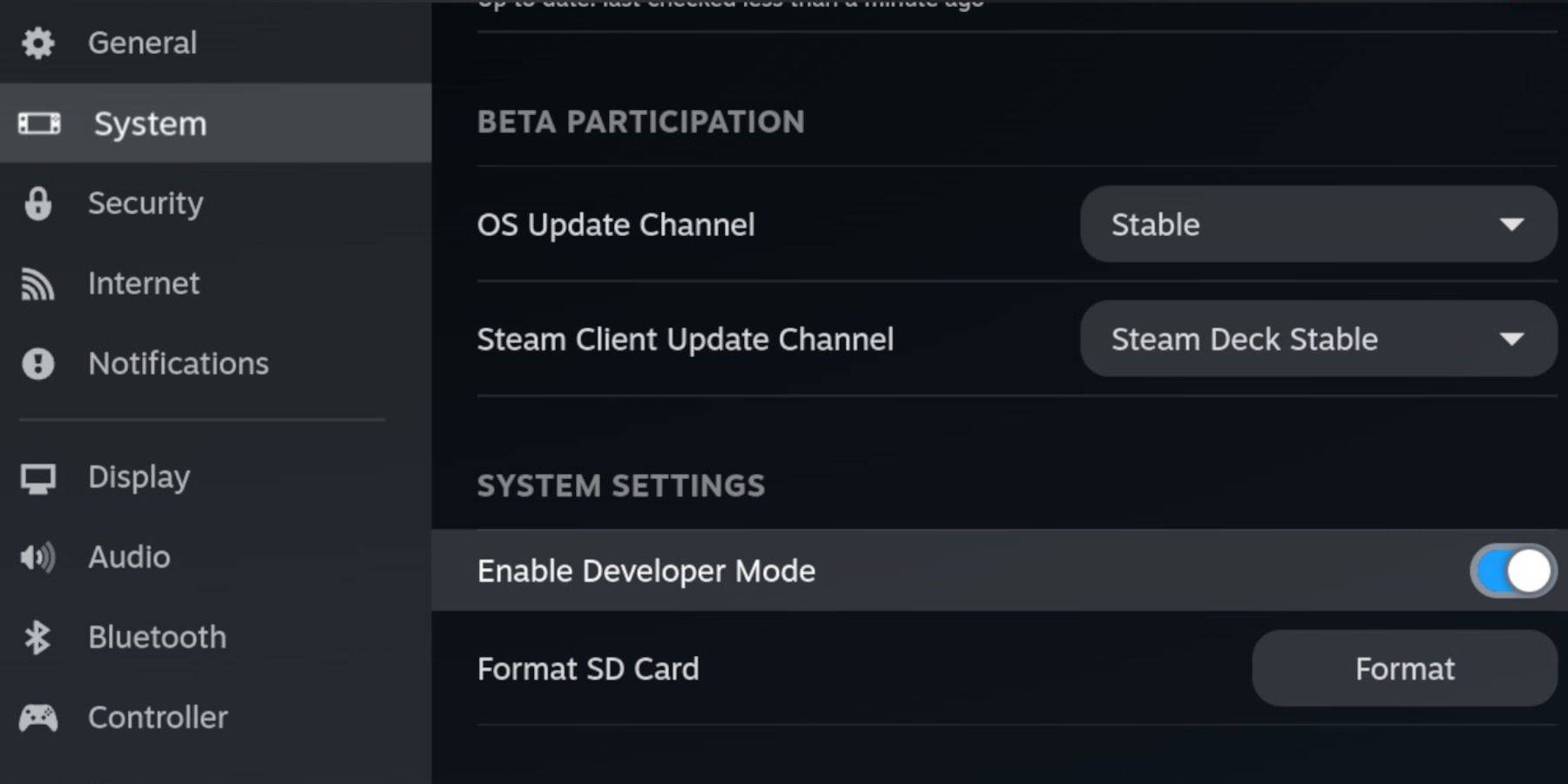
- Enable Developer Mode & CEF Remote Debugging: This ensures compatibility with EmuDeck updates. Instructions: Power on your Steam Deck, access the Steam Menu (Steam button), go to System > Developer Mode, enable it, then enable CEF Remote Debugging within the Developer menu. Switch to Desktop Mode.
- Hardware & Software: You'll need a high-speed A2 microSD card (for EmuDeck and games), legally obtained Sega CD ROMs and BIOS files, and optionally, a keyboard and mouse for easier navigation.
- Format Your SD Card: Insert the microSD card, go to Steam Menu > Storage, and format the SD card.
Installing EmuDeck
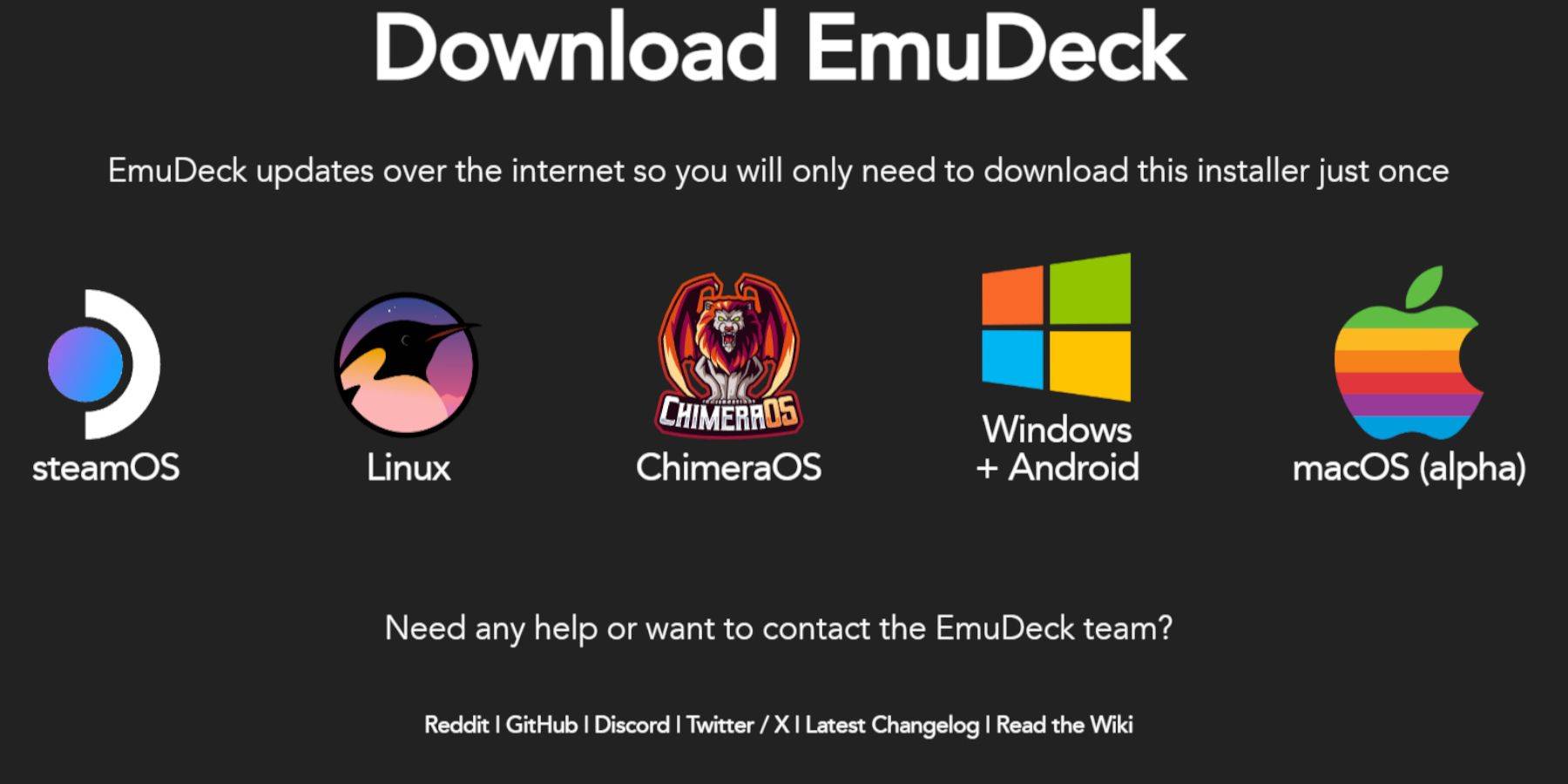
- Switch to Desktop Mode (Steam button > Power).
- Download a browser (from the Discovery Store), then download EmuDeck. Choose the SteamOS version.
- Run the installer, select Custom installation, choose your SD card as the installation location, select Steam Deck as the target device, and select RetroArch, MelonDS, Steam ROM Manager, and Emulation Station (or all emulators).
- Complete the installation.
Transferring Sega CD Files
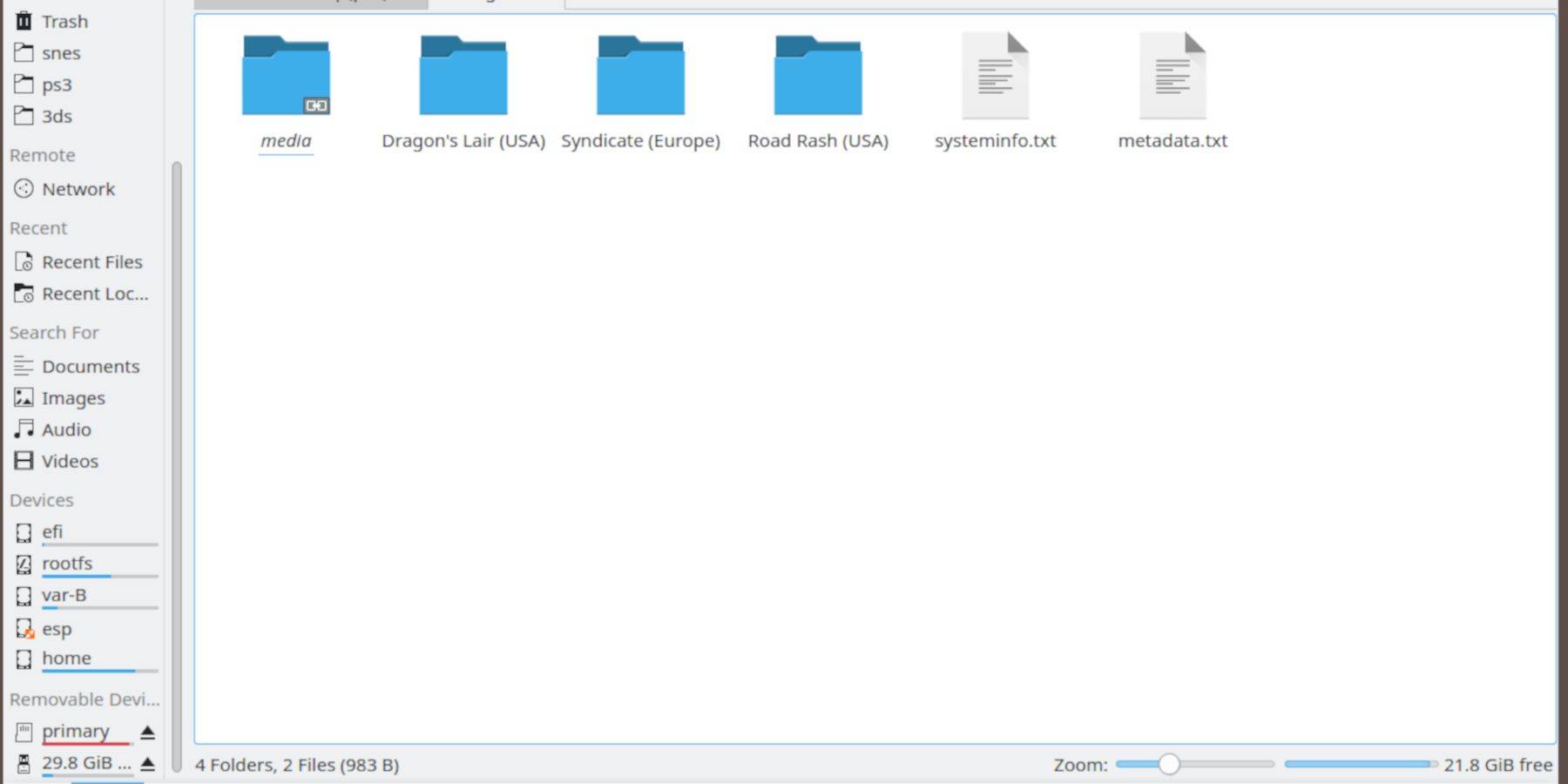
- Use the Dolphin file browser (in Desktop Mode) to access your SD card (Primary).
- Navigate to the
Emulation folder, then BIOS. Transfer your BIOS files here.
- Navigate to
Emulation > ROMS > segaCD (or megaCD). Transfer your Sega CD ROMs.
Adding ROMs to Steam ROM Manager (SRM)

- Open EmuDeck and launch Steam ROM Manager.
- Follow the on-screen prompts, adding your Sega CD games. SRM will organize your games and download covers.
Fixing Missing Covers
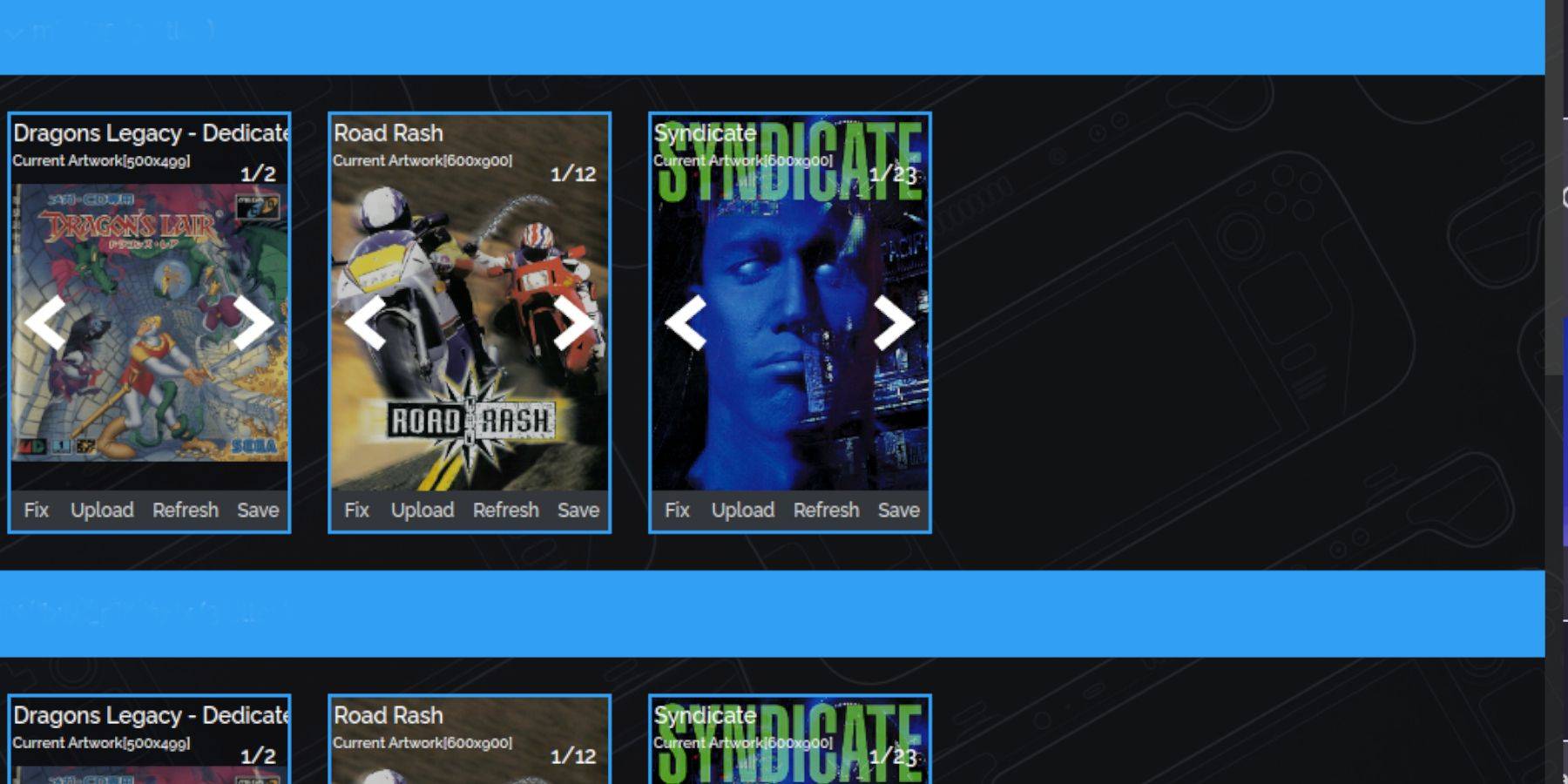
If SRM misses any covers, use the "Fix" function, searching for the game title. Alternatively, manually upload covers using the "Upload" function.
Playing Your Games
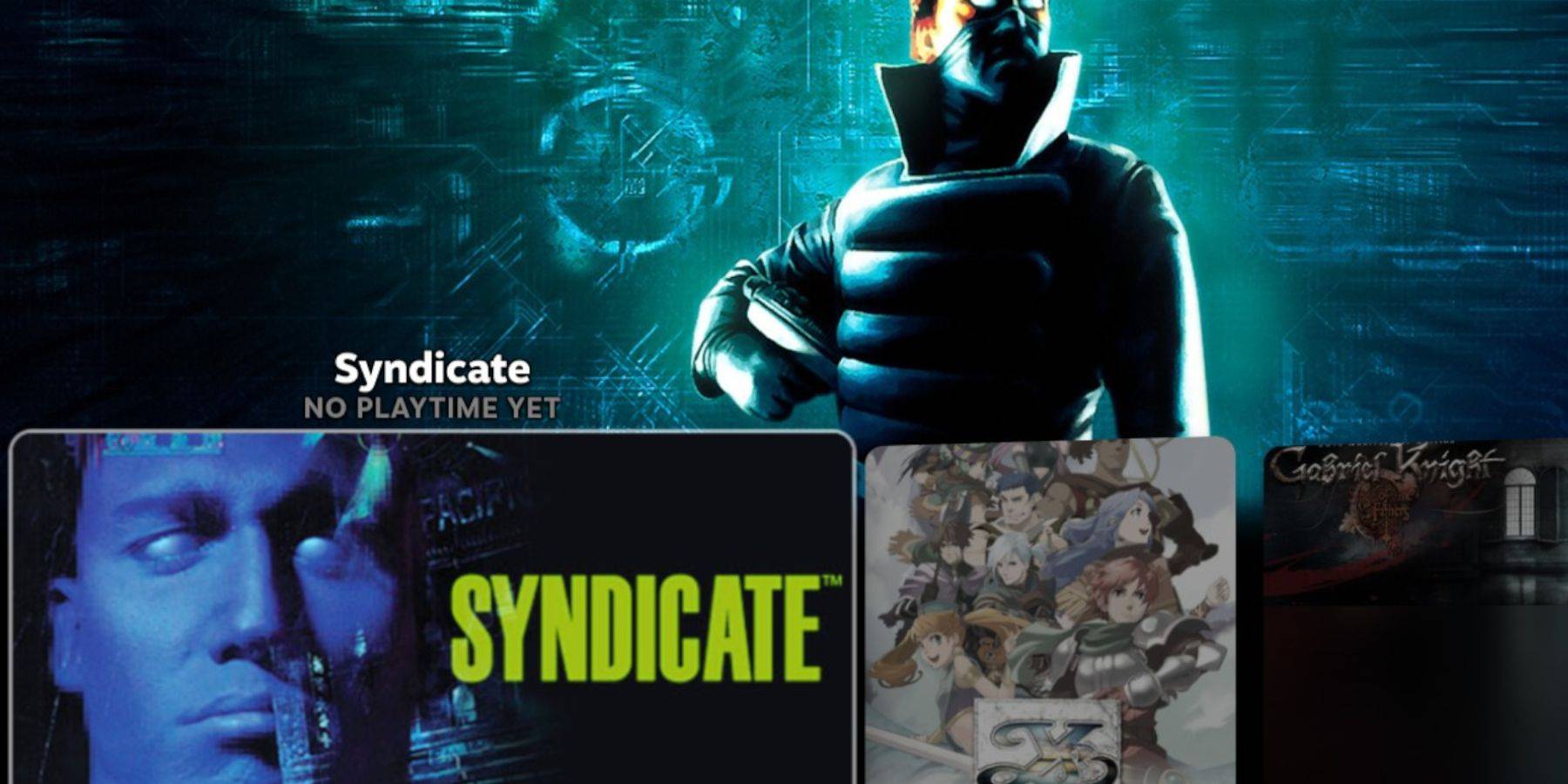
- Switch to Gaming Mode.
- Open your Steam Library, go to the Collections tab, and find your Sega CD games.
Using Emulation Station (Recommended)
Emulation Station provides a better organized library, especially for multi-disc games. Launch it from your Non-Steam library. Use the scraper to automatically download metadata and artwork.
Enhancing Performance with Decky Loader and Power Tools
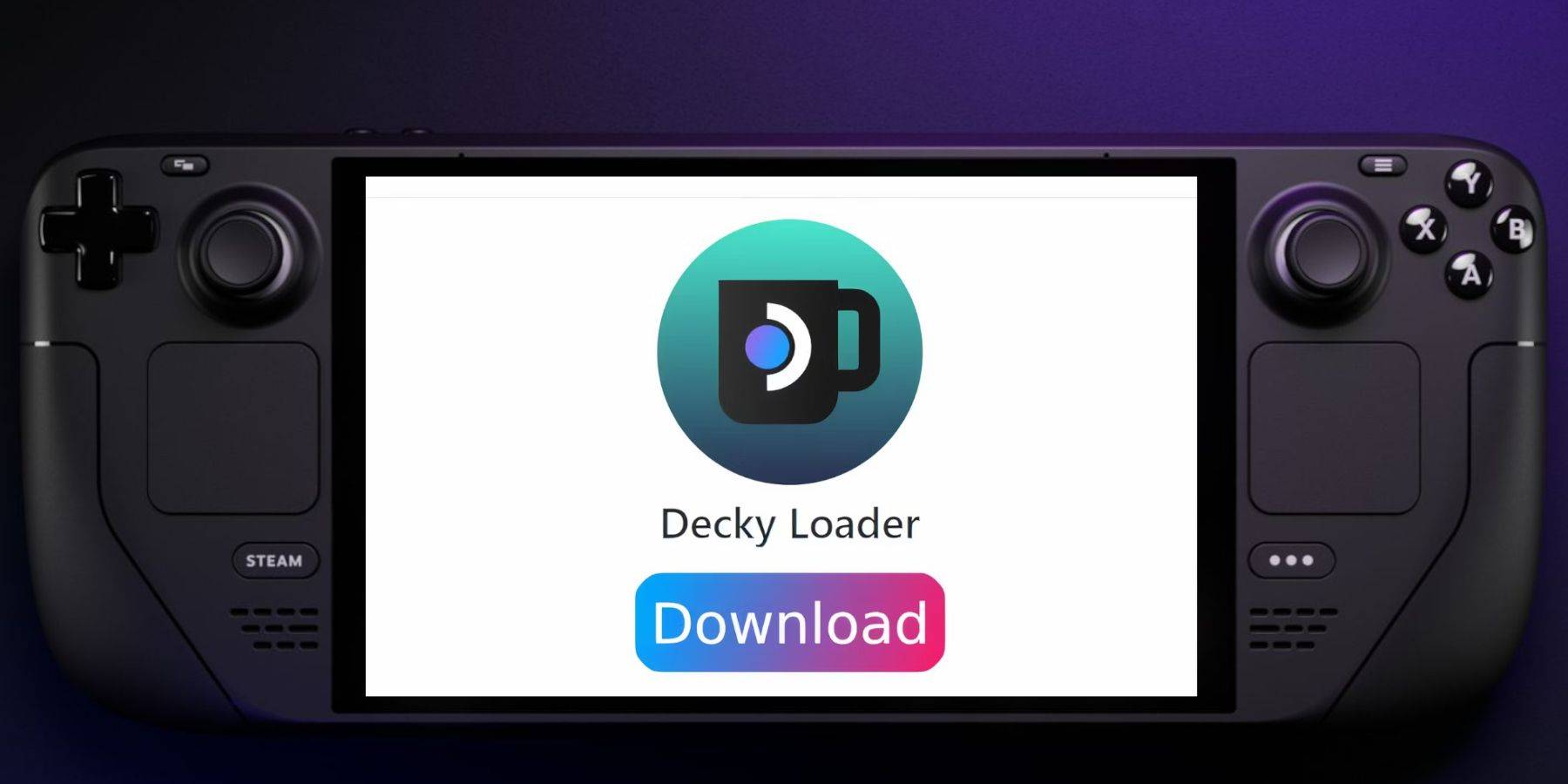
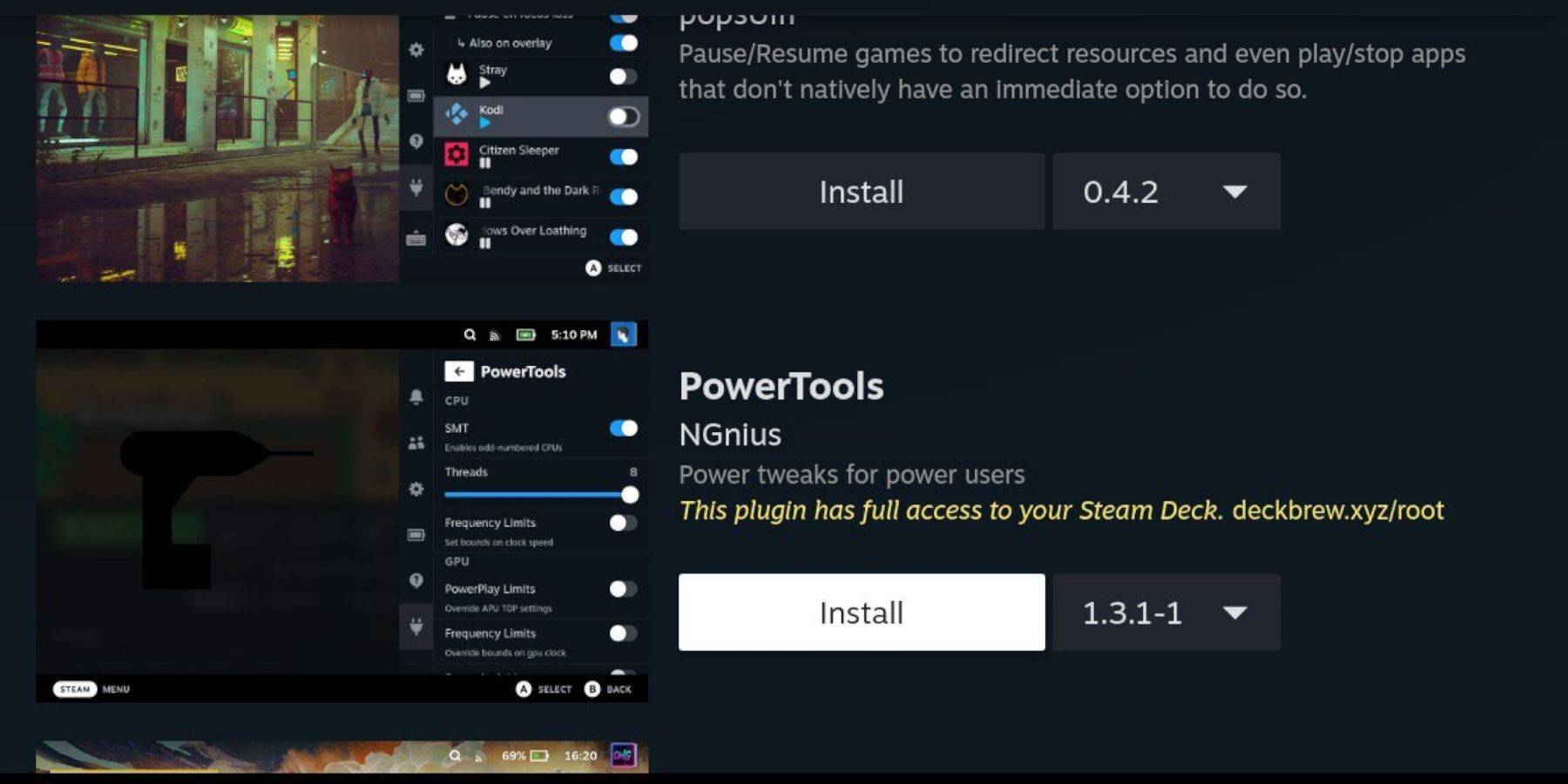
EmuDeck recommends installing Decky Loader (via its GitHub page) and then Power Tools (through the Decky Loader store). Power Tools allows for optimized emulation settings (disable SMTs, set threads to 4, adjust GPU clock frequency).
Restoring Decky Loader After a Steam Deck Update
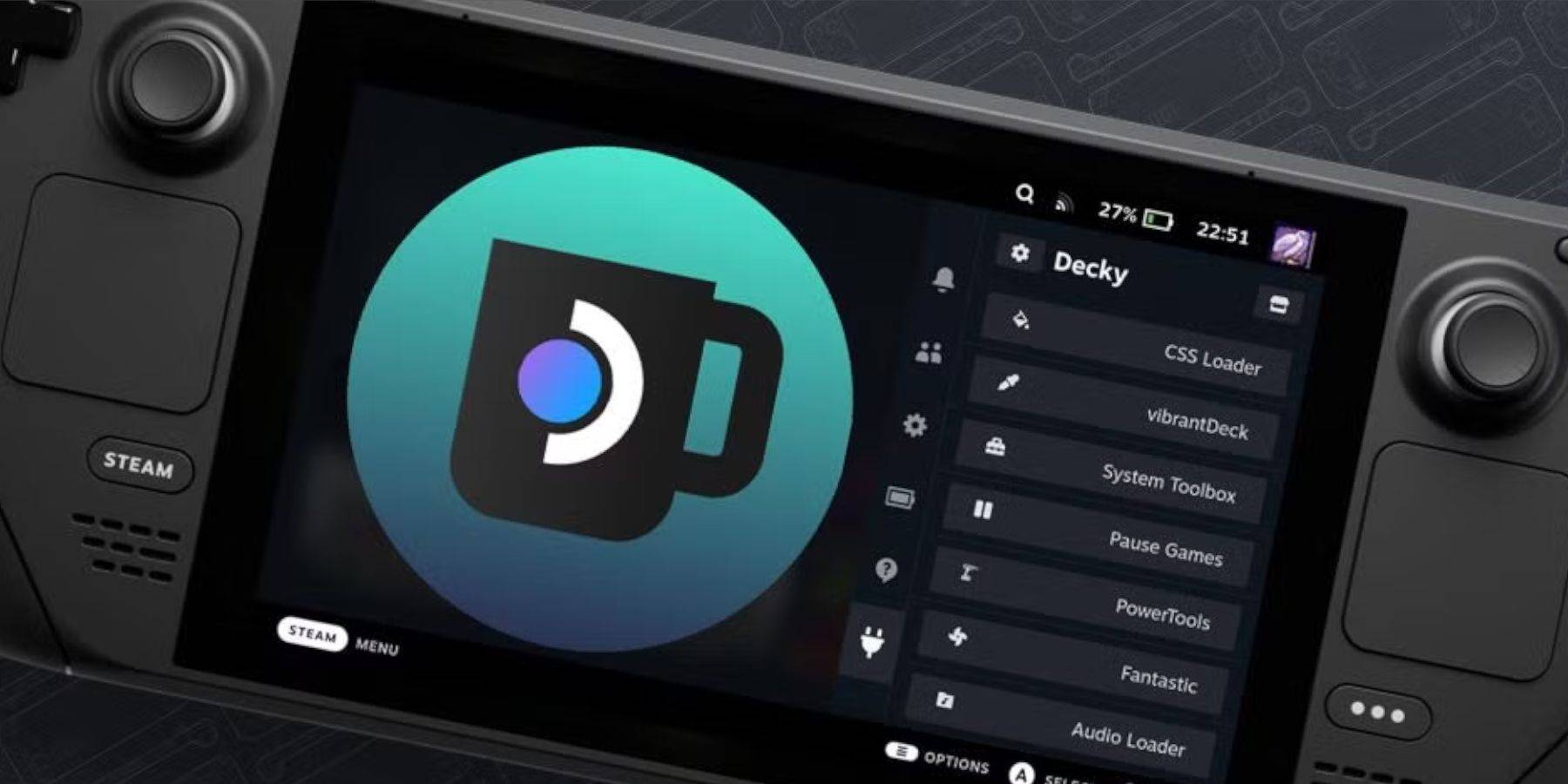
If a Steam Deck update removes Decky Loader, reinstall it from the GitHub page using the Execute option (not Open) and your sudo password.
This comprehensive guide should enable you to successfully set up and play your Sega CD games on your Steam Deck. Remember to always use legally obtained ROMs and BIOS files.

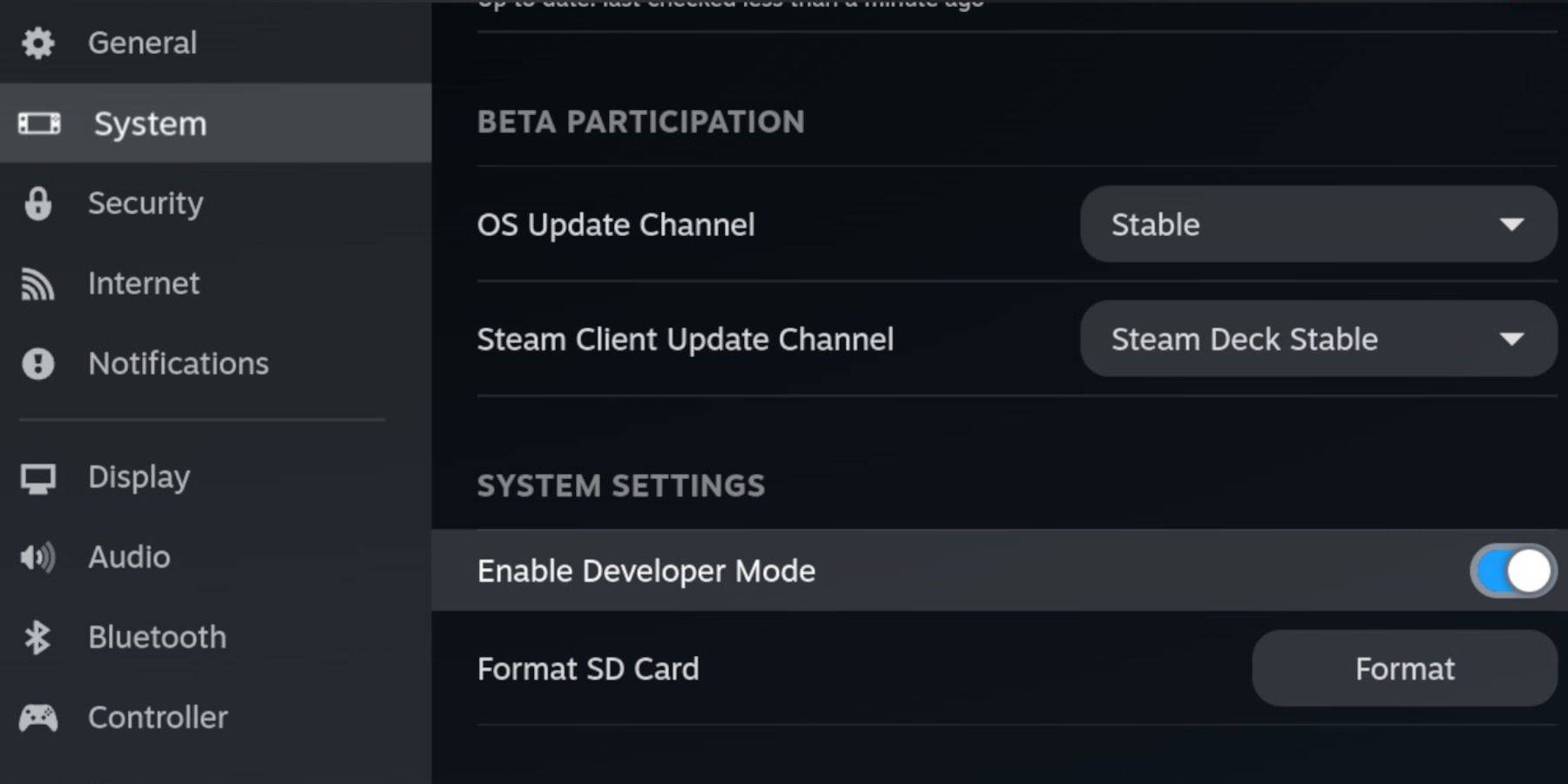
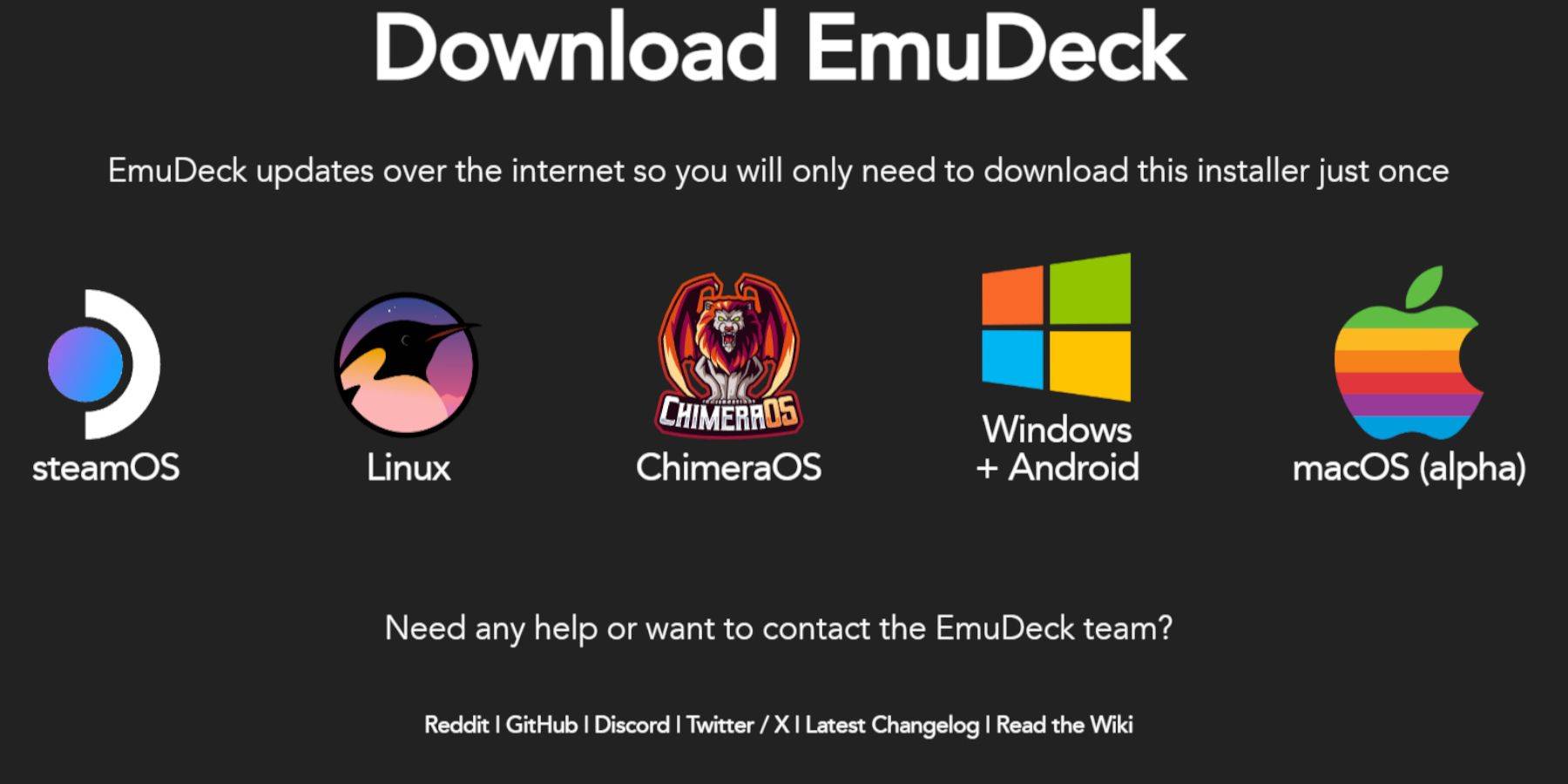
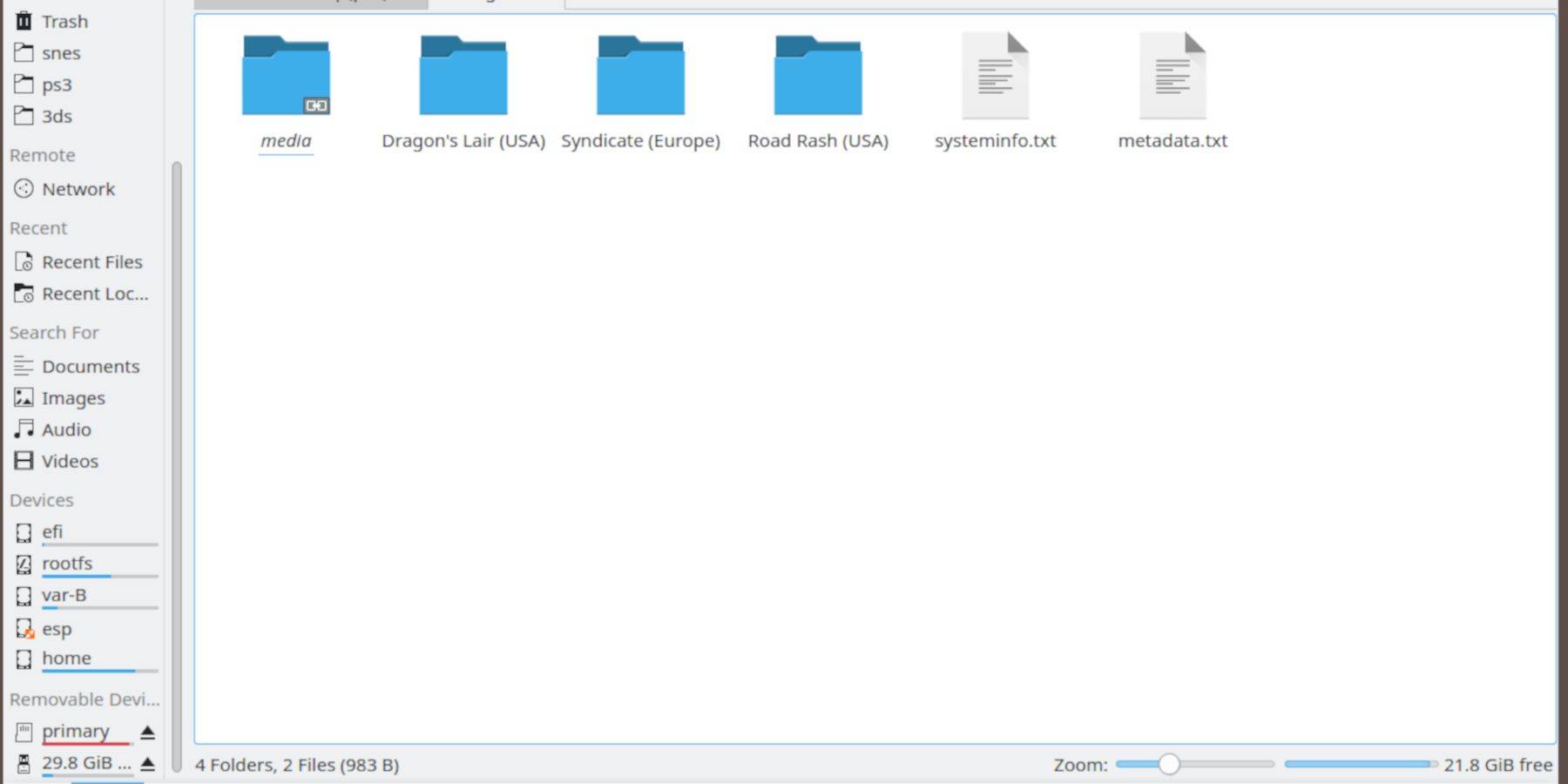

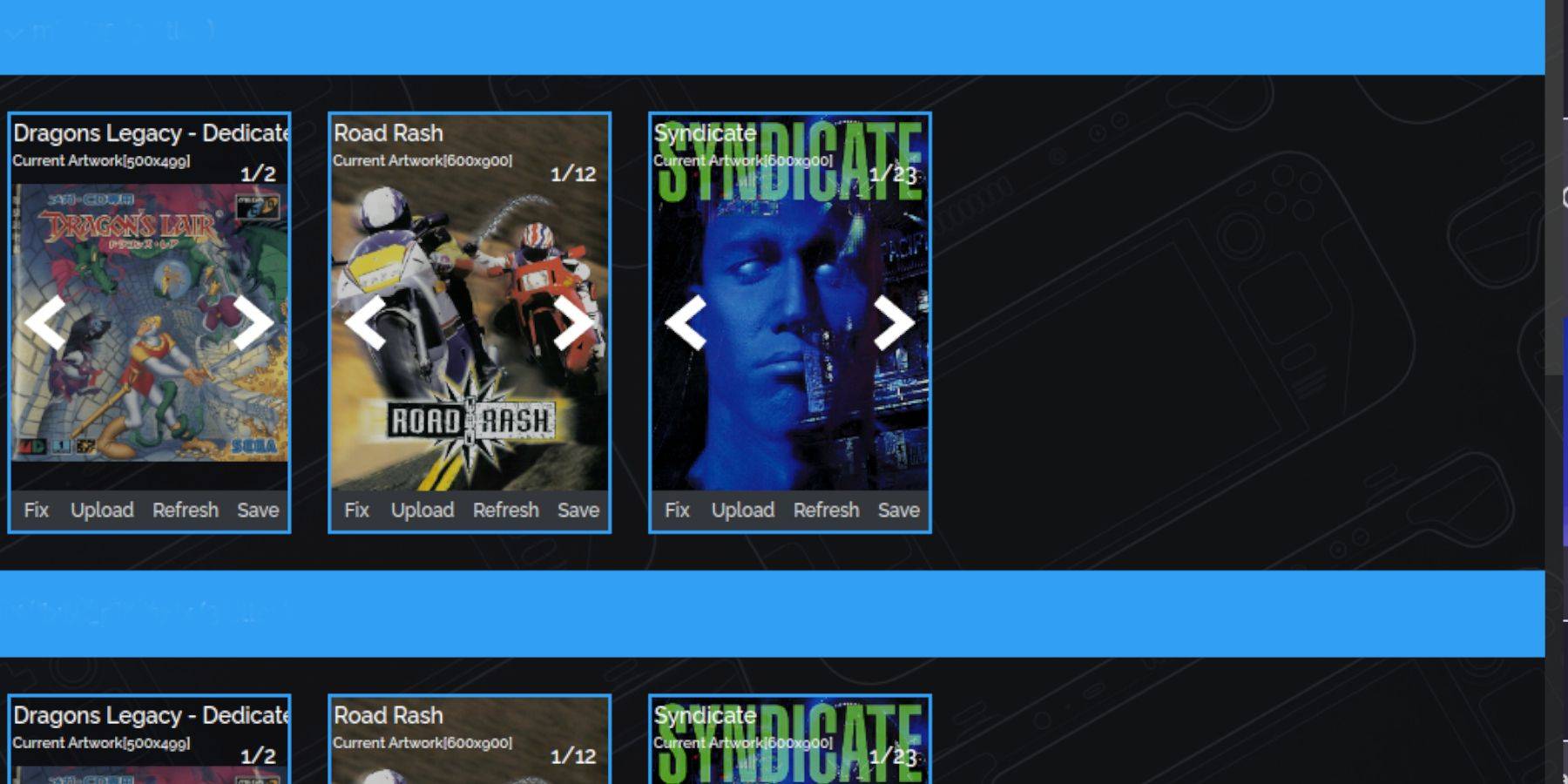
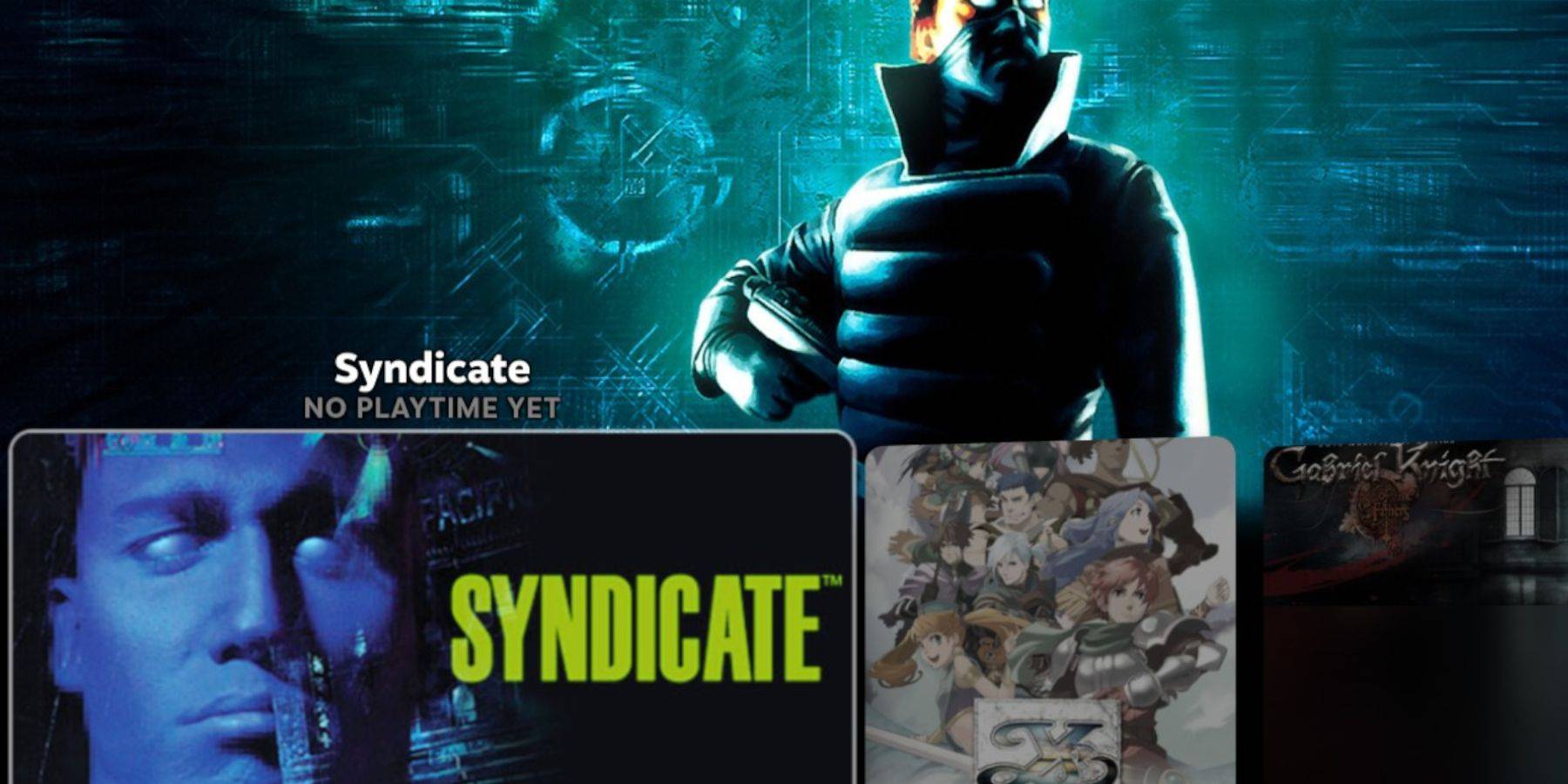
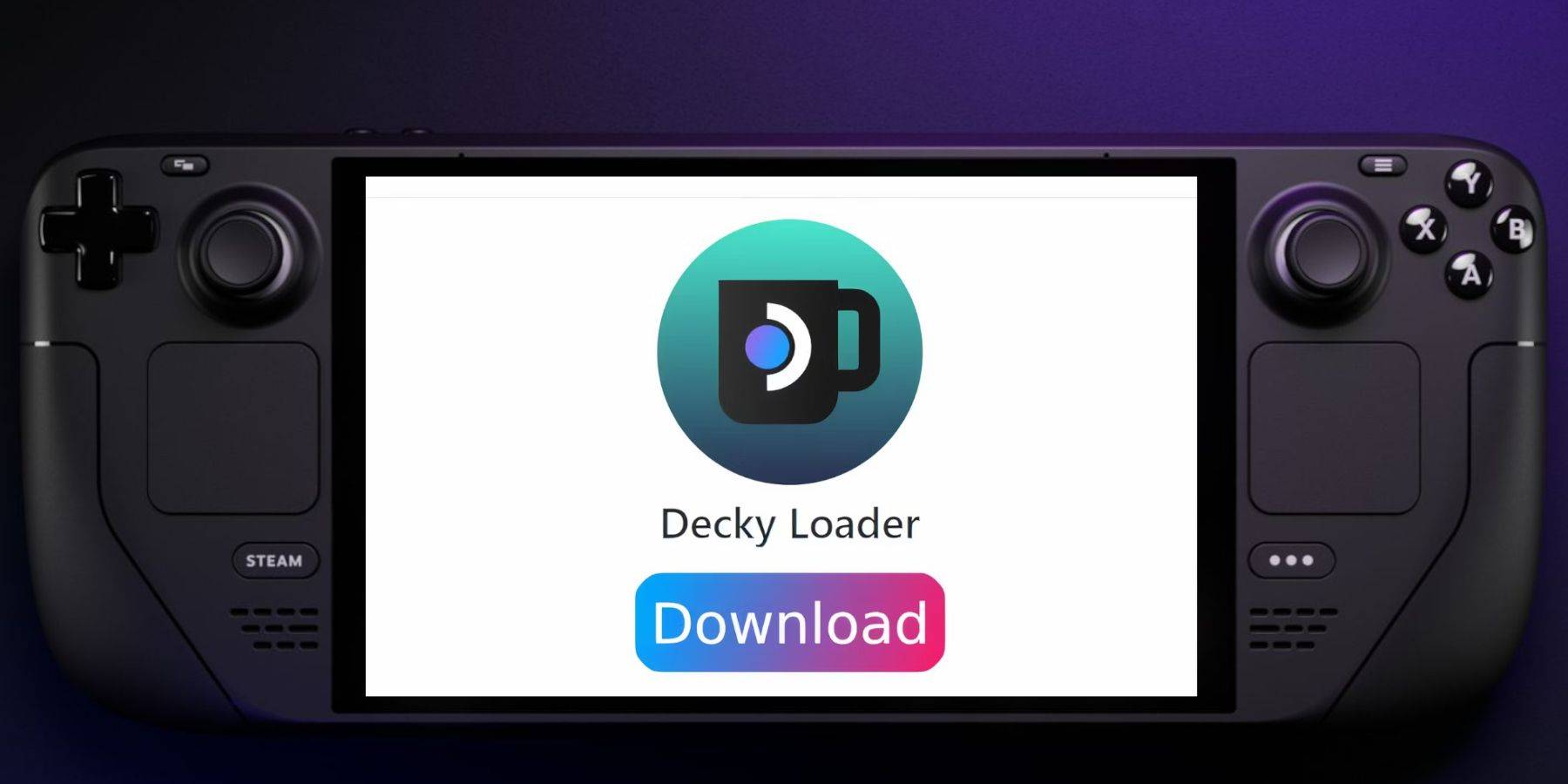
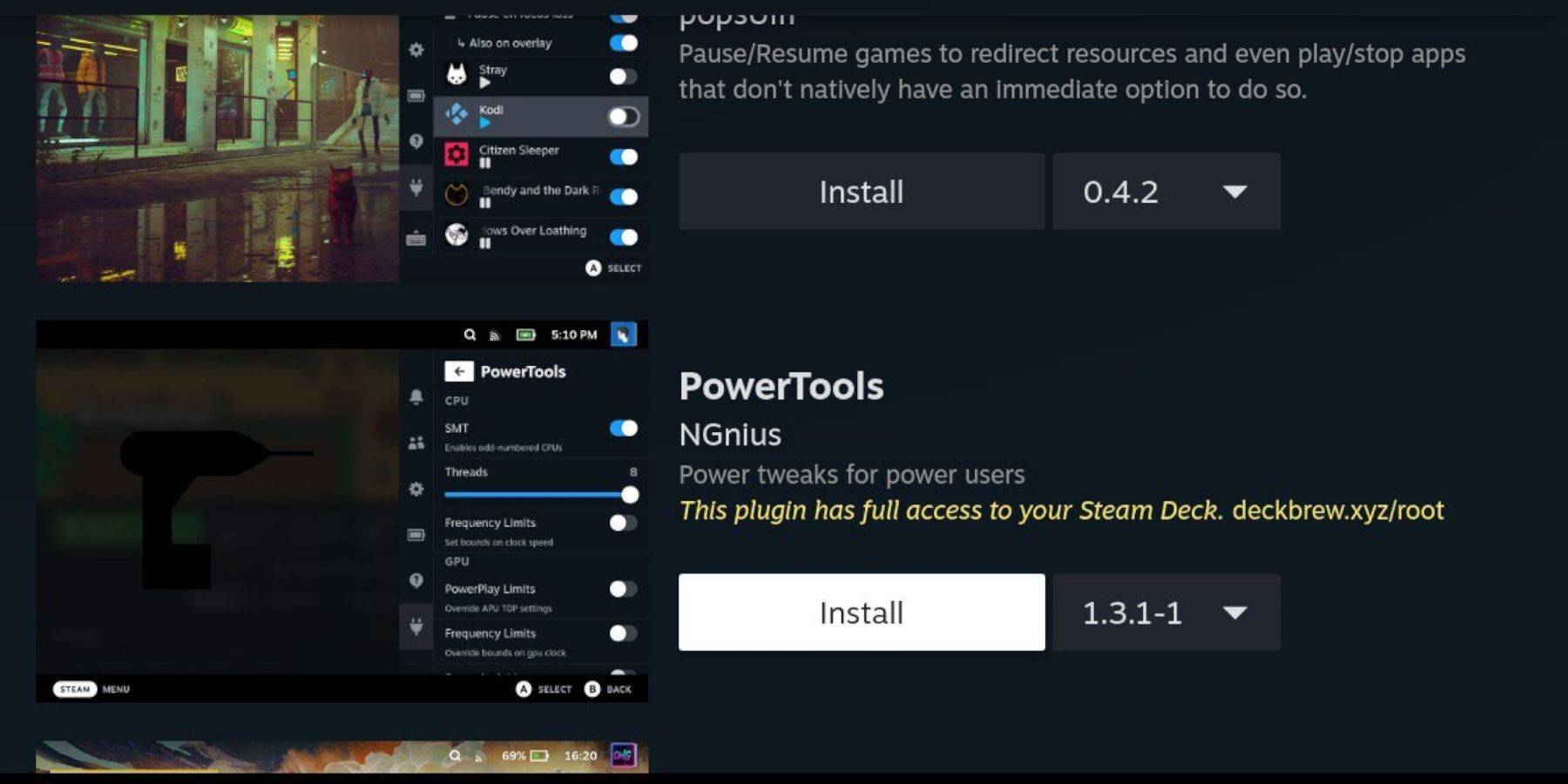
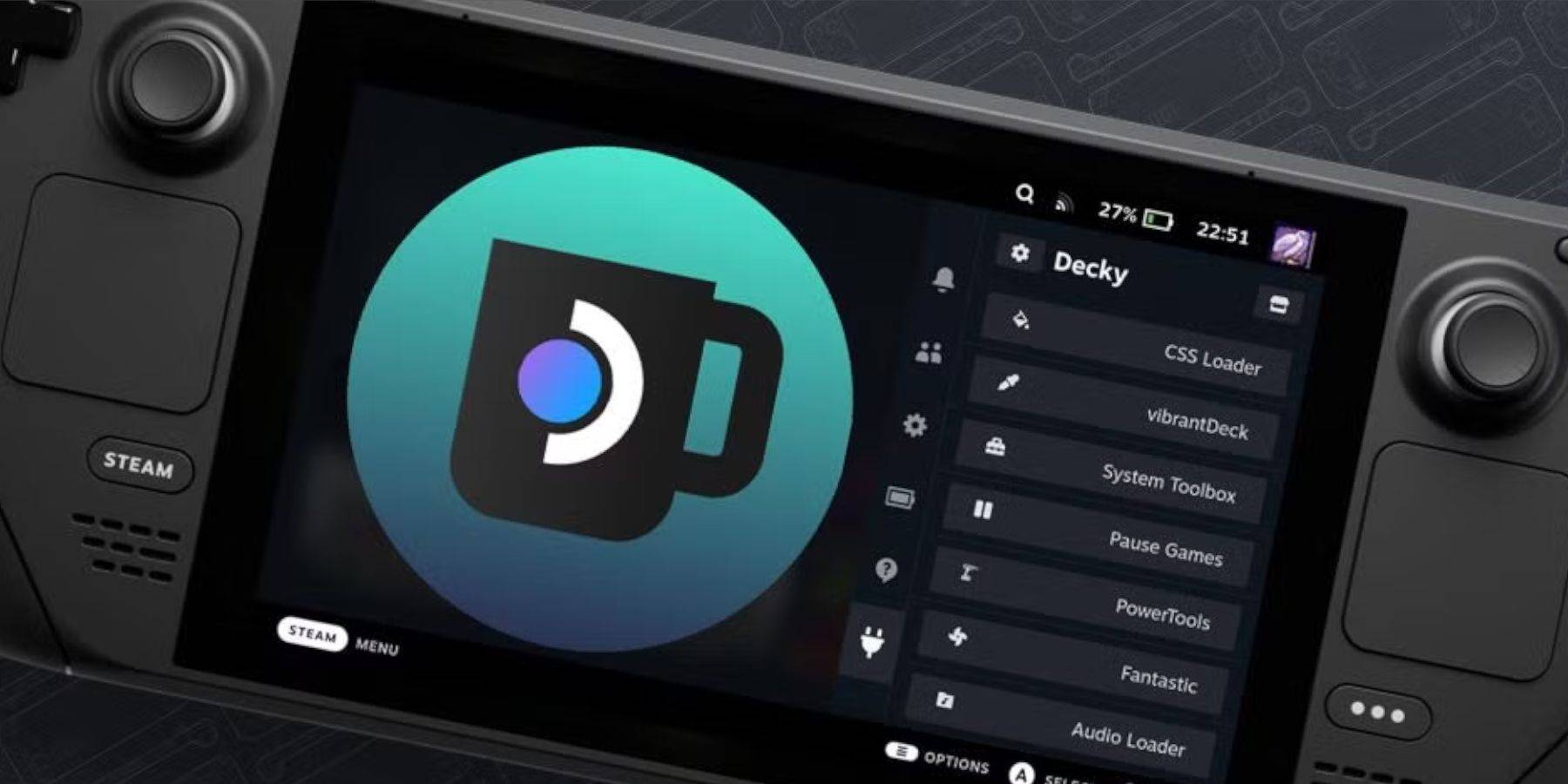
 LATEST ARTICLES
LATEST ARTICLES 











