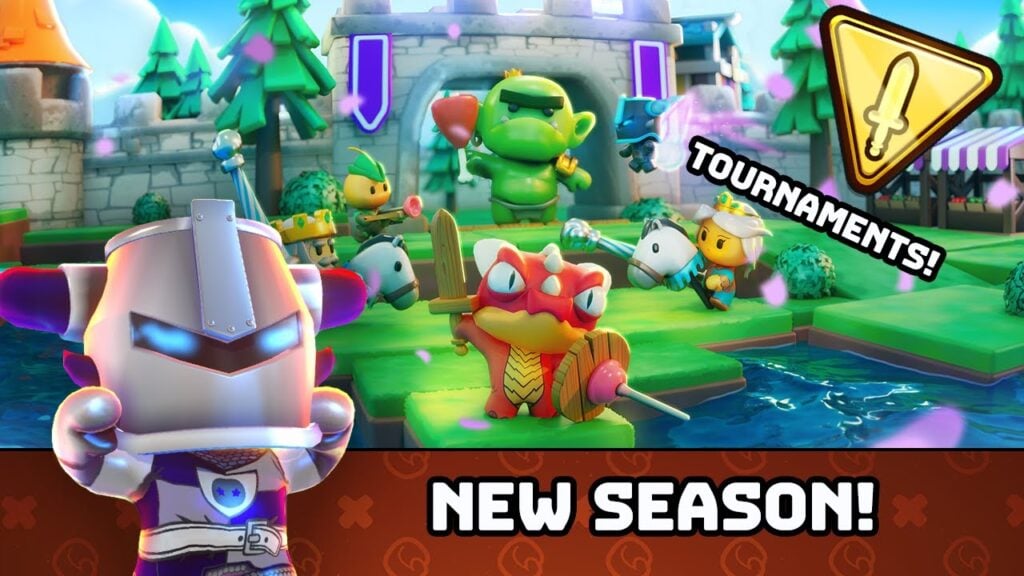The Steam Deck is more than just a powerful handheld gaming device—it's a full-fledged portable PC that runs on a Linux-based operating system. This opens the door to advanced features like Secure Shell (SSH), a secure protocol used for remote access and file transfers. Whether you're looking to manage game files, transfer media, or tweak system settings remotely, enabling SSH on your Steam Deck can be incredibly useful.
Many users are unaware of how to enable and use SSH on their Steam Deck. This guide walks you through the complete process—step by step—to help you unlock this functionality with ease. Let’s dive in.
Steps For Enabling SSH On The Steam Deck

Follow these clear and concise steps to activate SSH on your Steam Deck:
- Turn on your Steam Deck.
- Press the Steam button to open the main menu.
- Navigate to Settings > System > Developer Settings > Enable Developer Mode.
- Press the Steam button again and go to Power > Switch to Desktop Mode.
- From the Start menu, launch the Konsole terminal application.
- If it’s your first time setting this up, set a password using the following command:
passwd
Then follow the prompts to create a secure password. - To start the SSH service immediately, run the command:
sudo systemctl start sshd - If you want SSH to automatically start after every reboot, enter:
sudo systemctl enable sshd - Your Steam Deck is now ready for remote SSH connections via any compatible client.
Remember not to delete or move critical system files while accessing your device remotely, as doing so may risk corrupting the operating system.
How To Disable SSH On The Steam Deck
If you no longer need SSH enabled, you can disable it using the following commands:
- To prevent SSH from starting at boot:
sudo systemctl disable sshd - To stop the currently running SSH service:
sudo systemctl stop sshd
How To Use SSH To Connect To The Steam Deck

Once SSH is active, you can connect to your Steam Deck from another device using third-party tools such as Warpinator. Here's how:
- Install Warpinator on both your Steam Deck and the other device (PC or laptop).
- Launch Warpinator on both devices simultaneously.
- You can now easily transfer files back and forth between your Steam Deck and your computer.
For Linux users, there’s an even simpler method:
- Open your file manager on the Linux PC.
- In the address bar, type the following path:
sftp://deck@steamdeck - Enter the password you previously set when prompted.
- You’ll now have direct access to your Steam Deck’s file system.





 LATEST ARTICLES
LATEST ARTICLES