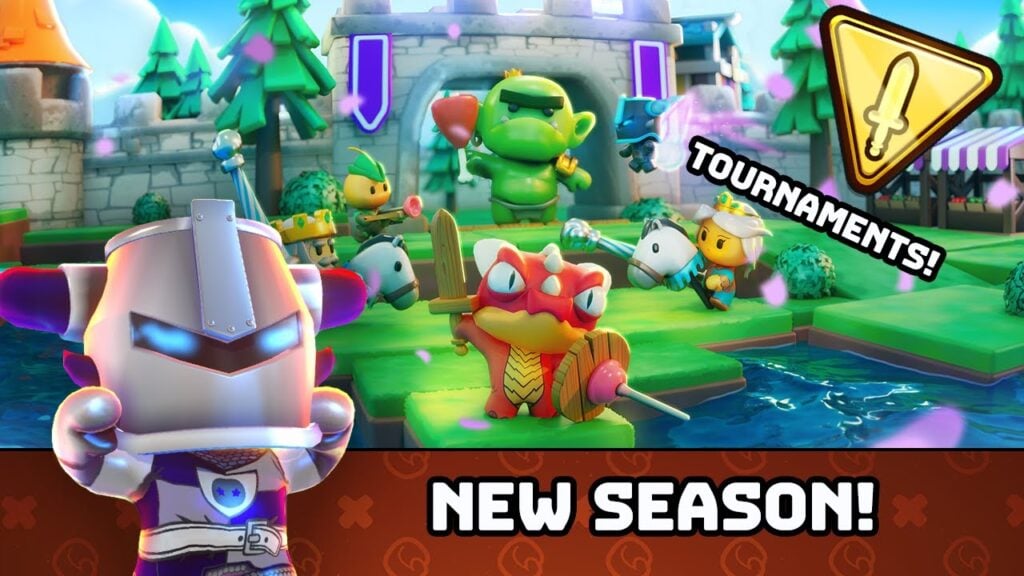Minecraft is a widely beloved game that's playable on virtually every device, including Chromebooks. These handy devices operate on Chrome OS, leading many to question whether Minecraft can actually run on them. The answer is a resounding yes!
In this comprehensive guide, we'll walk you through the entire installation process and offer valuable tips for optimizing performance.
Table of Content ---
- General Information About Minecraft on a Chromebook
- Enabling Developer Mode
- Installing Minecraft on Chromebook
- Running the Game
- How to Play Minecraft on a Chromebook with Low Specs
- Enhancing Performance on Chrome OS
General Information About Minecraft on a Chromebook
To ensure smooth gameplay, your Chromebook should meet the following minimum specifications:
- System Architecture: 64-bit (x86_64, arm64-v8a)
- Processor: AMD A4-9120C, Intel Celeron N4000, Intel 3865U, Intel i3-7130U, Intel m3-8100Y, Mediatek Kompanio 500 (MT8183), Qualcomm SC7180 or better
- RAM: 4 GB
- Storage: At least 1 GB of free space
These are the minimum requirements for running Minecraft on a Chromebook. If your game experiences lag, we've included a helpful guide at the end of the article to tackle this issue. Let's now dive into the installation process. You can install the Bedrock Edition directly from the Google Play Store, which is a straightforward process: simply open the store, search for the game, and visit its page. Note that this version costs $20. However, if you already own the Android version for $7, you'll only need to pay an additional $13. This method is ideal for those seeking a hassle-free installation.
 Image: aboutchromebooks.com
Image: aboutchromebooks.com
While some may not prefer the Bedrock Edition, Chrome OS, being based on Linux, allows you to run the Linux version of Minecraft, which has been available for a while. The installation process requires careful attention because Chrome OS differs significantly from Windows, and some coding is involved. We've prepared a detailed guide to help you get Minecraft running on your Chromebook in just 30 minutes.
Enabling Developer Mode
 Image: youtube.com
Image: youtube.com
To begin, you'll need to enable Developer Mode on your Chromebook. This signals to Chrome OS that you're ready for advanced operations. Navigate to the settings menu, similar to the "Start" menu on other systems, and find the "Developers" section. Enable the "Linux development environment" option, follow the on-screen prompts, and once complete, the Terminal will open. This is akin to the command prompt in Windows and where you'll conduct further steps.
Installing Minecraft on Chromebook
 Image: youtube.com
Image: youtube.com

 Image: aboutchromebooks.com
Image: aboutchromebooks.com Image: youtube.com
Image: youtube.com Image: youtube.com
Image: youtube.com LATEST ARTICLES
LATEST ARTICLES