Ready or Not: DirectX 11 vs. DirectX 12 – Which Should You Choose?
Many modern games offer both DirectX 11 and DirectX 12 options, and Ready or Not is no exception. This choice can be confusing, especially for less tech-savvy players. While DirectX 12 is newer and potentially offers better performance, DirectX 11 is often considered more stable. Let's break down the differences.
Understanding DirectX 11 and DirectX 12
Essentially, both DirectX 11 and DirectX 12 act as translators between your computer and the game, facilitating GPU rendering of visuals.
DirectX 11, being older, is simpler for developers to implement. However, it doesn't fully utilize CPU and GPU resources, potentially limiting performance. Its widespread adoption stems from its ease of use.
DirectX 12, the newer option, is more efficient in resource utilization. It provides developers with extensive optimization tools for enhanced performance. However, its complexity demands more development effort to fully leverage its capabilities.
Choosing the Right DirectX Version for Ready or Not
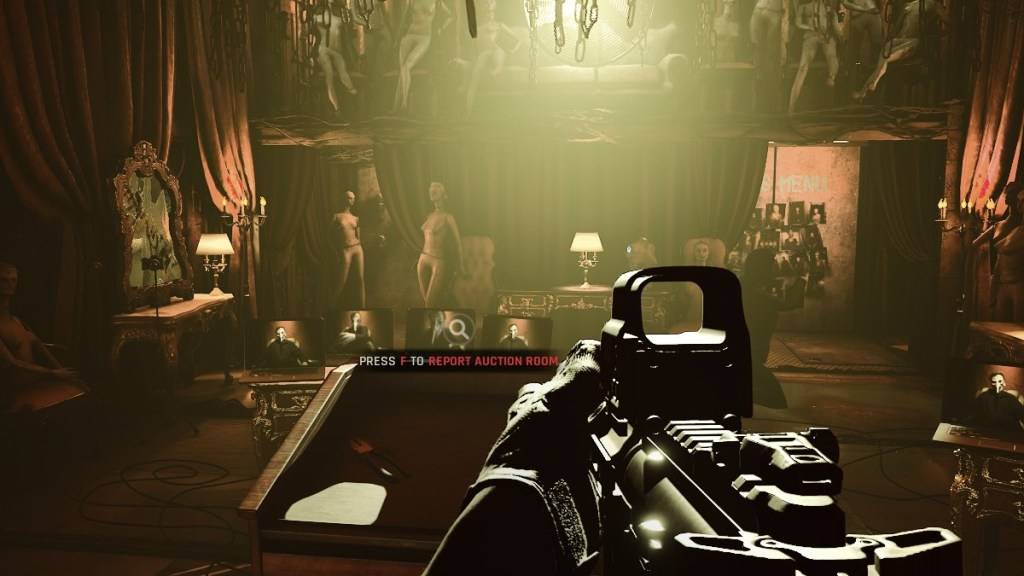 Screenshot via The EscapistThe optimal choice depends on your system's specifications. Modern, high-end systems with strong DirectX 12 support will likely benefit from DirectX 12's efficient resource management. This can lead to higher frame rates, smoother gameplay, and potentially improved graphics.
Screenshot via The EscapistThe optimal choice depends on your system's specifications. Modern, high-end systems with strong DirectX 12 support will likely benefit from DirectX 12's efficient resource management. This can lead to higher frame rates, smoother gameplay, and potentially improved graphics.
Conversely, older systems may experience instability or performance issues with DirectX 12. For older hardware, DirectX 11's stability is preferable.
In short: Modern systems should opt for DirectX 12 for potential performance gains. Older systems should stick with the more stable DirectX 11.
Related: Complete List of Soft Objectives in Ready or Not
Setting Your Rendering Mode in Ready or Not
When launching Ready or Not via Steam, you'll typically be presented with a selection window to choose between DirectX 11 and DirectX 12. Simply select your preferred mode based on the guidelines above (DX12 for newer PCs, DX11 for older ones).
If this window doesn't appear, follow these steps:
- Right-click Ready or Not in your Steam library and select "Properties."
- Navigate to the "General" tab.
- Use the "Launch Options" field to specify your desired rendering mode (e.g.,
-dx11 or -dx12).
Ready or Not is currently available for PC.

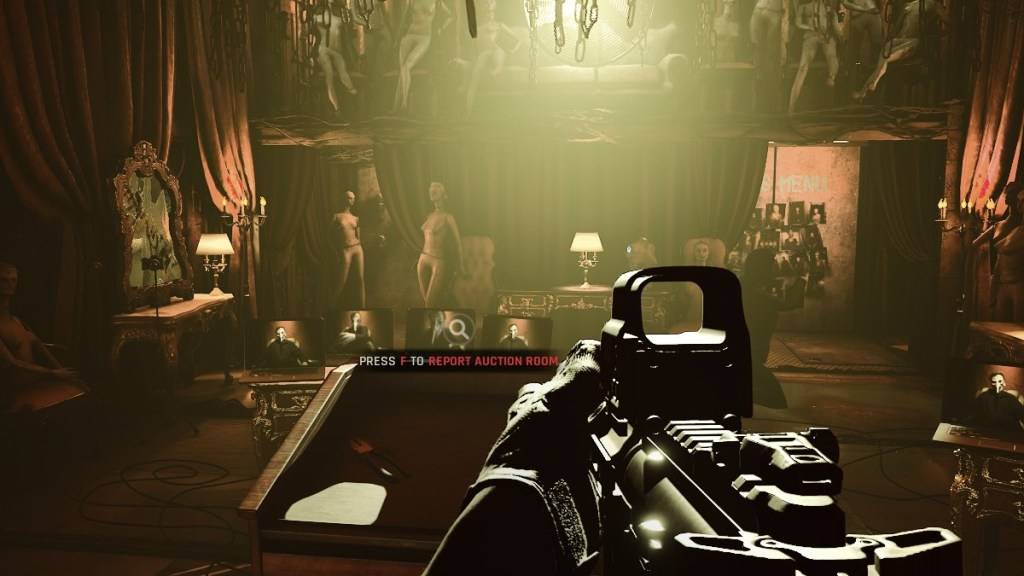
 LATEST ARTICLES
LATEST ARTICLES 











